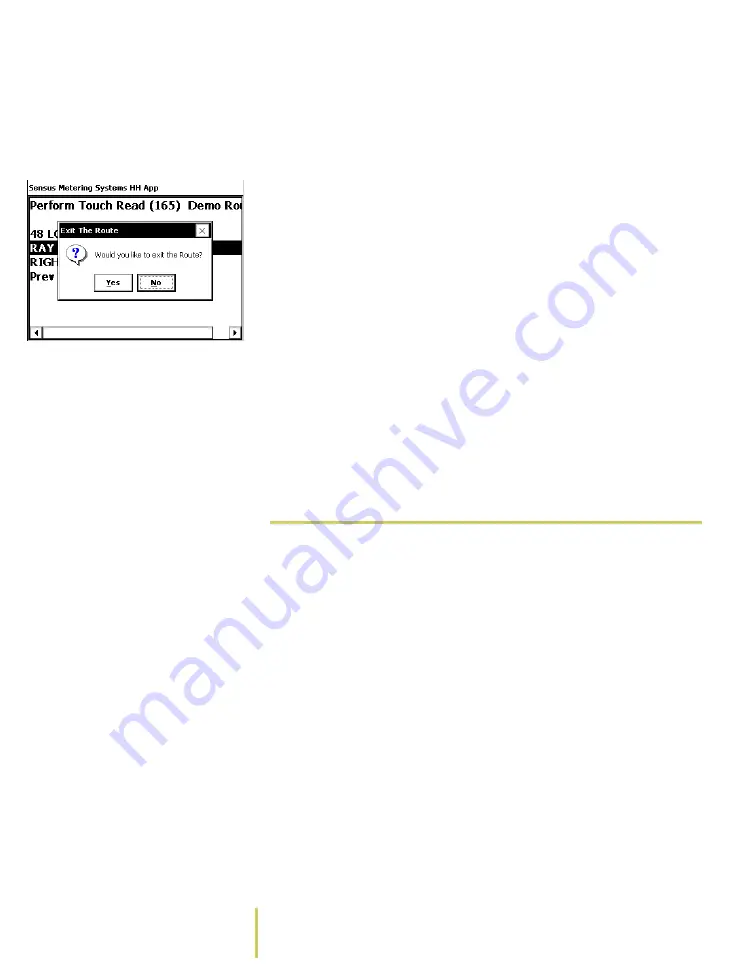
2–4
Sensus Metering Systems
Chapter 2: Collect Meter Data
Use the PgUp/PgDn key to highlight Routes on the
Startup Screen. Press the Enter key. The system
displays the Routes list.
Exit Route
Â
If you are working on a route, you need to exit the route
before you can access the Route List.
Press the Esc key. The system displays an Exit Route
message. Use the Tab key to select Yes. Press the Enter
key. The system displays the Routes list.
2
Use the PgUp/PgDn key to highlight one of the choices on
the Routes list.
3
Press the Enter key.
The system opens the selected route and displays the
information for the first location. You can begin entering
data. For more information on entering data into the
AR5000, see the
Â
Alter Route Behaviors
You can change several settings that affect how the system
responds during a route. The Reading Management menu
gives you access to the following settings:
• Entry Direction (left-to-right or right-to-left) - When you
manually enter meter readings, the system displays a
dialog box and you enter numbers with the keypad (see
on page 2-14). By default, the
system is setup for this data to be entered from left-to-
right on the screen. Change the Entry Direction setting if
you want to enter the reading from right-to-left.
• Traverse (forward or backward) - Routes are set up to be
run in a set order. When you select a route, the system
displays a default location at one end and advances
forward through the route (see Auto Advance, below).
Change the Traverse setting if you want to read the route
in the other direction (backward).
















































