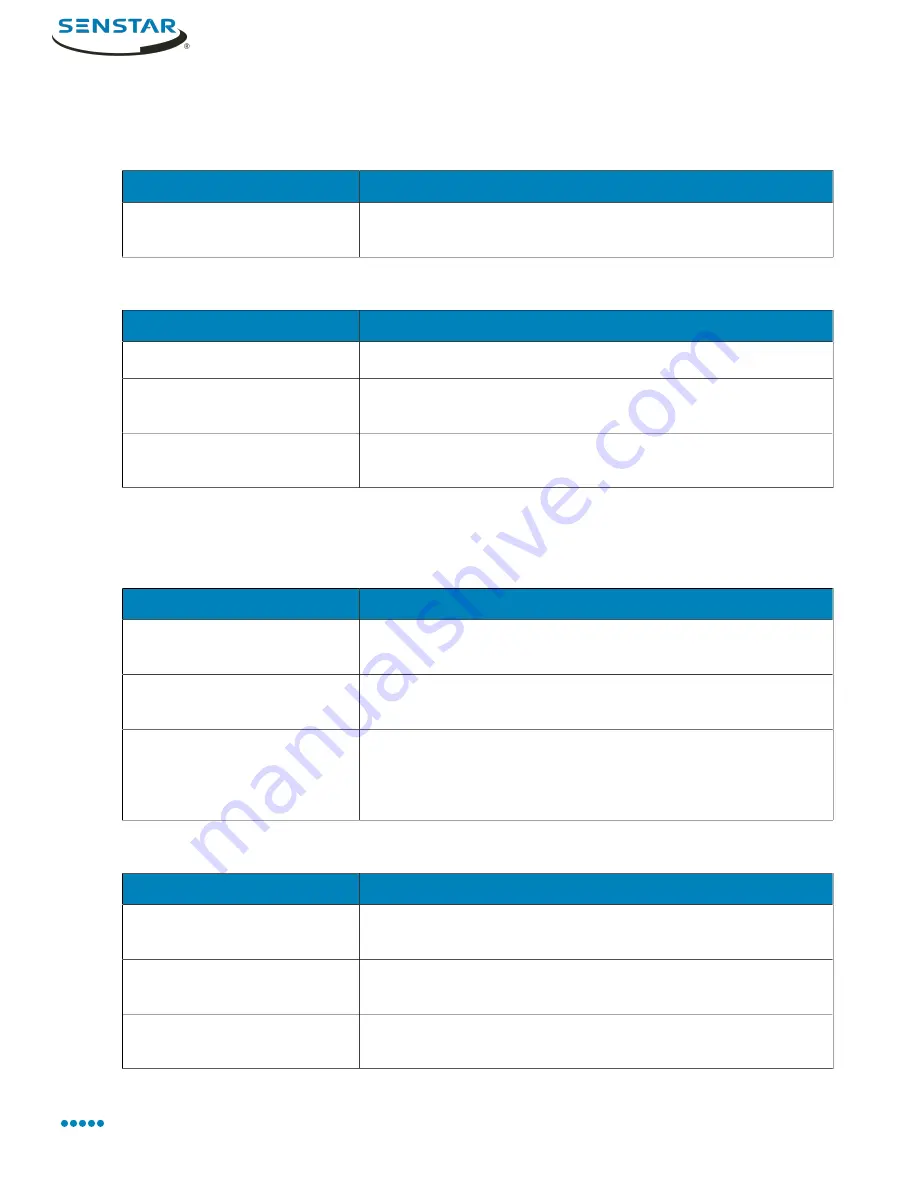
Symphony Client
Startup settings
Request User Credentials
Setting
Description
Prompt user for credentials
when Symphony Client starts
Select to make users provide a valid username and password
before using the Symphony Client.
Layout
Setting
Description
Load classic layout
Select to load the default layout when the Symphony Client starts.
Load layout saved when
Symphony Client closes
Select to load the layout from the last session when the
Symphony Client starts.
Load custom layout file
Select to load the layout from a saved layout file when the
Symphony Client starts.
Display settings
Symphony Client
Setting
Description
Restore Symphony Client when
an alarm occurs
Select to restore the client interface to full size when an alarm
occurs.
Highlight focused camera video
panel
Select to highlight the camera view panel that is in focus.
Remote desktop mode
Select if you are using a remote desktop or virtual machine
to access the Symphony Client. This setting removes the
dependency of overlays and navigation controls in the client
interface on DirectX.
Panel Name
Setting
Description
Camera Id
Select to display the camera ID in the name of the camera view
panel.
Farm Name
Select to display the farm name in the name of the camera view
panel.
Camera Name
Select to display the camera name in the name of the camera
view panel.
Senstar Symphony User Guide
102






























