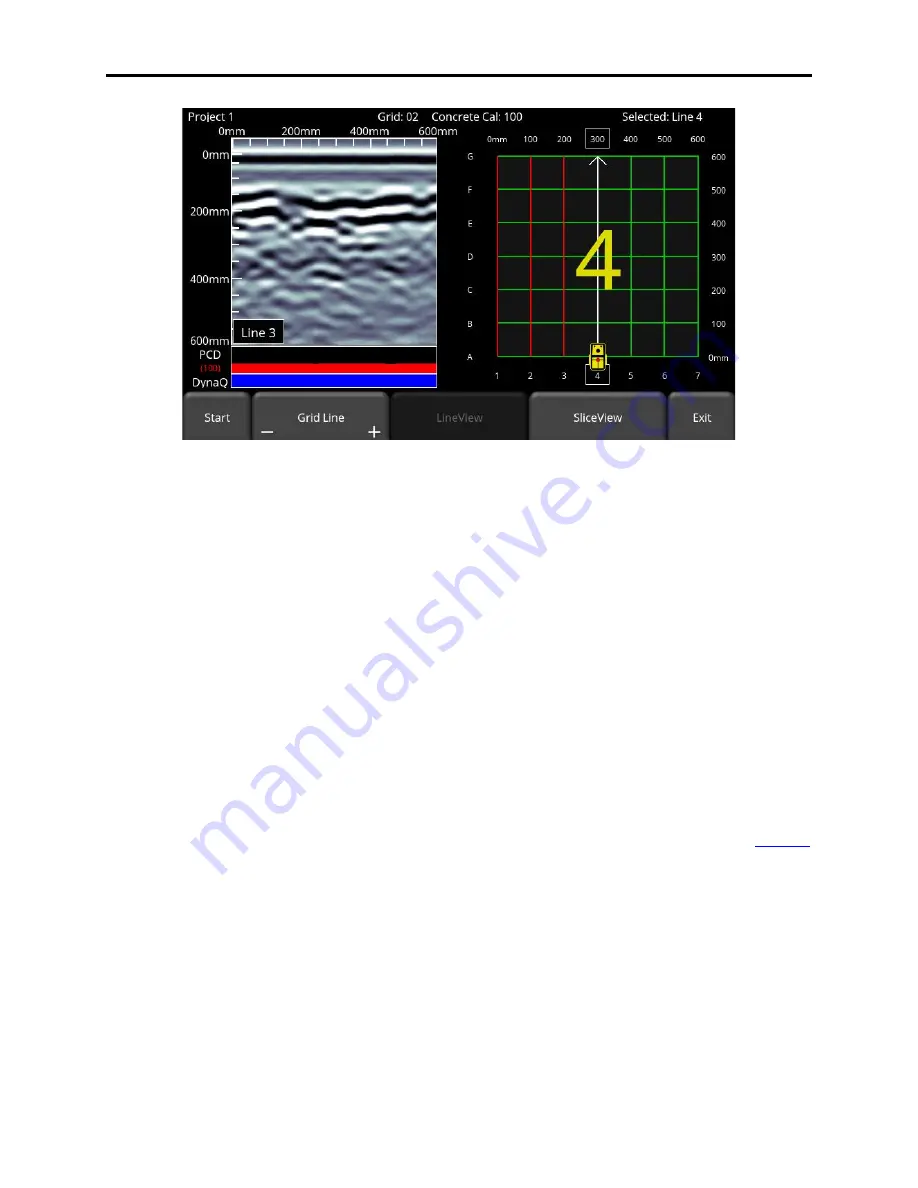
Conquest 100
Grid Scan
82
Figure 7-8: After collecting a line, the collected data is displayed on the left
Under the GPR Line image, the PCD response is shown in red and DynaQ line under that.
The color of the DynaQ bar indicates the quality of the data at that point along the line:
White
= No Data (too fast!)
Yellow
= moderate quality
Light blue = better quality
Dark Blue = highest quality
In general, avoid collecting data at extremely high rates of speed. The system will beep three
times to indicate that a data quality issue has been detected.
Flags can be inserted to mark noteworthy surface features, such as cracks in the concrete or if
the surface material changes. These markers may help you correlate subsurface targets with
above ground features.
Pressing the
asterisk
button on the keypad will insert a flag at your current position. The flag is
displayed on the line scan image and will also show up on the depth slices in SliceView (
8). Flags are sequentially numbered.
Summary of Contents for CONQUEST 100
Page 1: ... Copyright 2015 Sensors Software Inc 2015 00049 05 ...
Page 2: ......
Page 4: ......
Page 10: ......
Page 16: ...Conquest 100 Overview 6 ...
Page 46: ...Conquest 100 Main Screen 36 ...
Page 84: ...Conquest 100 Line Scan 74 ...
Page 104: ...Conquest 100 SliceView 94 ...
Page 114: ...Conquest 100 Transferring Data to a PC 104 ...
Page 116: ...Conquest 100 Transferring Data to a PC 106 ...
Page 120: ...Conquest 100 Troubleshooting 110 ...
Page 124: ...Conquest 100 Care and Maintenance 114 ...
Page 128: ...Conquest 100 Technical Specifications 118 ...
Page 130: ...Conquest 100 Appendix A Health Safety Certification A2 ...
Page 140: ...Conquest 100 Appendix C Instrument Interference C2 ...
Page 142: ...Conquest 100 Appendix D Safety Around Explosive Devices D1 ...






























