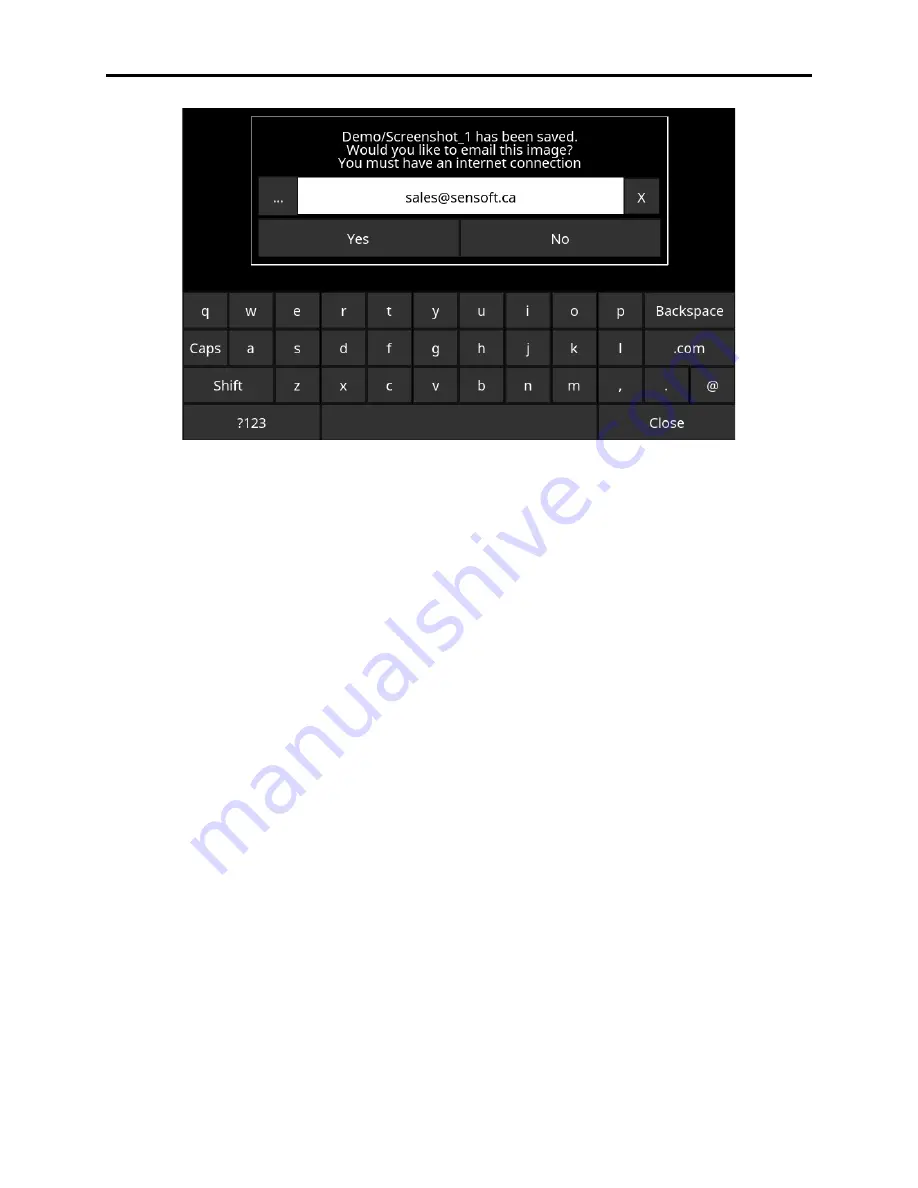
Conquest 100
Capturing Screens and Emailing Mini Reports
98
Figure 10-2: Message after pressing the Camera button on the Display Unit to capture the screen with Wi-Fi enabled
and a connection to a wireless network. The user can enter an e-mail address to send the mini-report to.
10.2 Using the Hotspot on your Smartphone
If a Wi-Fi signal is unavailable, you may be able to use your Smartphone as a Wi-Fi access
point, by creating a Personal Hotspot. If you are experiencing difficulty connecting to a cell
phone Personal Hotspot, ensure that the phone is in discovery mode while connecting. On
iPhone (iOS 13), for example, this involves going to
Settings - Personal Hotspot
Ensure that the Personal Hotspot setting is turned on and wait on this screen until the
connection has been established. Once you have received confirmation on the Display Unit, the
cell phone can resume normal use.
Summary of Contents for CONQUEST 100
Page 1: ... Copyright 2015 Sensors Software Inc 2015 00049 05 ...
Page 2: ......
Page 4: ......
Page 10: ......
Page 16: ...Conquest 100 Overview 6 ...
Page 46: ...Conquest 100 Main Screen 36 ...
Page 84: ...Conquest 100 Line Scan 74 ...
Page 104: ...Conquest 100 SliceView 94 ...
Page 114: ...Conquest 100 Transferring Data to a PC 104 ...
Page 116: ...Conquest 100 Transferring Data to a PC 106 ...
Page 120: ...Conquest 100 Troubleshooting 110 ...
Page 124: ...Conquest 100 Care and Maintenance 114 ...
Page 128: ...Conquest 100 Technical Specifications 118 ...
Page 130: ...Conquest 100 Appendix A Health Safety Certification A2 ...
Page 140: ...Conquest 100 Appendix C Instrument Interference C2 ...
Page 142: ...Conquest 100 Appendix D Safety Around Explosive Devices D1 ...
















































