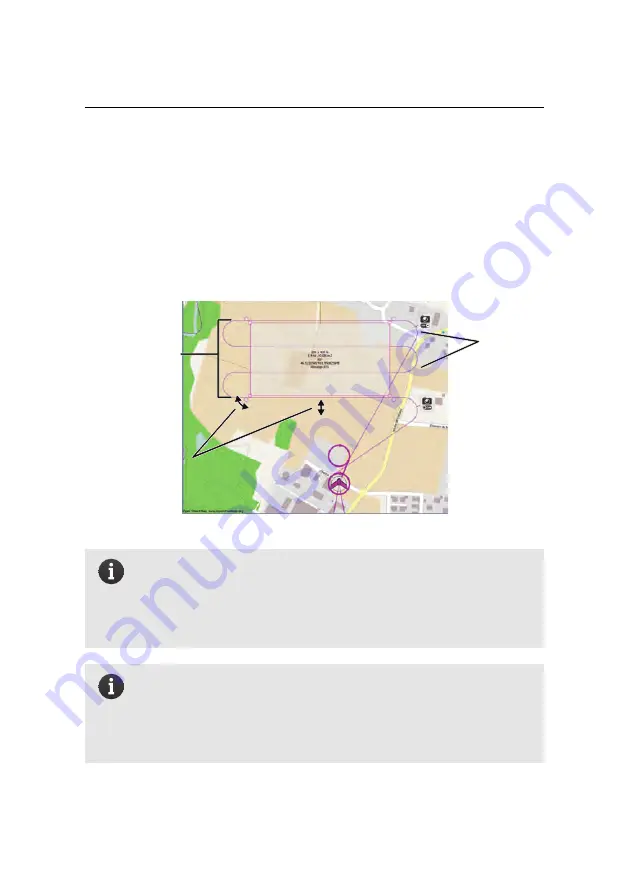
Advanced functionalities
7.6 Mission Planning tab
The Mission Planning tab is used to automatically define a set of waypoints based
on a mission area and a set of image parameters. Clicking on this tab will make a
grey box appear in the Map Area that represents the mission area to be mapped.
You can modify this area’s location, size and rotation using the handles around it,
as explained in section ‘The mission phase of a flight’ on page 26.
mission
area
rotate,
resize,
displace
generated
flight
lines
Note:
The quality of the output orthomosaic is usually lower on the
outer edges of the area that is photographed, as there is less overlap
between images. The area photographed is thus always calculated
to be bigger than the mission area selected so as to ensure maximum
image overlap within the mission area itself.
Note:
If there is no flight plan overlaid on the mission area rectangle
then the mission is too large and cannot be flown by the
eBee RTK
.
This can be for two reasons: either the distance between two way-
points is too long for the drone to cover in a single flight, or the way-
points are too far from the Take-off and landing locations.
120
Summary of Contents for EBEE RTK
Page 1: ...Extended User Manual eBee RTK Revision 3 December 2014 Copyright 2010 2015 senseFly Ltd ...
Page 14: ......
Page 71: ...Part II Advanced functionalities ...
Page 147: ...Part III Maintenance Repair and Troubleshooting ...
Page 182: ......
Page 183: ...Part IV Specifications ...






























