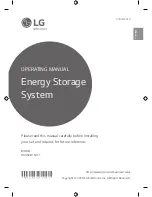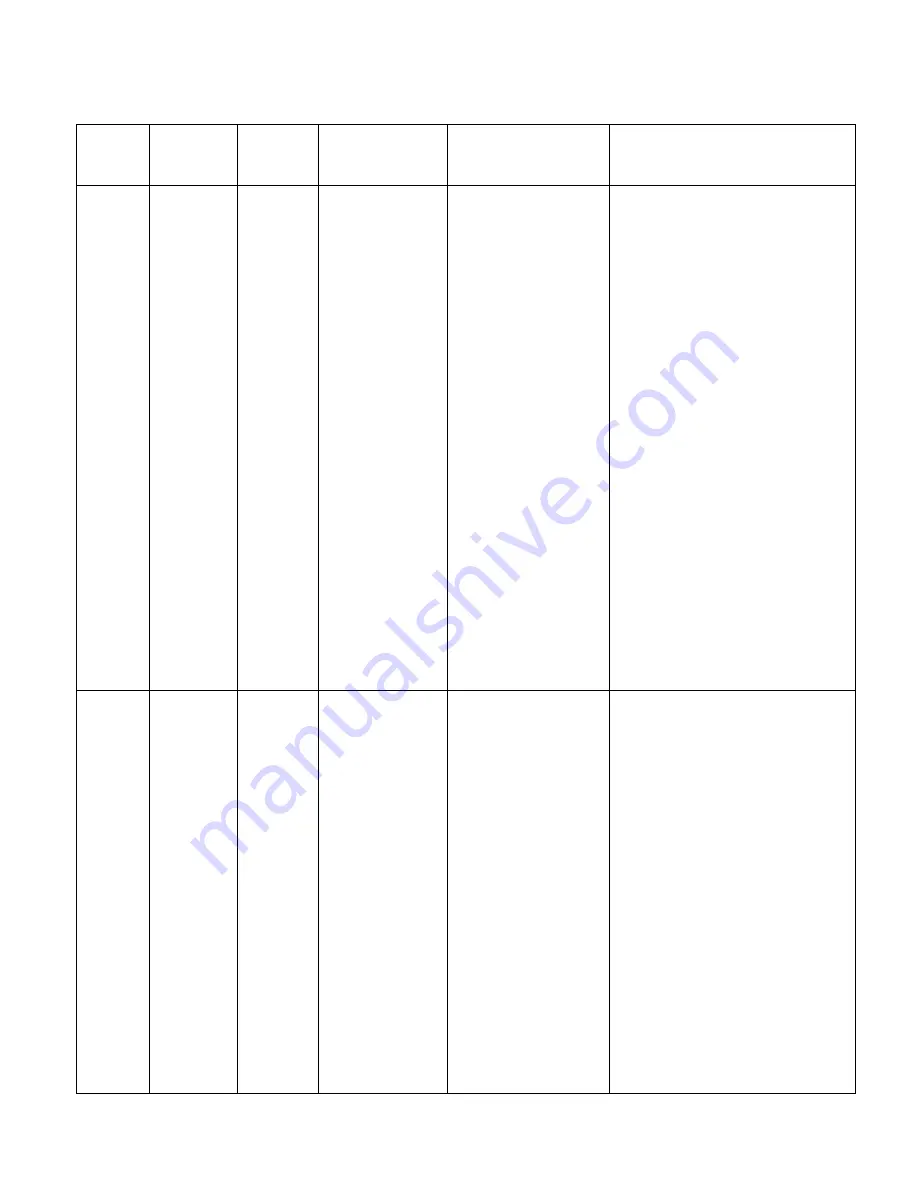
SENS EnerGenius® DC Wallbox Technical Manual
57
12.2.
Troubleshooting Guide
AC LED
DC LED
Fan /
Filter
LCD
Symptom
Possible Causes
Recommended Actions
OFF
OFF
-
Display AC and
DC LEDs and
display are off
1. Proper AC or DC
voltages not applied
2. Cable to display
board failure or poor
connection
3. Display board
failure
1. Using a voltmeter, check that
AC input voltage and frequency at
AC input terminal block/breaker
are in the range 188VAC
–
528VAC / 47Hz
–
63Hz or that
>60VDC is present at DC output
terminal block/breaker and that
the DC polarity is correct. Correct
charger AC input and DC output
voltage as required.
2. If
step 1 doesn’t resolve issue,
remove both AC and DC power
for 1 minute, then reapply power.
3. If steps 1 and 2 don’t resolve
issue, remove display cover while
leaving cables connected and
verify the network cable from the
SENSbus port at the top of the
display board to the breakout
board (located above breakers) is
tightly connected at both ports.
4. If none of the above steps
resolved the issue, display board
may need to be replaced. Contact
SENS.
SOLID
GREEN
FLASH or
SOLID
GREEN
-
Unable to
Communicate
using MODBUS
1. No communication
bus termination
installed
2. Communication
cable is plugged into
the wrong charger
port
3. Wiring is incorrect
4. Incorrect MODBUS
settings (baud rate,
address)
1. Verify that a terminator is
installed as directed in the
manual (note that a terminator is
not required if the charger is not
at the end of the communication
bus).
2. If terminator is installed, verify
that communication cable is
connected to ports as directed in
the manual, in the Modbus
connections section. Correct
cabling as required.
3. For serial applications, if cable
is connected correctly, verify that
D1 (A) goes to pin 5 of
J2 and that Modbus
–
D0 (B) goes
to pin 4 of J2.
4. If cable wiring is correct, verify
that charger and application
MODBUS settings are as required.