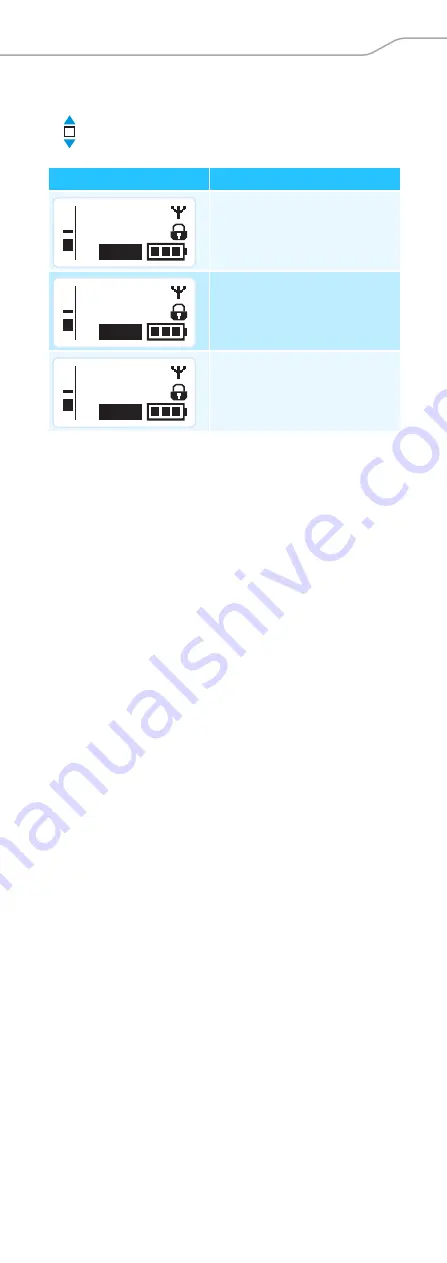
SKM 300 G3
| 17
Using the radio microphone
Selecting a standard display
Move the multi-function switch to select a
standard display.
Contents of the display Selectable standard display
“
Frequency/Name
”
“
Channel/Frequency
”
“
Name/Channel
”
ew300 G3
MHz
806.125
MUTE
P
AF
MHz
806.125
B.Ch: 01.01
MUTE
P
AF
B.Ch: 01.01
MUTE
P
AF
ew300 G3
















































