Reviews:
No comments
Related manuals for HME 100

U Flex EO-BG950
Brand: Samsung Pages: 15

Level on pro EO-PN920
Brand: Samsung Pages: 10

Galaxy Buds2
Brand: Samsung Pages: 2

Galaxy Buds Live
Brand: Samsung Pages: 6

Galaxy Buds Live
Brand: Samsung Pages: 5

Galaxy Buds Live
Brand: Samsung Pages: 25

Galaxy Buds 2
Brand: Samsung Pages: 3

EO-BG920
Brand: Samsung Pages: 24

HD HD 25SP
Brand: Sennheiser Pages: 1

Stealth Mini
Brand: Miccus Pages: 20

CBH515-OD
Brand: Craig Pages: 7

Helix
Brand: Dillinger Labs Pages: 10

HM459
Brand: SWEEX Pages: 4

Mi 2S
Brand: Xiaomi Pages: 7
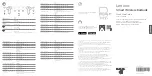
PS-1551B
Brand: Lenovo Pages: 14

MDR-DS6500
Brand: Sony Pages: 88

T750E-R
Brand: Toshiba Pages: 2

RZE-BT31E
Brand: Toshiba Pages: 2

















