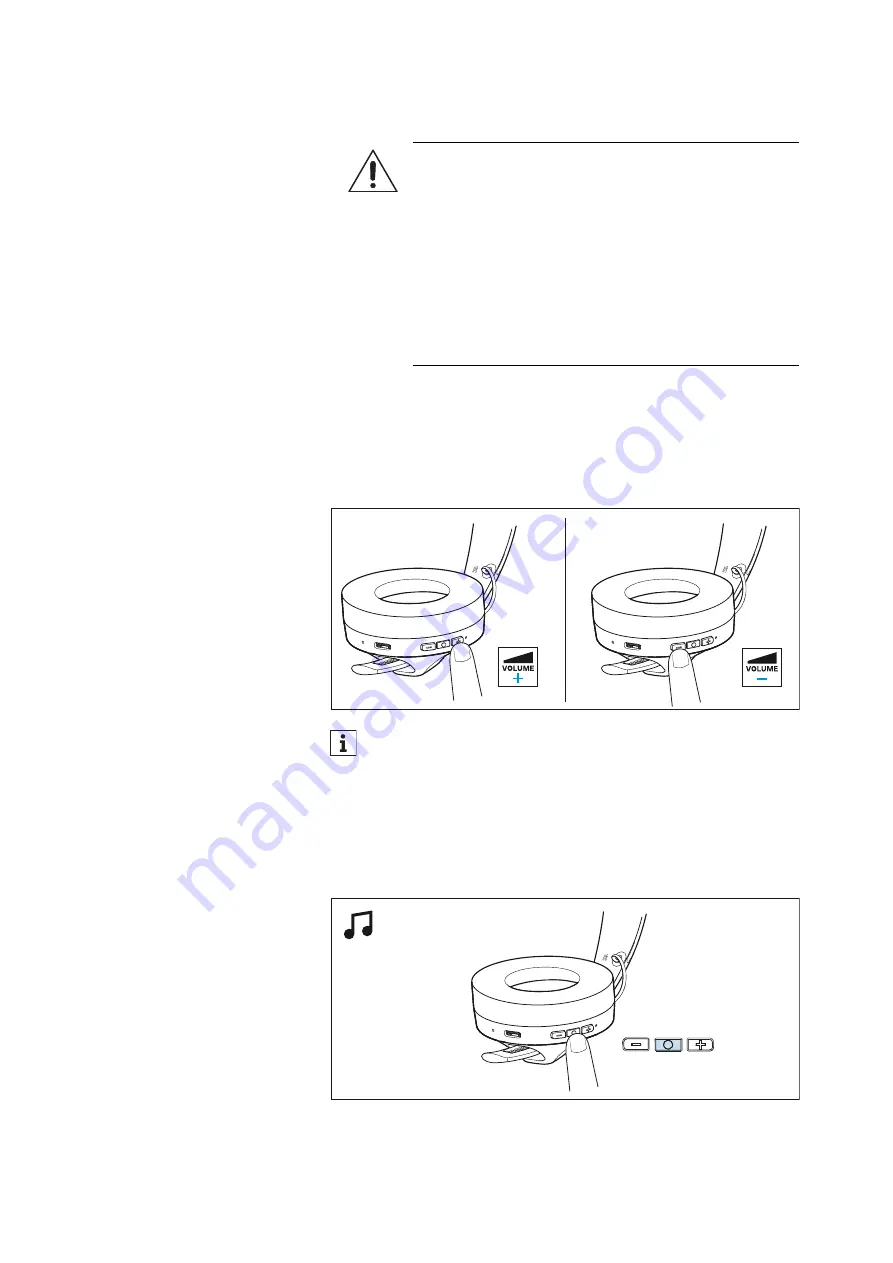
Using the headphones
HD 250BT | 17
Adjusting the volume
You can adjust the volume for music, voice prompts, beep sounds,
and phone calls.
▷
If you are playing music or are on a call: Press the volume
+
or
-
button to increase or reduce the volume.
When the maximum or minimum volume is reached, you hear the
voice prompt “Volume max” or “Volume min”.
Controlling music playback
The following music playback functions are only available when the
headphones and the device are connected via Bluetooth. Some
smartphones or music players may not support all functions.
Playing/pausing music
▷
Press the multi-function button 1x.
WARNING
Danger of hearing damage due to high volume levels!
Listening at high volume levels can lead to permanent
hearing defects. Toggling between the audio sources
may cause enormous volume jumps that can perma-
nently damage your hearing.
▷
Before putting the headphones on and before tog-
gling between audio sources, adjust the volume to a
low level.
▷
Do not continuously expose yourself to high volume
levels.
You can also adjust the volume using the connected Bluetooth
device.











































