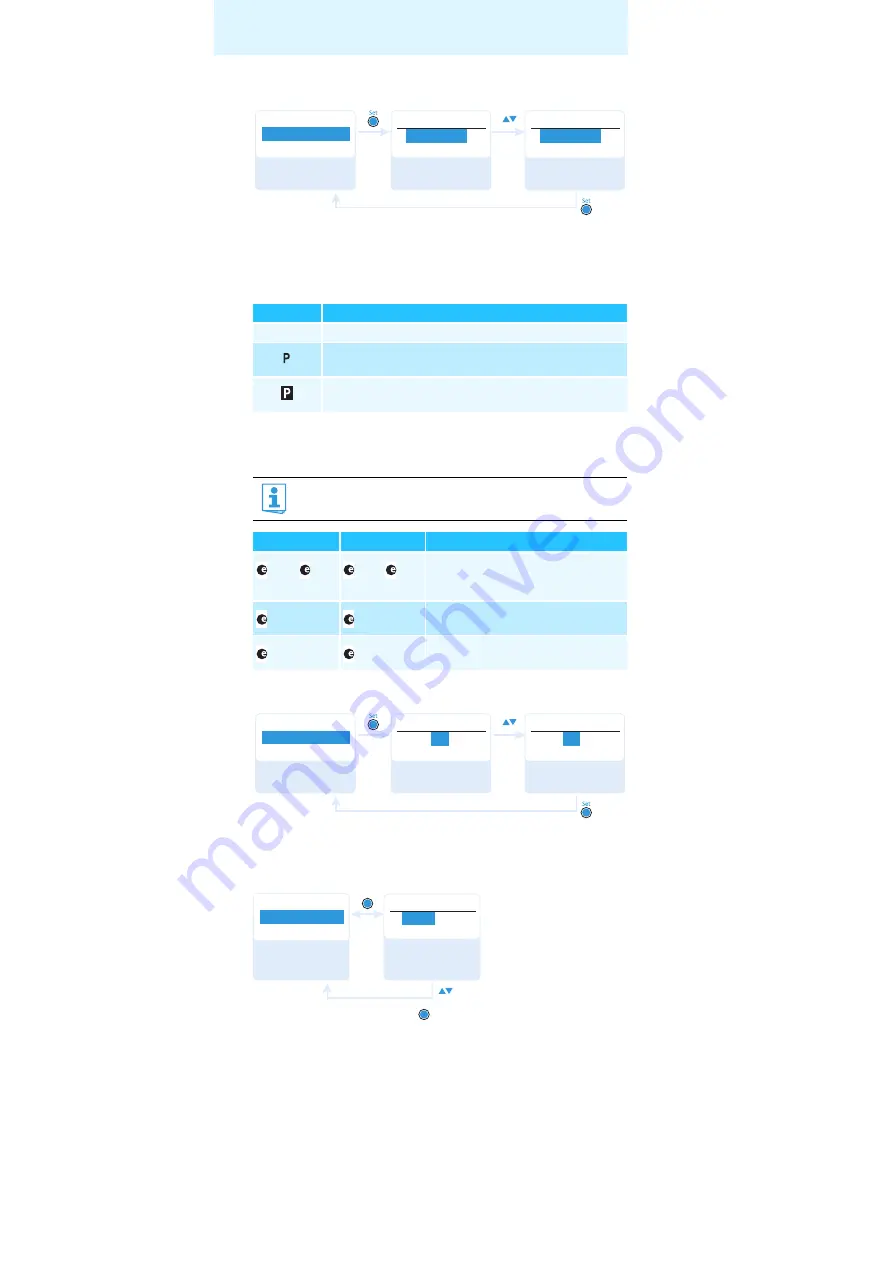
18
Adjusting settings via the operating menu
Activating/deactivating the pilot tone evaluation – “Pilot Tone”
The transmitter adds an inaudible signal, known as the pilot tone, to the
transmitted signal. The diversity receiver detects and evaluates the pilot
tone. The pilot tone supports the diversity receiver’s squelch function, thus
protecting against interference due to RF signals from other devices.
Observe the following when combining a transmitter or receiver of the
ew 100 G3 series (generation 3) with devices from an earlier evolution
wireless generation:
Adjusting the contrast of the display panel – “LCD Contrast”
You can adjust the contrast of the display panel in 16 steps.
Resetting the settings made in the operating menu – “Reset”
When resetting the settings made in the operating menu, only the
selected settings for the pilot tone and for the frequency bank “
U
” remain
unchanged. For an overview of the factory-preset default settings, refer to
the supplied frequency information sheet.
Displaying the software revision – “Software Revision”
You can display the current software revision of the diversity receiver.
Display
Meaning
No icon
The pilot tone evaluation is deactivated.
The pilot tone evaluation is activated but the receiver does
not receive a pilot tone.
The pilot tone evaluation is activated. The receiver receives
a pilot tone.
Devices of the ew 100 G1 series (generation 1) do not support the
pilot tone function.
Transmitter
Receiver
Make sure to ...
w G3/
w G2
w G3/
w G2
... activate the pilot tone function
on both transmitter and diversity
receiver.
w G3
w G1
... deactivate the pilot tone function on
the ew 100 G3 transmitter.
w G1
w G3
... deactivate the pilot tone function on
the ew 100 G3 diversity receiver.
Name
Advanced
Menu
Pilot Tone
A c t i v e
A c t i v e
Pilot
I n a c t i v e
Pilot
“Stored”
Call up
“Pilot Tone”
Select the desired
setting
Store the setting
Call up
“LCD Contrast”
Select the desired
setting
Store the setting
Name
Advanced
Menu
LCD Contrast
7
7
LCD Contrast
“Stored”
LCD Contrast
1 0
Advanced
Menu
Reset
Yes
Reset
“Stored”
SET
SET
Select the desired
setting; apply the
setting
Call up “Reset”
























