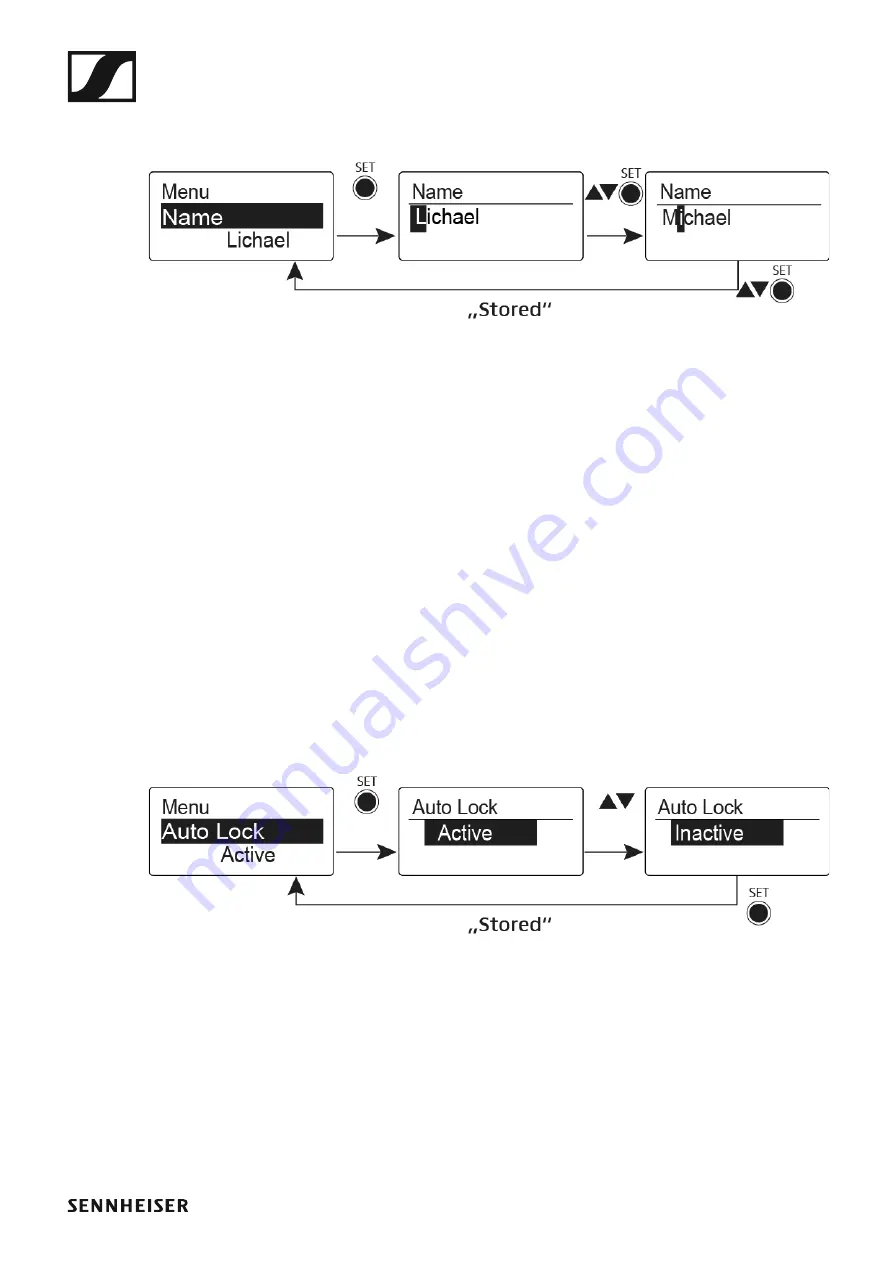
Using the SK 100 G4
104
Name menu item
•
Entering names
►
In the
Name
menu item you can enter any name you want for the bodypack
transmitters (e.g. the names of the musicians).
The name can be shown in the
Frequency/Name
and
Name/Channel
stan-
dard displays.
The names are a maximum of 8 characters:
•
All letters except umlauts.
•
Numbers from 0 to 9
•
Special characters and spaces
Enter the names as follows:
▷
Press the
UP
or
DOWN
buttons to select a character.
▷
Press the
SET
button to switch to the next space or to save the name
you have entered once it is complete.
Auto Lock menu item
•
Switching the automatic lock-off function on and off
►
This lock prevents the wireless microphone from being unintentionally
switched off and also prevents any unintentional changes to the transmit-
ter’s configuration. In the current standard display, the lock icon shows
whether the lock-off function is currently switched on.
You can find information about using the lock-off function under “Lock-off
function”.
Summary of Contents for EM 100 G4
Page 124: ...123 Block diagram ...






























