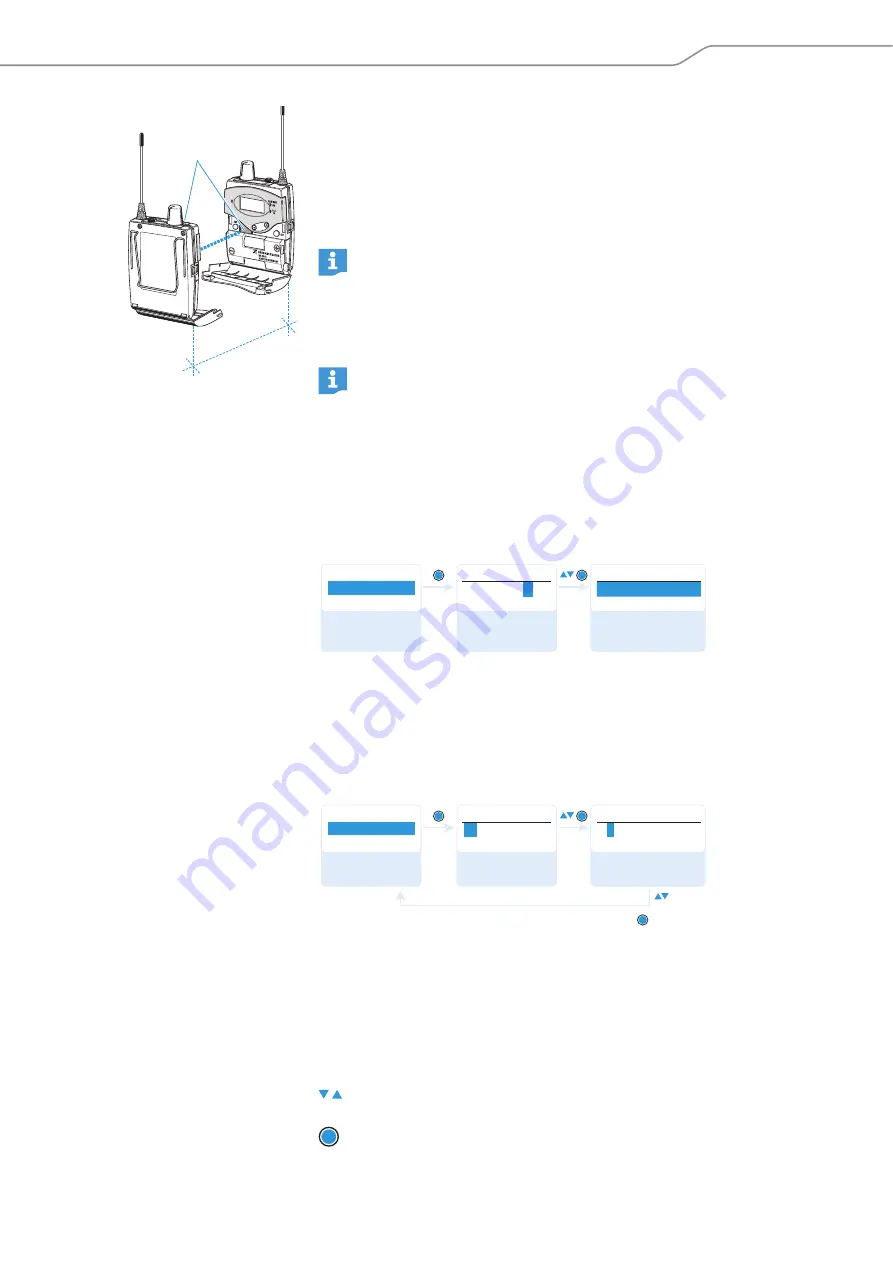
Tourguide 1039
| 19
Configuring the receiver
To copy the settings:
왘
Place the receiver (
A
) above the infra-red interfaces
(
B
), one after the other. The distance between the infra-red interfaces must not
exceed 10 cm.
The settings are copied and “
Copy
” briefly appears on the display panels of the
receivers (
B
). If data transfer was successful, the receiver (
B
) switches off
automatically.
The “
Channels
” menu
Calling up the “Setup Ch 1” ... “Setup Ch 32” menu
Via the “
Channels
” menu, you can call up the “
Setup Ch 1
” ... “
Setup Ch 32
”
submenu.
The “
Setup Ch 1
” ... “
Setup Ch 32
” menu
Entering a name – “Name”
Via the “
Name
” menu, you can enter a freely selectable name for the receiving
channel (e.g. the language of the guided tour). The name is displayed on the stan-
dard display and can consist of up to 8 characters such as:
•
letters (without pronounciation marks),
•
numbers from 0 to 9,
•
special characters and spaces.
To enter a name, proceed as follows:
A
B
max. 10 cm
Copy
햾
Strong extraneous light may interfere with the data transfer via the
infra-red interface. Therefore, position the receivers so that any possible
interference caused by extraneous light is avoided. The blue line between
the infra-red interfaces
in the diagram on the left indicates the direc-
tion from which the IR radiation must impinge upon the receiver.
If you are using receivers from different frequency ranges and if you have
set a frequency that is not available in the frequency range of the receiver
(
B
), “
Incompatible Frequency
” appears on the display panel.
왘
Use receivers from the same frequency range or set a frequency that
is available in both frequency ranges.
Call up
“Channels”
Select and call up
channel “1“ ... “32“
“Setup Ch 1” ...
“Setup Ch 32” menu
is reached
Setup
Channels
Channels
Setup Ch 2
S e t u p C h
2
Name
Call up “Name”
Enter a character
and confirm
Enter a character;
store the setting
Setup Ch 2
W n g l i s h
Name
Name
Name
W
n g l i s h
E
n
glish
“Stored”
왘
Press the rocker button to select a character.
왘
Press the
SET
button to change to the next segment/character or to
store the complete entry.
SET

























