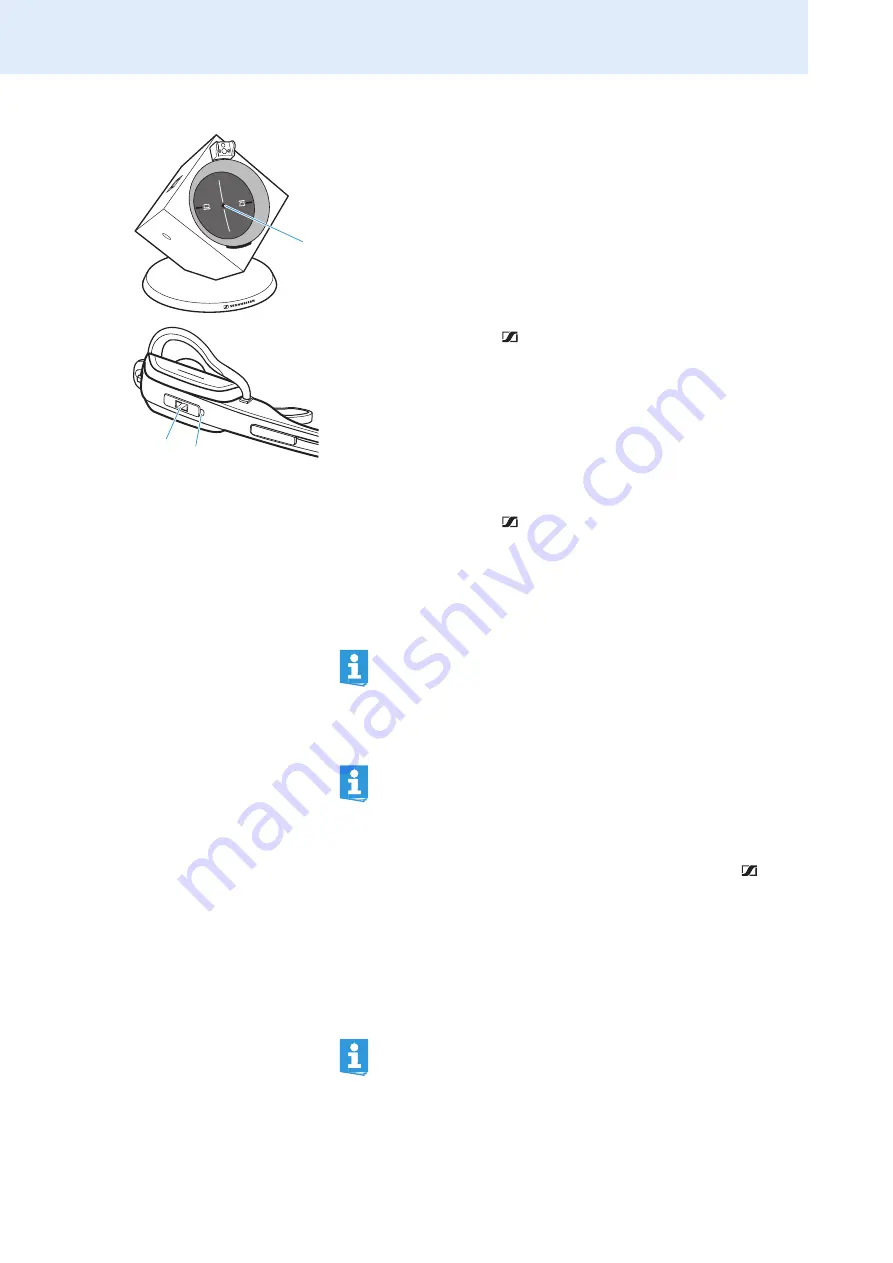
Using the headset system
30
To start the conference call using the master headset:
왘
Establish a wireless link between headset and base station (the LINK
LED
flashes blue).
To add a guest headset to the conference call:
왘
Place the guest headset to be added to the conference call into the base
station of the master headset.
The HEADSET LED
flashes blue/red and the headset pairs to the base
station. If pairing was successful, the HEADSET LED
lights up blue.
왘
Take the guest headset out of the base station.
You hear a beep in the master headset.
왘
Press the LINK button
on the master headset within 15 seconds.
The guest headset is enabled for the conference call.
왘
If necessary, repeat this procedure for the two other guest headsets.
왘
Call the other party.
To exit the conference call with a guest headset:
왘
Press the LINK button
on the guest headset.
To end the conference call:
왘
Use the master headset to end the conference call.
The wireless links to all other headsets participating in the conference
call are disconnected.
Pairing the headset to third party DECT GAP telephones
왘
Place the DW Office headset at a maximum distance of 1 m from the
non-DW Office base station.
왘
Simultaneously press and hold the headset’s LINK button
and
AUDIO button
for 5 seconds.
The headset switches to setting mode/GAP pairing mode and the
HEADSET LED
flashes blue/red.
왘
Set the non-DW Office base station to GAP pairing mode (see the
instruction manual of the non-DW Office base station).
The headset pairs to the non-DW Office base station. If pairing was
successful, the HEADSET LED
goes off.
3
4
You can only end the conference call using the master headset.
Other functions such as volume adjustment and muting the
headset’s microphone can still be performed on each headset.
The DW Office base station can only be used with DW Office
headsets.
The standard code for DW Office is “
0000
”.




























