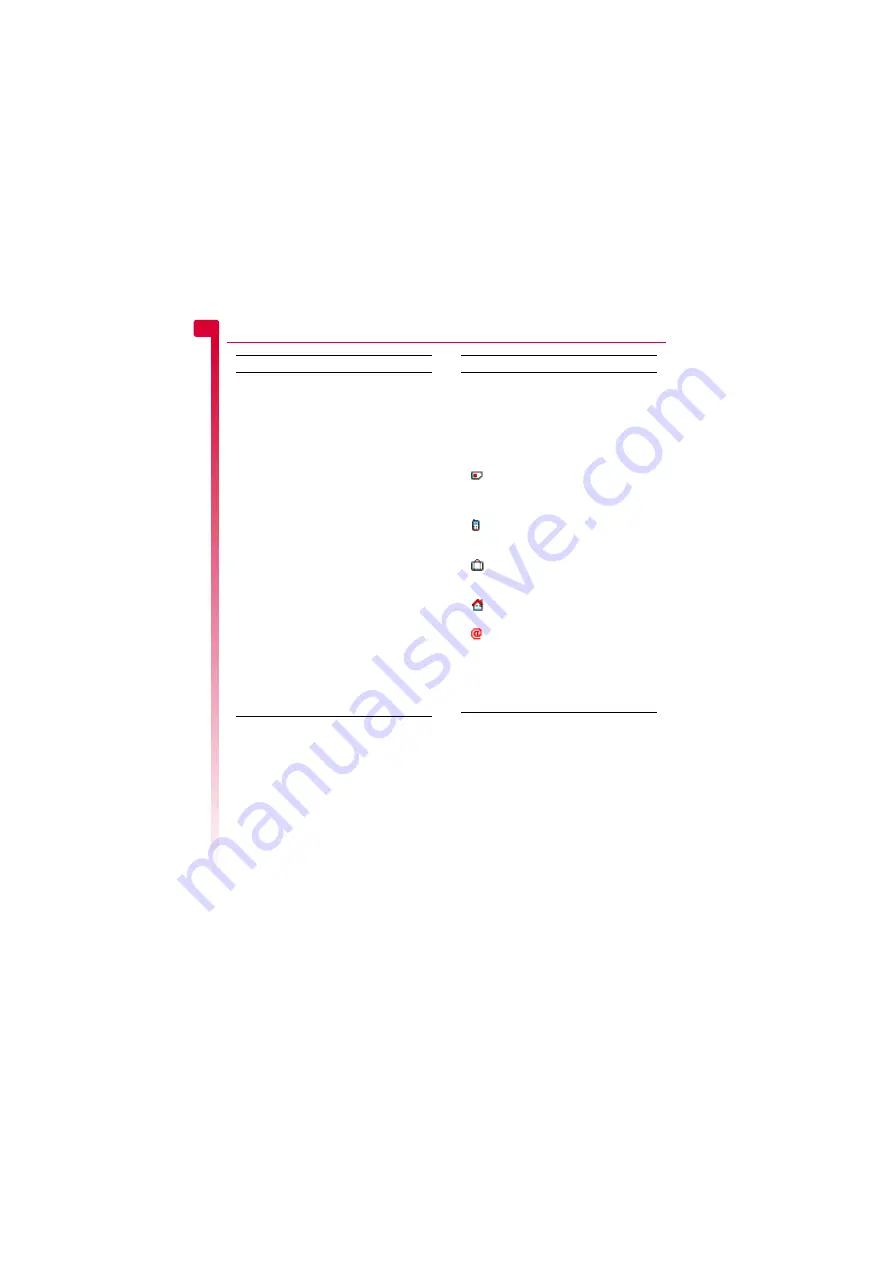
[
[
[
]
]
]
36
Co
n
ta
cts
8
Creating a contact
X
To create a contact
φ
Find it:
Select
A
X
Contacts
X
Create contact
1
You now enter the edit screen. Use the
:
and
;
keys to scroll between the fields
and press
g
,
Select
to edit each field as
needed:
>
Note:
The information you can store for a
contact depends on your
Default
settings.
Phone contacts and SIM contacts
section above for details.
>
Note:
You must have a name and one
number in order to save the contact.
2
When you have finished, press the
Select
A
key to save the contact details.
3
For Phone contacts, you will be asked to
select a favourite number for the contact.
This number is then displayed first when
calling the contact. Scroll to the number
you want to select as the favourite, and
press the Select
A
key.
>
Note:
You can store up to 250 favourite
numbers but only 10 of these can be over
32 characters long.
4
The contact information is now stored.
Send
message
Send an SMS message, MMS
message or MMS postcard to this
contact.
Assign
picture
Assign a picture to this contact.
Remove
picture
Unassign the picture for this
contact.
Assign
ringtone
Assign a ringtone to this contact.
Remove
ringtone
Unassign the ringtone for this
contact.
Edit
Edit the details for this contact.
Add to speed
dial
Create a speed dial for this contact.
Press the number key you want to
associate with this contact. See the
section on Page 37 for
more details of the speed dial
feature.
Copy to SIM/
Copy to
handset
Copy your contact details from
your SIM to your phone or from
your phone to your SIM. See the
details.
Favourite
Select a favourite number for this
contact (Phone contacts only).
Delete
Delete this contact.
Select this
To
Field
Description
Name
For SIM and Phone contacts:
Enter the name you wish to store
for the contact, and press
g
,
OK
.
Use the keypad as described in the
Entering text, numbers and symbols
section on Page 10, to enter the
details.
Number
For SIM contacts only:
Enter the contact’s phone number
and press
g
,
OK
.
Mobile
number
For Phone contacts only:
Enter the contact’s mobile phone
number and press
g
,
OK
.
Office
number
For Phone contacts only:
Enter the contact’s office phone
number and press
g
,
OK
.
Home
number
For Phone contacts only:
Enter the contact’s home phone
number and press
g
,
OK
.
Email
For Phone contacts only:
Enter the contact’s Email address
and press
g
,
OK
. Use the keypad
as described in the
section on
Page 10, to enter the details.
?
Tip:
You can send MMS
messages to an Email address.
Summary of Contents for SV663
Page 6: ... vi ...






























