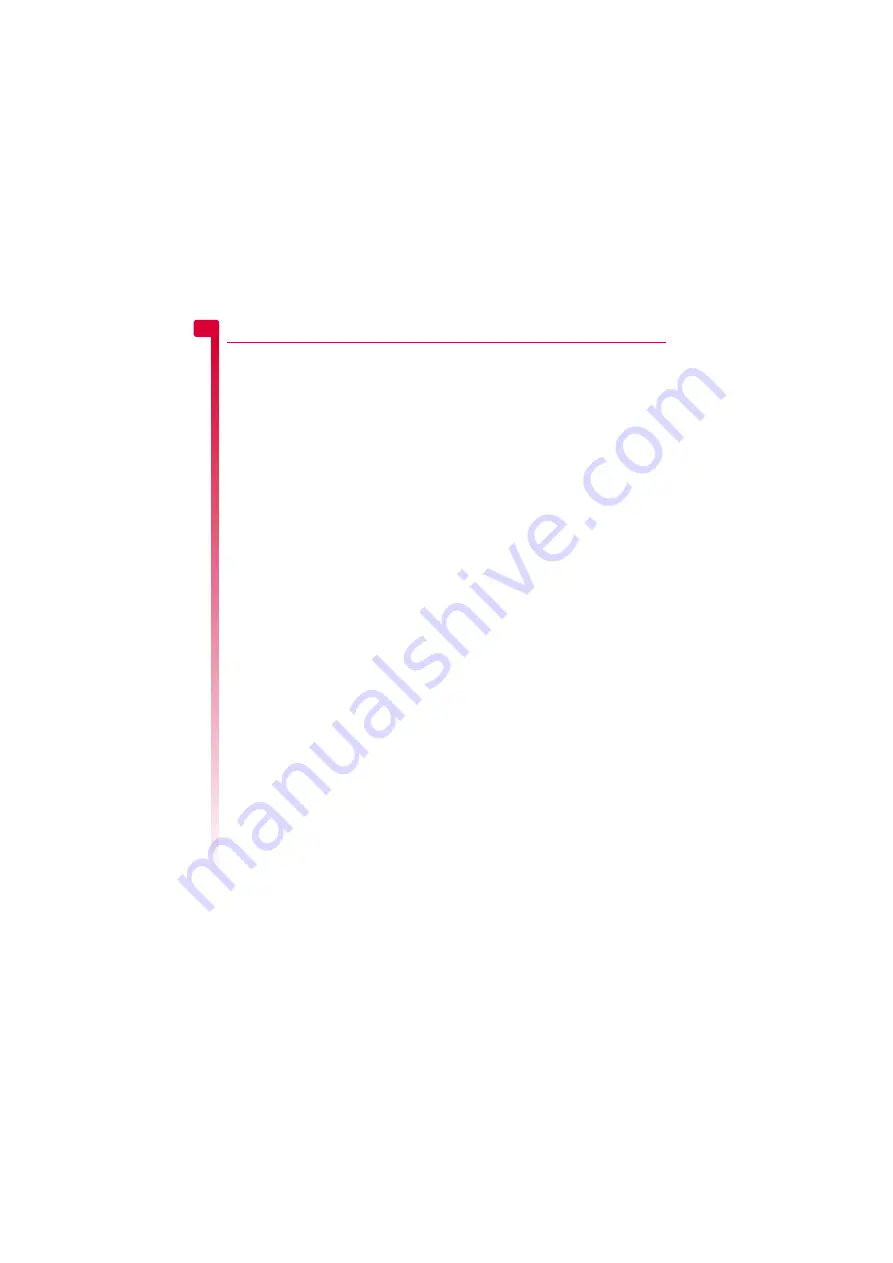
[
[
[
]
]
]
22
C
o
ntact
s list and calls
list
7
7
Contacts list and calls list
Using the contacts list
You can store up to 500 contacts in the
contacts list on your phone.
>
Note:
For all contact phone numbers, you
should include the city or area code and
phone number. You may want to store all
contact phone numbers in international
format. That is, the international access
code (+), the country code (without
leading zeros), city or area code (some
countries require the leading zeros to be
omitted from the city/area code) and
phone number. Press and hold
0
to
enter a + symbol.
Phone contacts and SIM contacts
You can choose to store contacts to your
phone or SIM card by default.
>
Note:
When you display your contacts list,
only the default list is displayed (SIM or
Phone).
To set your default, press
d
,
Contacts
from
the main screen and select the
Default
option:
Phone
This option will save new contacts to your
phone. This allows you to save up to 500
contacts.
SIM
This option will save new contacts to your
SIM card. You can only save a limited
number of contacts to your SIM card.
However, if you change phones but keep
the same SIM card, you should be able to
copy your SIM contacts to the other phone.
>
Note:
The number of contacts you can
store on your SIM will vary. Check with
your network service provider.
?
Tip:
You can copy SIM contacts to your
phone. When a name is highlighted in
the contacts list, press
d
,
Options
and
select
Copy to phone
.
Adding a contact
X
To add a contact
φ
Find it:
d
Contacts
X
Add new
1
Enter the contact’s phone number and
press
g
,
OK
.
2
Enter the name you want to store for the
contact, and press
g
,
OK
. Use the
to enter the details.
3
Enter the chat name (if any) you want to
assign to the contact, and press
g
,
OK
.
4
The contact information is now saved.
X
To add a contact from the main screen
1
From the main screen, enter the phone
number you wish to store.
2
Press
d
,
Options
and select
Save
.
3
Enter the name you want to store in the
contacts list, and press
g
,
OK
. Use the
to enter the characters.
4
Enter the chat name that you wish to
assign to the contact, and press
g
,
OK
.
5
The contact information is now saved.
Finding contacts
X
To find a contact
φ
Find it:
d
Contacts
X
Search
>
Tip:
You can also press the down
;
key
from the main screen to display your
contacts list.
1
Type in the first letters of the name or scroll
to the contact that you want. You can call
the contact directly from here or view the
contacts list
Options
menu.






























