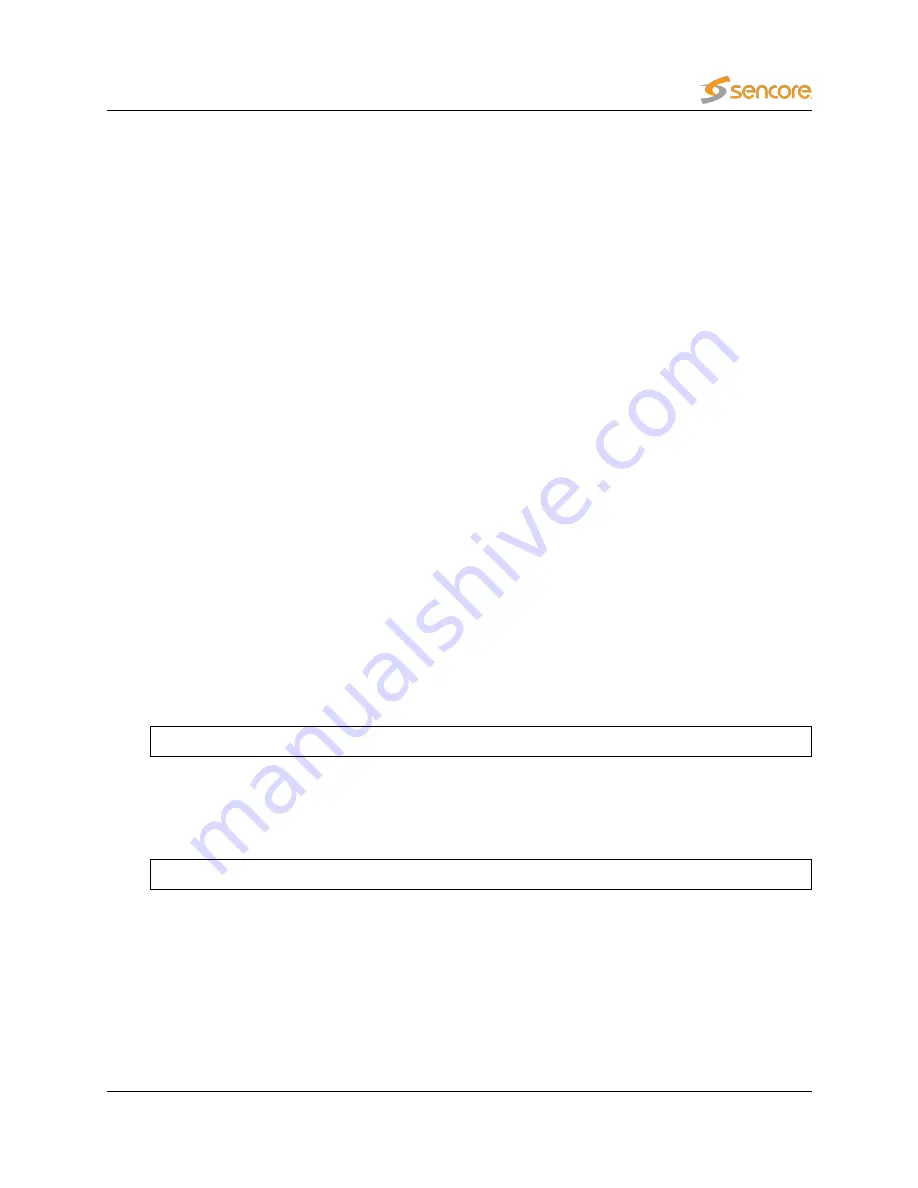
2.6.1
Upgrading by Re-Installing the System
If you want to re-install the system from scratch, please follow these steps:
1. Backup the system configuration (
Data — Configuration — Full configuration
). Log in to
the system as root and copy the file
/opt/btech/extractor/etc/btech
.
xmlcfg1e
(if you are
running a version prior to 5.2, the file is located at
/opt/btech/etc/btech
.
xmlcfg1e
) to a safe
location (off the system).
2. Export the current license (
About — License — Export current license and software mainte-
nance keys
; 5.1.0 or later) or write down the license key (
About — License
).
3. Possibly back up the system network configuration by logging in to the machine and copying any
files matching the wildcard
/etc/sysconfig/network-scripts/ifcfg-*
to a safe location (off
the system).
4. If you have uploaded custom images for the Remote Video Wall, make sure you have copies of
these available so that you can re-upload those separately.
5. Re-install the system as described above.
6. Using the Software Activation page import the previous license key (under
More options
); or
re-enter it using the activation page) and activate the software.
7. Import the configuration from
Data — Configuration — Import configuration XML
.
If importing the old configuration fails with an error, please follow these steps:
1. Log in to the system as root and issue the command
systemctl stop vb288.ewe
2. Restore the backup of the file
btech
.
xmlcfg1e
that you made above as
/opt/btech/extractor/
etc/btech
.
xmlcfg1e
3. Issue the command
systemctl start vb288.ewe
2.6.2
Upgrading From Version 5.0.0
VB7880 Advanced Content Extractor version 5.2 will be able to upgrade VB7880 version 5.1 only. Other
versions of VB7880 will need to first be upgraded to VB7880 version 5.1.
VB7880 Advanced Content Extractor User’s Manual version 5.2
13




























