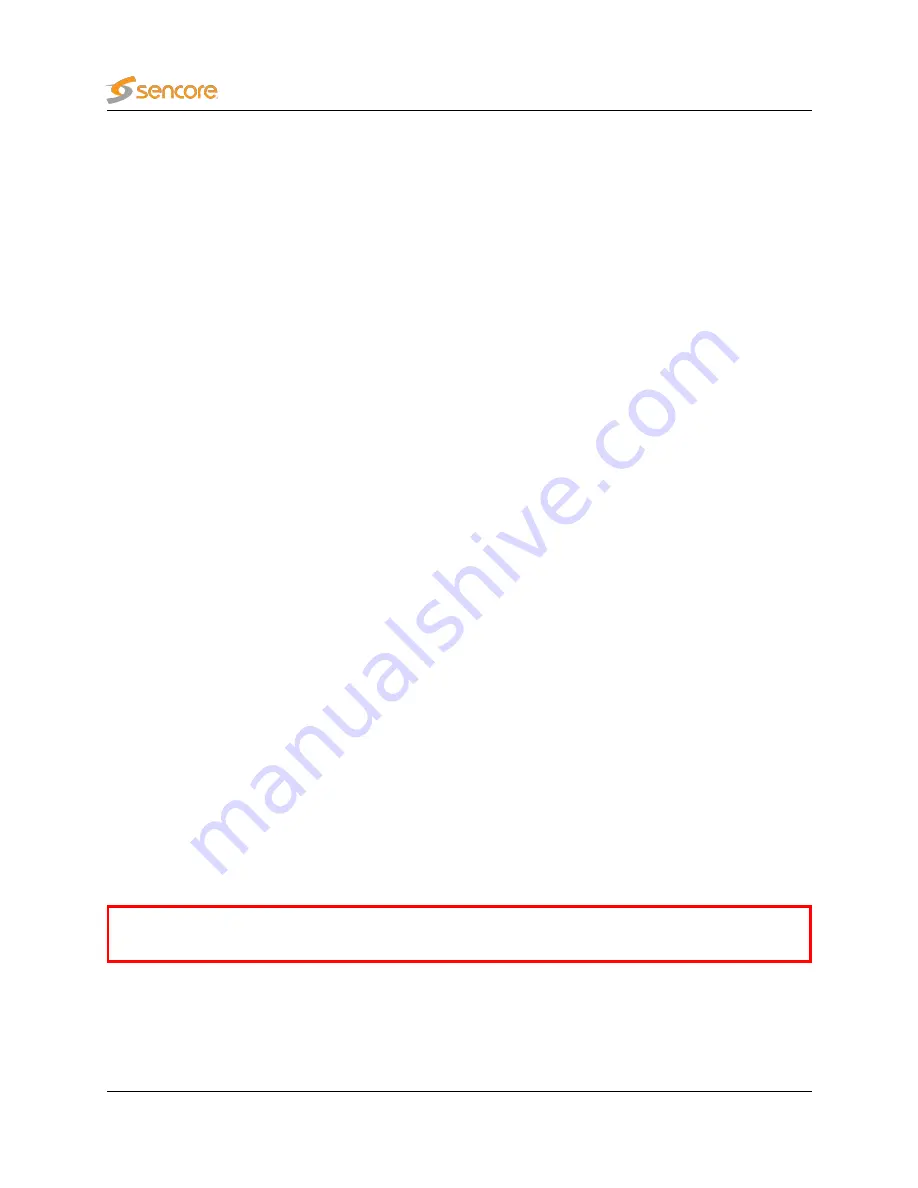
Please note that it may take some additional time before the user interface of the activated product
becomes available. If you receive an error trying to access it, please wait for a few minutes before
trying again.
To return to the Software Activation view to make changes, open the
About — License
tab in the VB7880
Advanced Content Extractor user interface and click the link labelled
Manage installed software
.
2.5
Initial Setup Troubleshooting
If you are having trouble bringing up the Software Activation interface, or the VB7880 Advanced Content
Extractor web based management interface, verify the following:
•
Verify that the client machine and the VB7880 Advanced Content Extractor are configured on the
same subnet and that they have different addresses.
•
Make sure that the IP address of the gateway and the network interface are not the same.
•
Verify that the appropriate Ethernet link indicators of the PC and the VB7880 Advanced Content
Extractor are lit.
•
Verify that web browser proxy settings are not interfering.
•
Verify that local firewall settings on the PC are not interfering.
•
Try rebooting the server and make sure all services start as expected.
•
Clear the browser’s cache.
Please refer to A Appendix: Network configuration for more information on server network configuration.
2.6
Upgrading From a Previous Version
You can either re-install the system as mentioned below, or by using one of the provided upgrade images.
If you are running on Red Hat Enterprise Linux 7 beta, upgrades are not supported, and you must
re-install the system.
12
VB7880 Advanced Content Extractor User’s Manual version 5.2



























