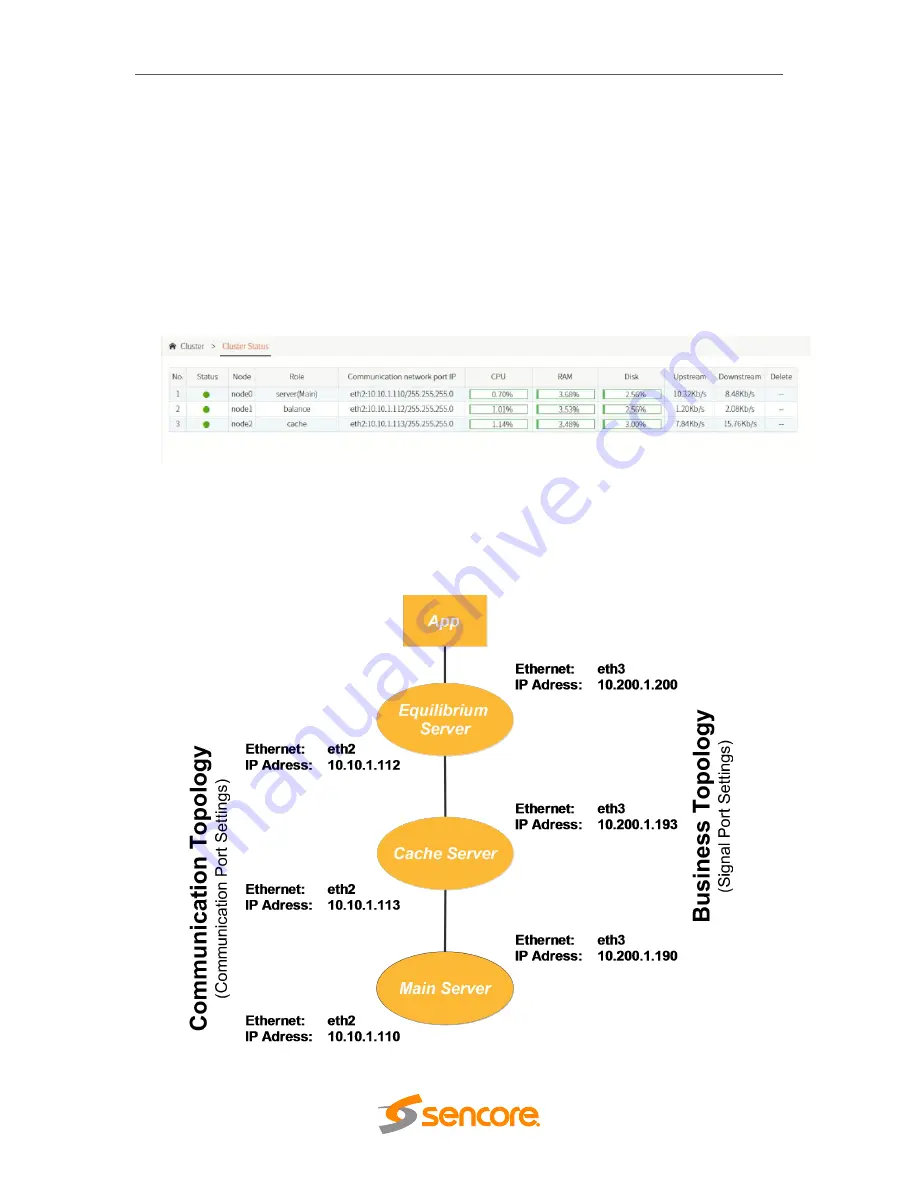
– User Manual
Page
54
of
70
The cluster menu displays the Status, Communications Topology, Node Settings and
Run Logs all related to the interconnections of the servers that are needed in achieving
certain number of requirements such as maximum number of programs and subscribers.
3.9.1 Cluster Status
This submenu shows the communication status of each server. A green indicator under
the status means that the connection is established. The CPU, RAM and Disk utilization
is also displayed together with the upstream and downstream bitrate.
3.9.1 Cluster Topology
Take for example a scenario when the a cluster involves three nodes or servers, one (1)
Main Server, one (1) Cache Server, and one (1) Load Balancing Server. The following
diagram represents the cluster with the assigned ports:
Summary of Contents for OmniHub-PLAY
Page 1: ...January 2022 www sencore com 1 605 978 4600 Revision 1 OmniHub PLAY User Manual...
Page 45: ...User Manual Page 45 of 70 Once a user is selected click OK...
Page 56: ...User Manual Page 56 of 70 Cache Server Load Balancing BL Server...
Page 58: ...User Manual Page 58 of 70 Cache Server Load Balancing BL Server...
Page 70: ......






























