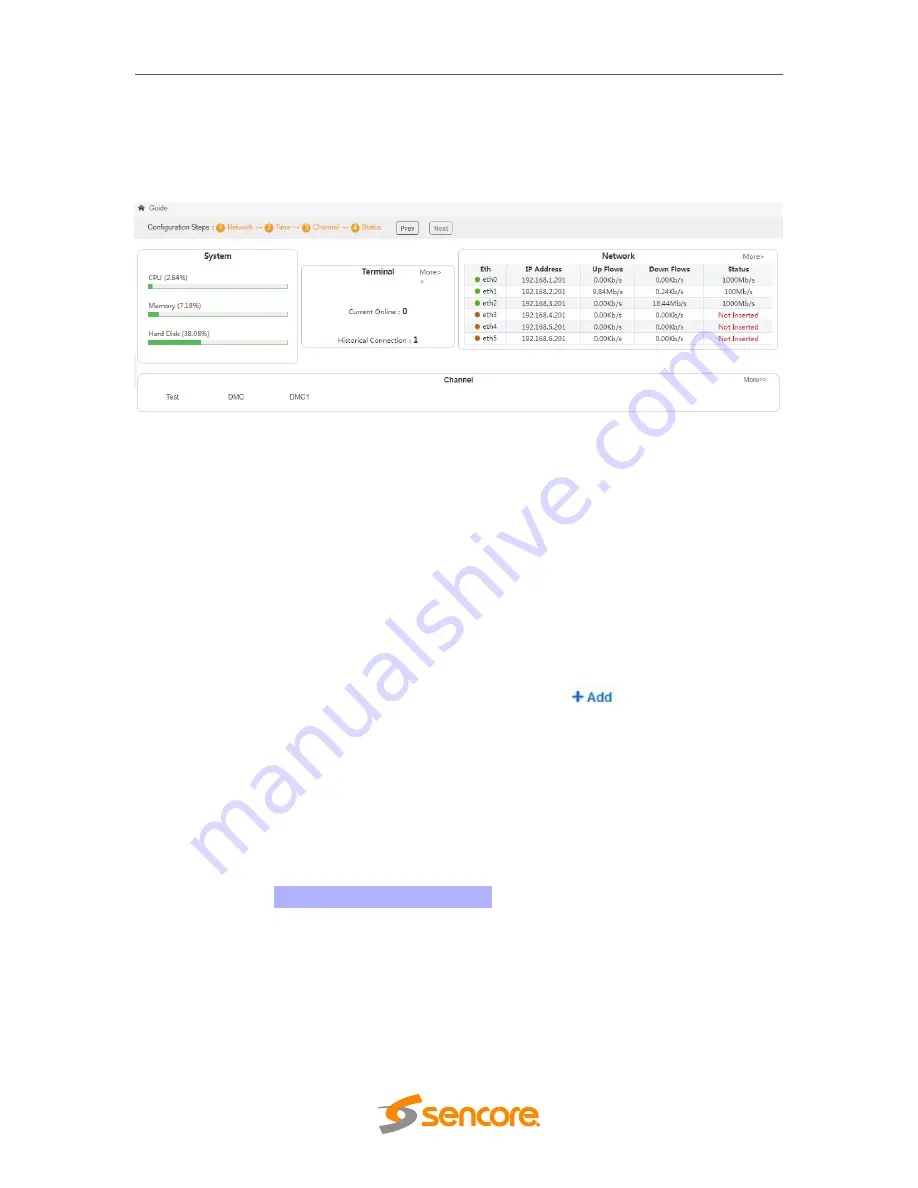
– User Manual
Page
18
of
70
Status
This is same with the Welcome page when you first log in to the unit. It shows the status
of the System, including CPU, Memory and Hard Disk Status. It also displays the UP and
DOWN data traffic on each port.
3.4 Channels
This menu allows you to configure:
Channel List
Channel Grouping
Local Channels
EPG
3.4.1 Channel List
Channel tab allows you to add input stream, delete, import, export service configuration
and change the channel order on this page. You can click
and do the followings
on the appearing line:
Edit Name
You can modify the name of the input service on this field.
Select the ETH port where the source is connected
For the Source port, there will be a drop-down arrow with which you can select
the ETH port for the source. This will only display the port which is set as INPUT
on the NETWORK page.
Select the source protocol (UDP, RTP, RTSP or HTTP)
Type in the source IP address and IP port
Select the Output protocol (UDP, RTP or HTTP)
Type in the Output IP address and IP port
Select the ETH port where you want to output
For the HTTP protocol, the output port will be “ALL”
For the UDP or RTP protocol, there will be a drop-down arrow with which you can
select the ETH port for the output. This will only display the port which is set as
OUTPUT on the NETWORK page.
Summary of Contents for OmniHub-PLAY
Page 1: ...January 2022 www sencore com 1 605 978 4600 Revision 1 OmniHub PLAY User Manual...
Page 45: ...User Manual Page 45 of 70 Once a user is selected click OK...
Page 56: ...User Manual Page 56 of 70 Cache Server Load Balancing BL Server...
Page 58: ...User Manual Page 58 of 70 Cache Server Load Balancing BL Server...
Page 70: ......






























