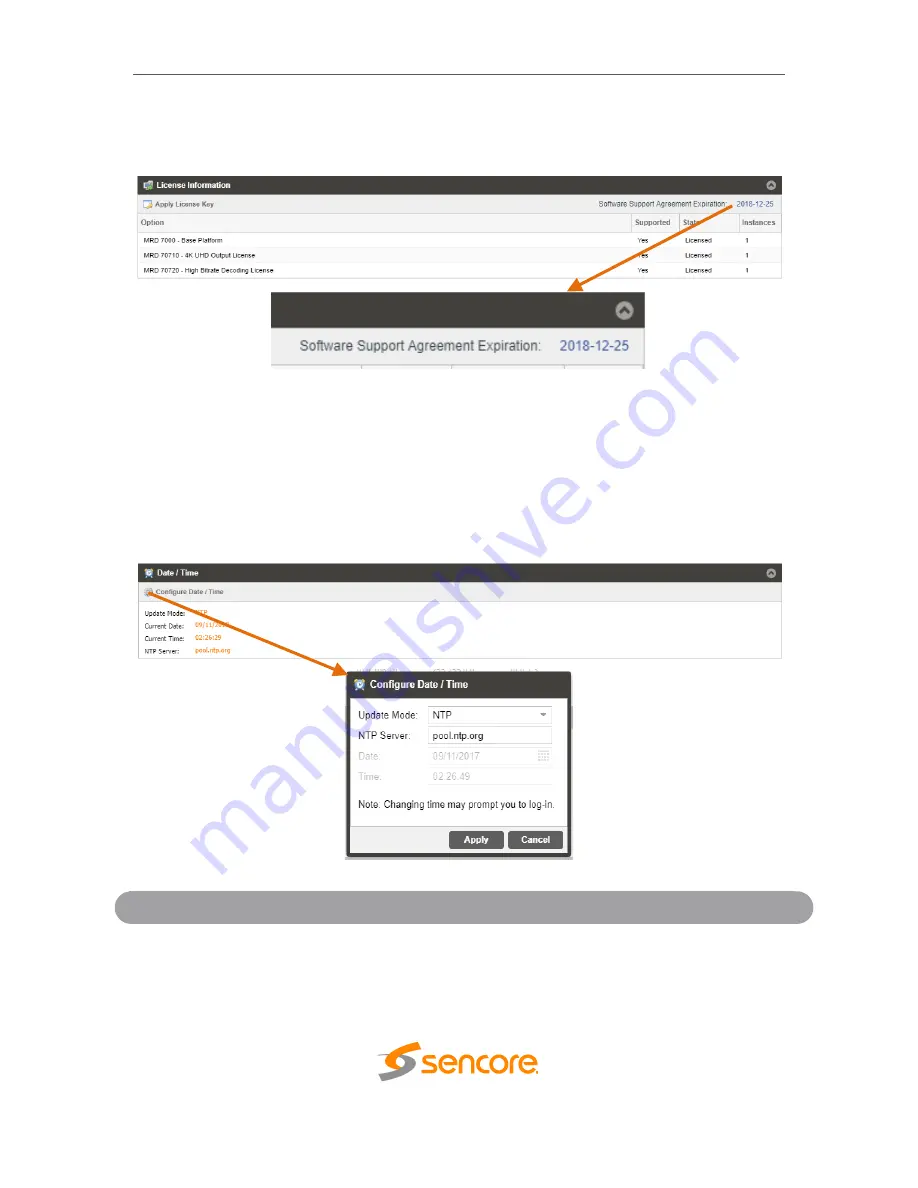
MRD 7000
– User Manual
Page 98 (126)
Once the SSA period has expired, customers are free to keep using the software version
they already have or other versions from before the expiration date but applying newer
versions will require an extended SSA.
3.3.20
Date/Time
The MRD can be set to synchronize with an NTP server, or a manual data and time can
be defined by the user. Click the Configure Date / Time button to configure the date and
time. These values are used to timestamp entries in the Alarm and Event logs under the
Reporting tab.
Setting
Range
Description
Update Mode
NTP
Manual
Setting to
NTP
uses the local network
’s NTP
server to synchronize date and time.
Manual
allows the user to define a date and time.






























