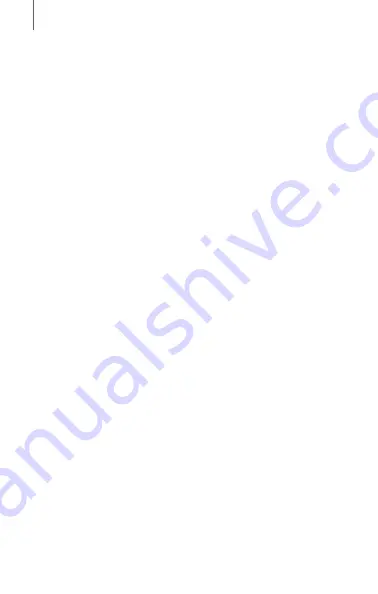
14
MESH INTERCOM
3.2.1 Initially Bluetooth Pairing the MeshPort Blue
The
MeshPort Blue
will automatically enter the phone
pairing mode when you
initially turn on
the
MeshPort Blue
or in the following situations:
•
Rebooting after executing
Factory Reset
1. Press and hold the
Multi-function Button
for
1 second
(Power On).
2. The LED will flash
red
and
blue
alternately.
3. Enter
Phone Pairing
of the
General Bluetooth headset
(refer to the Manual for the
General Bluetooth headset
you want to use). They will automatically connect to
each other.
4. When the LED flashes
green
of the
MeshPort Blue
, the
pairing is completed. When the pairing is completed,
Mesh Intercom
will turn on automatically.
3.2.2 Bluetooth Pairing When the MeshPort Blue is
Turned Off
1. To enter
Bluetooth Pairing
, press and hold the
Multi-
function Button
for
5 seconds
until the LED flashes
red
and
blue
alternately when the
MeshPort Blue
is turned
off.
2. Enter
Phone Pairing
of the
General Bluetooth headset
(refer to the Manual for the
General Bluetooth headset
you want to use). They will automatically connect to each
other.
3. When the LED flashes
green
of the
MeshPort Blue
, the
pairing is completed. When the pairing is completed,
Mesh Intercom
will turn on automatically.




















