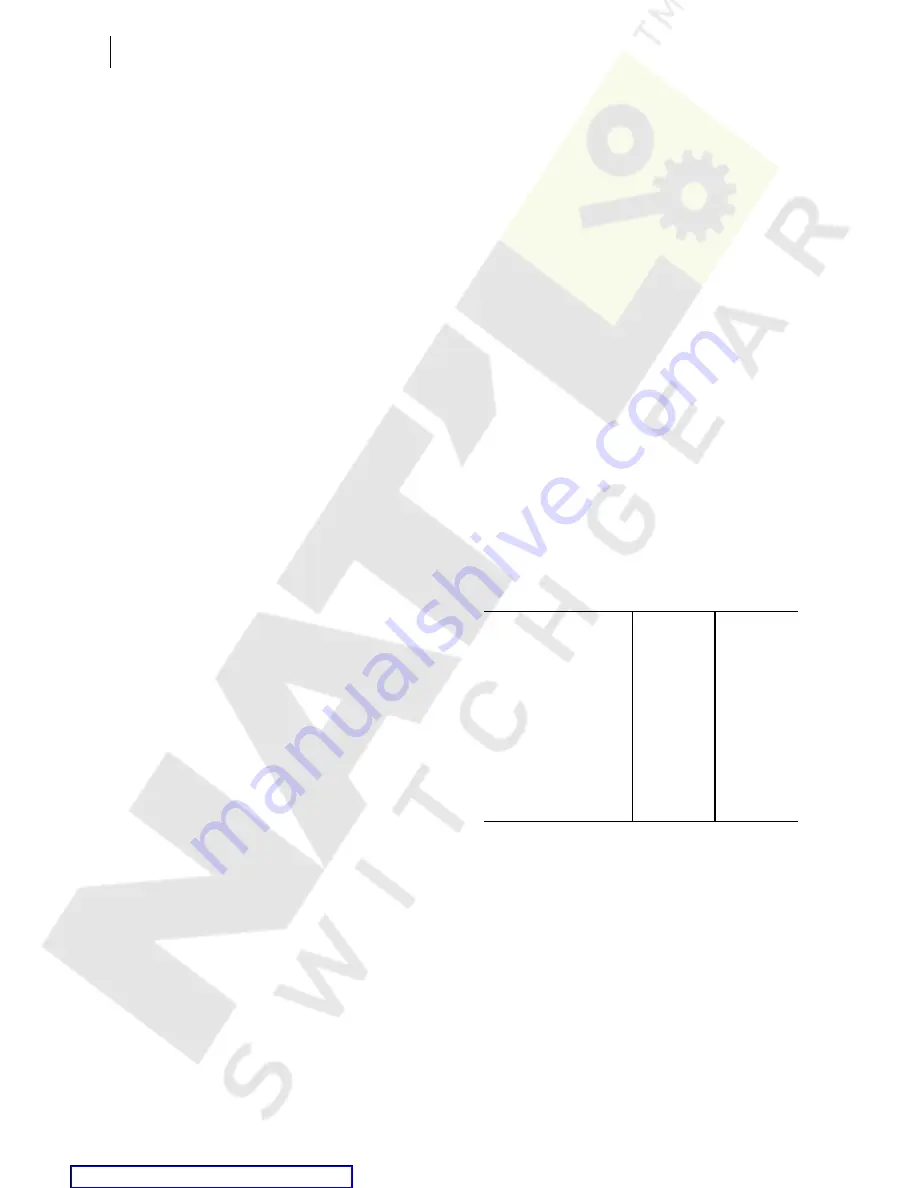
U.1.14
SEL-421 Relay
User’s Guide
Date Code 20090715
Introduction and Specifications
Specifications
Breaking Capacity (1000 operations):
48 V
0.50 A
L/R = 40 ms
125 V
0.30 A
L/R = 40 ms
250 V
0.20 A
L/R = 40 ms
Note:
Make per IEEE C37.90-1989.
High Interrupt DC Outputs with Arc Suppression Enabled:
Make:
30 A
Carry:
6 A continuous carry
1 s Rating:
50 A
MOV Protection:
330 Vdc/130 J
Breaking Capacity (10000 operations):
48 V
10 A
L/R = 40 ms
125 V
10 A
L/R = 40 ms
250 V
10 A
L/R = 20 ms
Note:
Make per IEEE C37.90-1989.
Breaker Open/Closed LEDs:
250 Vdc:
on for 150–300 Vdc; 192–288 Vac
125 Vdc:
on for 80–150 Vdc; 96–144 Vac
48 Vdc:
on for 30–60 Vdc;
24 Vdc:
on for 15–30 Vdc
Note:
With nominal control voltage applied, each LED draws 8 mA
(max.). Jumpers may be set to 125 Vdc for 110 Vdc input and set
to 250 Vdc for 220 Vdc input.
Control Inputs
Direct Coupled (for use with dc signals)
Main Board A:
5 inputs with no shared terminals
2 inputs with shared terminals
INT1, INT5, and INT6
interface boards:
8 inputs with no shared terminals
Range:
15–265 Vdc, independently adjustable
Accuracy:
±5% plus ± 3 Vdc
Maximum Voltage:
300 Vdc
Sampling Rate:
1/16 cycle
Typical Burden:
0.24 W @ 125 Vdc
Optoisolated (use with ac or dc signals)
Main Board B:
5 inputs with no shared terminals
2 inputs with shared terminals
INT2, INT7, and INT8
interface boards:
8 inputs with no shared terminals
INT3 and INT4 interface
board:
6 inputs with no shared terminals
18 inputs with shared terminals
(2 groups of 9 inputs with each group
sharing one terminal)
Voltage Options:
24 V standard
48, 110, 125, 220, 250 V level sensitive
DC Thresholds (Dropout thresholds indicate level-sensitive option)
24 Vdc:
Pickup 15.0–30.0 Vdc rms
48 Vdc:
Pickup 38.4–60.0 Vdc;
Dropout < 28.8 Vdc
110 Vdc:
Pickup 88.0–132.0 Vdc;
Dropout < 66.0 Vdc
125 Vdc:
Pickup 105–150 Vdc;
Dropout < 75 Vdc
220 Vdc:
Pickup 176–264 Vdc;
Dropout < 132 Vdc
250 Vdc:
Pickup 200–300 Vdc;
Dropout < 150 Vdc
AC Thresholds (Ratings met only when recommended control
input settings are used—see
.)
24 Vac:
Pickup 12.8–30.0 Vac rms
48 Vac:
Pickup 32.8–60.0 Vac rms;
Dropout < 20.3 Vac rms
110 Vac:
Pickup 75.1–132.0 Vac rms;
Dropout < 46.6 Vac rms
125 Vac:
Pickup 89.6–150.0 Vac rms;
Dropout < 53.0 Vac rms
220 Vac:
Pickup 150–264 Vac rms;
Dropout < 93.2 Vac rms
250 Vac:
Pickup 170.6–300 Vac rms;
Dropout < 106 Vac rms
Current Drawn:
5 mA at nominal voltage
8 mA for 110 V option
Sampling Rate:
1/16 cycle
Frequency and Rotation
System Frequency:
50/60 Hz
Phase Rotation:
ABC or ACB
Frequency
Tracking Range:
40–65 Hz
Communications Ports
EIA-232:
1 Front and 3 Rear
Serial Data Speed:
300–57600 bps
Communications Card Slot for optional Ethernet card
Fiber Optic (Optional)
Time Inputs
IRIG-B Input—Serial Port 1
Input:
Demodulated IRIG-B
Nominal Voltage:
5 Vdc +10%
Maximum Voltage:
8 Vdc
Input Impedance:
333 ohms
Isolation:
500 Vdc
IRIG-B Input—BNC Connector
Input:
Demodulated IRIG-B
Nominal Voltage:
5 Vdc +10%
Maximum Voltage:
8 Vdc
Input Impedance:
2500 ohms
Ordering Options:
Mode:
Multi
Single
Wavelength (nm):
820
1300
Source:
LED
LED
Connector type:
ST
ST
Min. TX Pwr. (dBm):
–15.8
–19
Max. TX Pwr. (dBm):
12
–14
RX Sens. (dBm):
–34.4
–32
Sys. Gain (dB):
5
13
Summary of Contents for 421
Page 8: ...This page intentionally left blank Courtesy of NationalSwitchgear com ...
Page 22: ...This page intentionally left blank Courtesy of NationalSwitchgear com ...
Page 32: ...This page intentionally left blank Courtesy of NationalSwitchgear com ...
Page 42: ...This page intentionally left blank Courtesy of NationalSwitchgear com ...
Page 62: ...This page intentionally left blank Courtesy of NationalSwitchgear com ...
Page 116: ...This page intentionally left blank Courtesy of NationalSwitchgear com ...
Page 262: ...This page intentionally left blank Courtesy of NationalSwitchgear com ...
Page 308: ...This page intentionally left blank Courtesy of NationalSwitchgear com ...






























