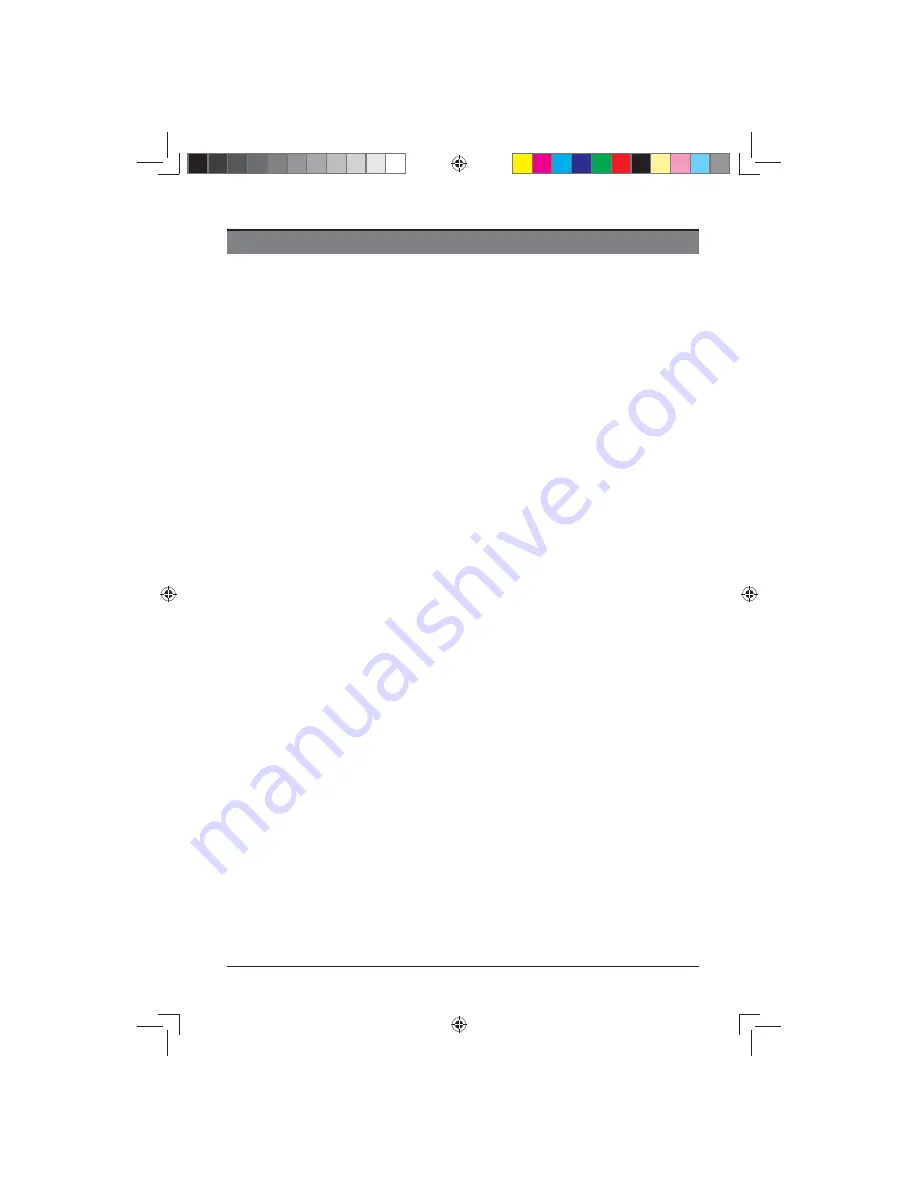
1
CONTENTS
Important Safety Instructions 2
Safety Information 3
Preparation 4
What is Included 4
Front View
5
Rear View
6
Installing the Base Stand 7
Removing the Stand for Wall-Mounting 7
Remote Control 8
Connecting External Devices
10
General Operation
11
Initial Setup 11
Selecting the Input Source 13
Customizing TV Settings 14
Viewing Recorded Programme
14
Picture 16
Sound 17
Channel 18
Lock 24
Time 25
Network 26
Setting 27
Entertainment 28
MultiMedia
28
Viewing Movies 29
Listening to Music 30
Viewing Photos 31
Files 32
Using the Features 33
Electronic Programme Guide(EPG)(DTV mode)
33
Viewing Teletext(DTV mode) 34
Time Shift Function(DTV mode) 35
Recording DTV Programmes(DTV mode) 37
Programme Timer(DTV mode) 38
Digital Reception 40
Supported File Formats 40
Troubleshooting 41
Maintenance 42
Plug Replacement-UK 42
Specifi cation 43
Disposal Information 43
Limited Warranty 44
LE-48GCL-B(英国)SY15061 IM.indd 1
LE-48GCL-B(英国)SY15061 IM.indd 1
2015/1/17 9:42:43
2015/1/17 9:42:43
















