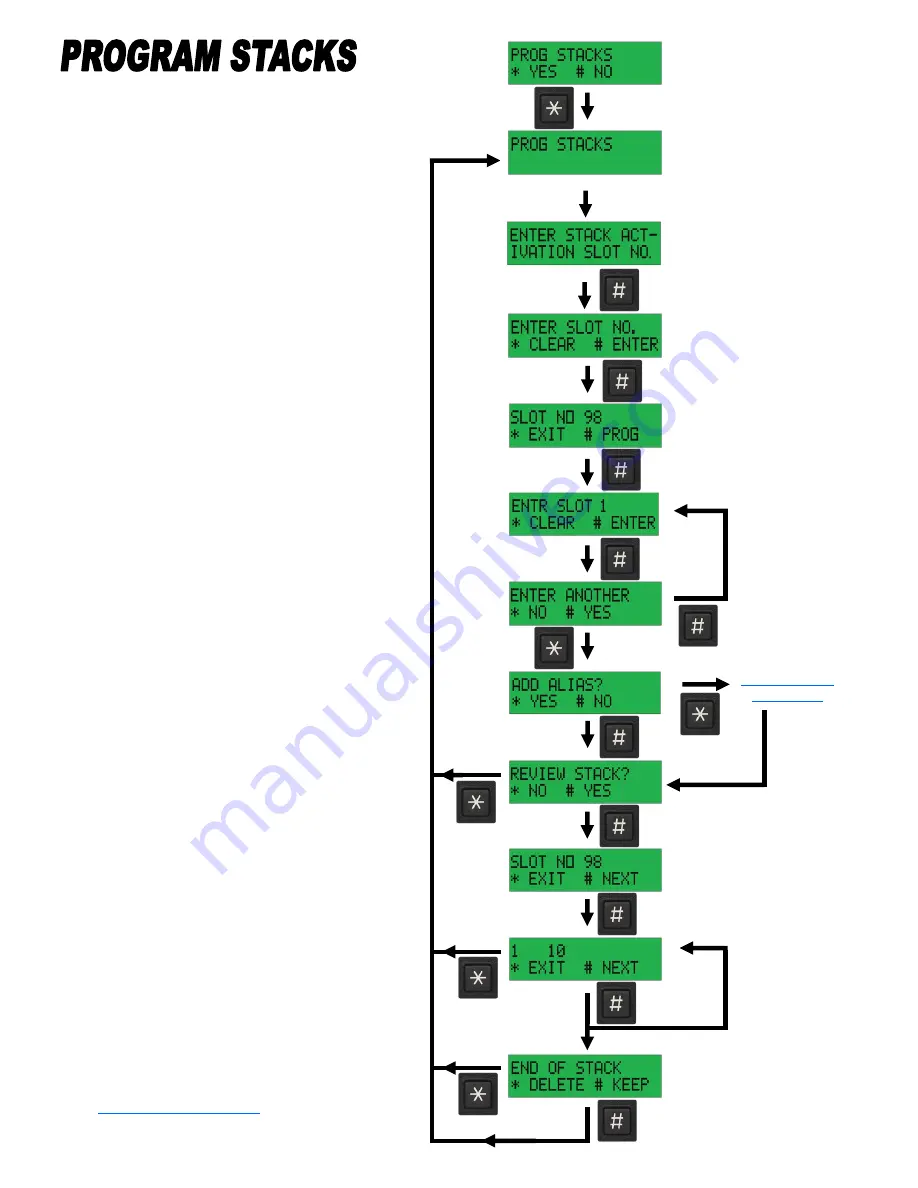
Displayed for 1.5 Sec.
Example
Slot 98
Step Through
all of the
Slots in the
Stack
Displays when End
of Stack is Reached
The Advisor will Accept up to 50
Stacks with up to 48 Slots in each
Stack.
Programming is Intuitive. Just fol-
low the Screens.
Enter the Slot number that will Hold
the Stack (Example 98)
Press # to Accept the Slot number
Enter the Slot number for Each Slot
in the Stack. (Maximum of 48 Slots)
Press
“*”
to enter a 16 character
Alias for the Slot. (See Instructions
on Page 25)
Press
“#”
to Review the Slots en-
tered into the Stack or Press
“*”
to
Finish.
Display the Slot number that Holds
the Stack.
Keep Pressing
“#”
to Step Through
each Slot in the Stack.
When the End of the Stack is
Reached you can choose to keep the
Stack or Delete it.
ENTER UP TO
48 SLOTS
NUMBERS
THIS IS THE SLOT THAT
WILL BE ENTERED TO
PAGE THE STACK
Displayed for
1.5 Sec.
Summary of Contents for ADVISOR AE100
Page 15: ...TABLE OF CONTENTS ...
Page 16: ...TABLE OF CONTENTS ...
Page 17: ...TABLE OF CONTENTS ...
Page 30: ...TABLE OF CONTENTS ...
Page 31: ...TABLE OF CONTENTS ...
Page 32: ...TABLE OF CONTENTS ...
Page 36: ...TABLE OF CONTENTS ...
Page 37: ...TABLE OF CONTENTS ...
Page 38: ...TABLE OF CONTENTS ...
Page 39: ...TABLE OF CONTENTS ...
Page 40: ...7 TABLE OF CONTENTS ...
Page 41: ...TABLE OF CONTENTS ...
Page 42: ...TABLE OF CONTENTS ...
Page 43: ...TABLE OF CONTENTS ...
Page 44: ...TABLE OF CONTENTS ...
Page 45: ...TABLE OF CONTENTS ...










































