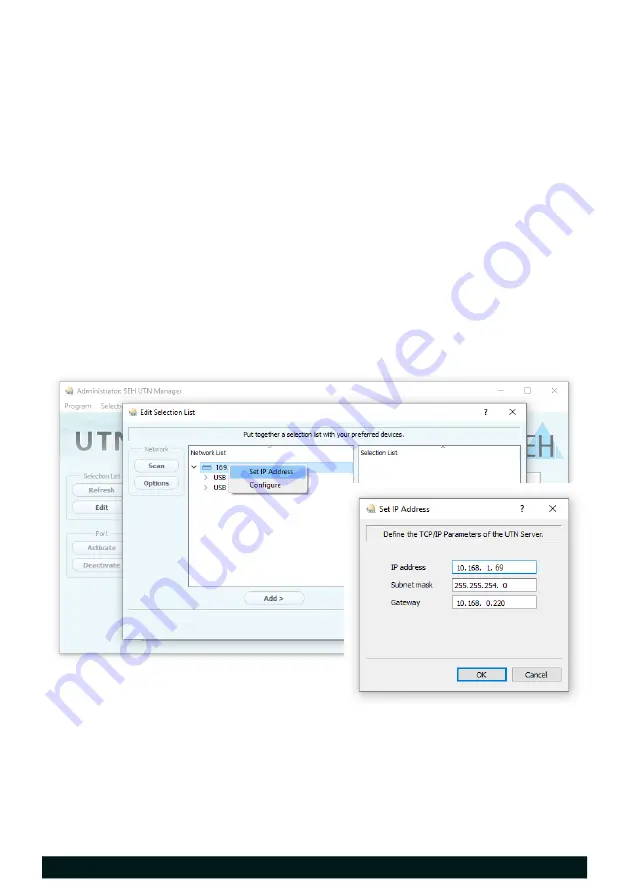
Quick Installation Guide
[en]
11
Finding the UTN Server and Assigning an IP Address
Once the UTN server is connected to the network, it checks if it gets an IPv4
configuration (IP address, subnet mask, gateway, DNS) dynamically via the boot
protocol DHCP. If this is not the case, the UTN server assigns itself an IP address
via Zeroconf from the address range reserved for Zeroconf (169.254.0.0/16).
The UTN servers found by the program will be displayed in the network list. If
required, you can change the TCP/IP parameters of the UTN server.
1. Confirm the note dialog
Your Selection List seems to be empty
with
Yes
.
If the note dialog is not available and the main dialog appears instead, select
Selection List
–
Edit
in the menu bar.
The
Edit Selection List
dialog appears.
2. In the network list, select the UTN server.
3. In the shortcut menu, select
Set IP Address
.
The
Set IP Address
dialog appears.
4. Enter the relevant TCP/IP parameters.
5. Click
OK
.
The settings will be saved.




























