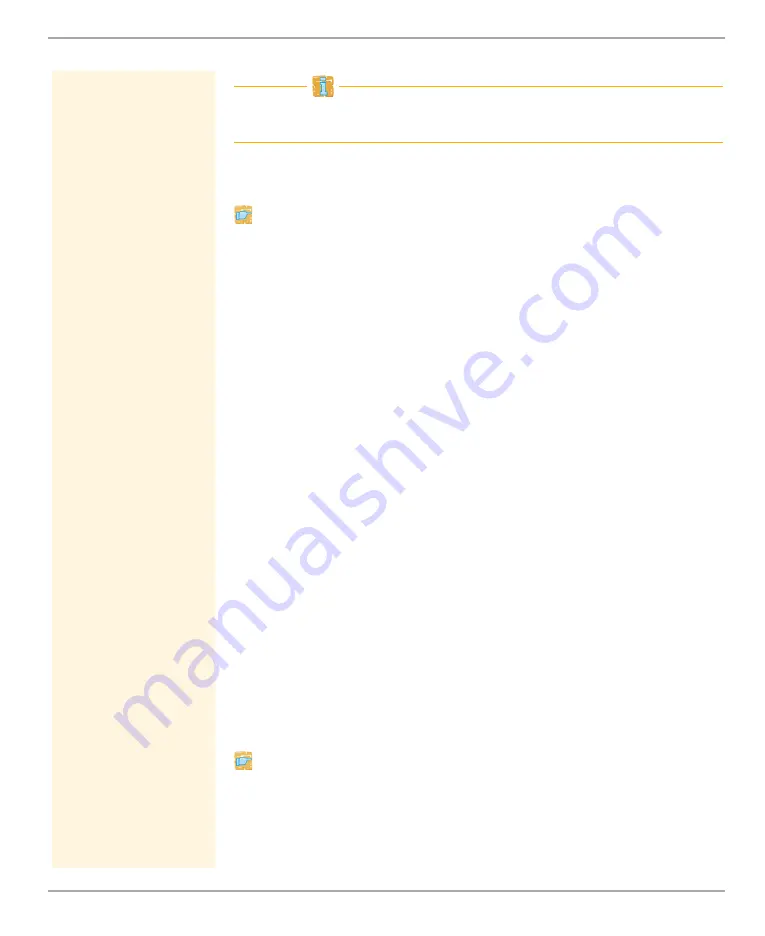
Security
TPR User Manual
74
If a Personal Printing certificate has already been installed on the
TPR, you must first delete it; see:
Requirements
The certificate must be in base64 format.
Proceed as follows:
1. Start the TPR Control Center.
2. Select
SECURITY - Certificates
.
3. Click
Personal Printing certificate
.
4. Click
Browse
.
5. Specify the Personal Printing certificate.
6. Click
Install
.
The Personal Printing certificate will be saved on the TPR.
Installing a CA Certificate in the TPR
In order to check the identity of the communicating parties of the
TPR, it is necessary to validate their certificates. For this, the root CA
certificates of the certification authorities that have issued the cer-
tificates of said communicating parties are installed on the TPR.
Up to 32 CA certificates can be installed. Thus multi-level public key
infrastructures (PKIs) are supported.
Example: The TPR offers a number of authentication methods to
verify its identity in a network. If you use the authentication
method 'EAP-TLS' (
77), you must install the root CA certificate
of the certification authority that has issued the certificate of the
authentication server (RADIUS) on the TPR.
Requirements
The certificate must be in base64 format.
Proceed as follows:
1. Start the TPR Control Center.
2. Select
SECURITY – Certificates.
3. Click
CA certificate
.






























