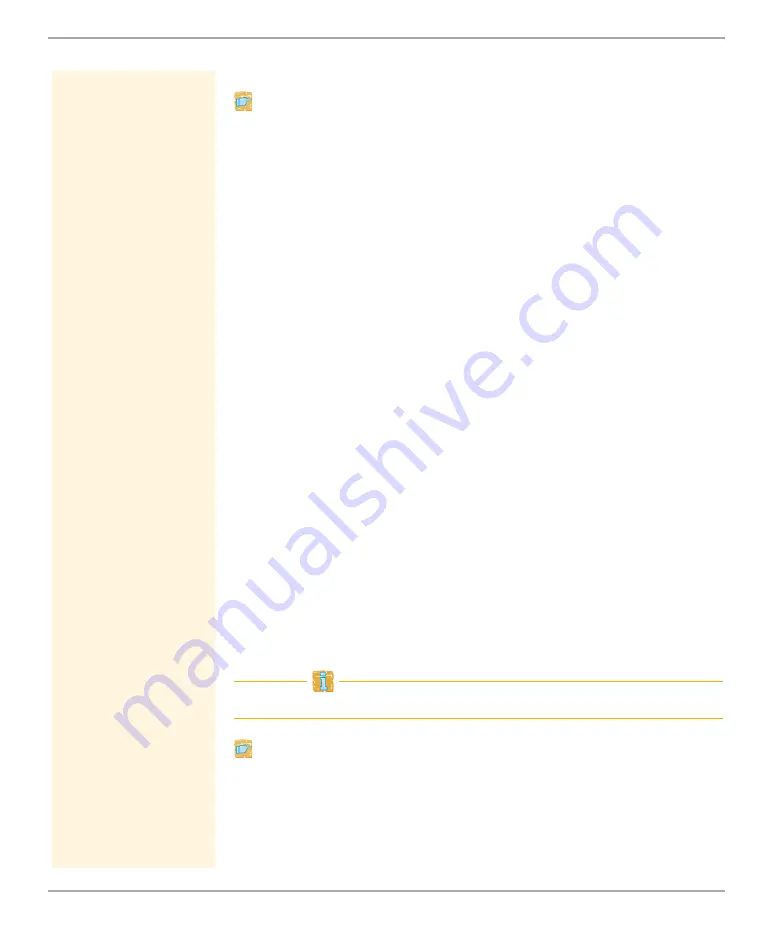
Security
TPR User Manual
64
Proceed as follows:
1. Start the TPR Control Center.
2. Select
SECURITY – Device access
.
3. Define the two user accounts. To do this, in the area
User
accounts
enter a
User name
and
Password
respectively.
(You can show the typing if you want to make sure that there are no typing errors
in the password.)
4. Tick
Restrict Control Center access
.
5. Choose the login screen type:
list of users
or
name and
password
.
6. Tick
Session timeout
and into the
Session duration
box, enter
the time in Minutes after which the timeout is to be effective.
(Optional)
7. Click
Save
to confirm.
The settings are saved.
7.4
How to Block Individual Ports
The TPR cannot be attacked directly by viruses. Attacks to open ports
can have a certain influence on the TPR and affect its functions.
In order to prevent attacks to open ports, you can block individual
ports on the TPR. You can configure, for example, short-term
blockings for current security problems (worms, etc.) or long-term
blockings of common ports for malware attacks.
Services (e.g. printing via IPP/port 632) can also be blocked by
blocking their ports.
Local service ports (
Proceed as follows:
1. Select
SECURITY – Port blocking
.
2. Enter the port number of the port to be blocked into the
Port
box.
















































