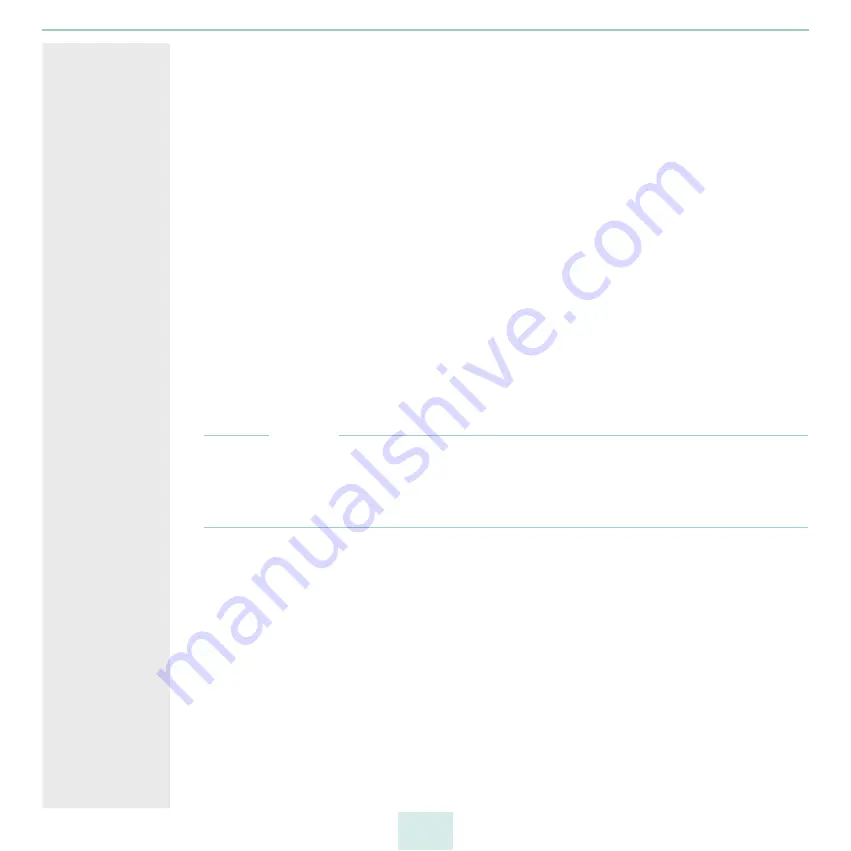
primos User Manual
36
5. Choose the restriction:
- Access for all users: All local users/groups respectively users/groups from the
defined directory service can print.
- Restricted access: Users/groups authorized to print are set up in lists.
6. If you chose restricted access, select the Type of list.
- 'Allow list': Only users/groups on the list can print.
- 'Deny list': Users/groups on the list cannot print. All other users/groups can print.
7. Then enter the desired users and groups into the Add users/groups to list box, and
confirm with Add. Notes on entries:
- Multiple users and/or groups are to be separated by comma.
- Entering users: localusername respectively domainname\username
- Entering groups: @localgroupname respectively @domainname\username
8. To confirm, click Save.
The settings will be saved.
5.8
How to Print from iOS Devices
Simply and flexibly print content such as documents and pictures from iOS devices
(iPhone, iPad, and so on). To do so, print jobs are sent from iOS apps with AirPrint support
to primos via your network. primos forwards the print job to the printer for printing.
Note
If the print permissions have been restricted (
35), a user name and password are
queried on the iOS device before printing. iOS devices store this information
automatically; the authentication must only be done when printing via this queue for the
first time.
Requirements
In primos a queue has been created for the printer
Your iOS device is connected to the network via WLAN.
Your iOS device supports AirPrint.
The app selected supports AirPrint.
1. On your iOS device, open the app you want to print from.
2. Choose the content you want to print.
3. Open the print menu.
4. Tap
Printer
.
All available printers are displayed. Printers made available by primos are per default
tagged with AirPrint-Identifier
5. From the list, select the desired printer.
6. Define the print options, e.g. the number of copies.
Summary of Contents for primos
Page 1: ...User Manual...






























