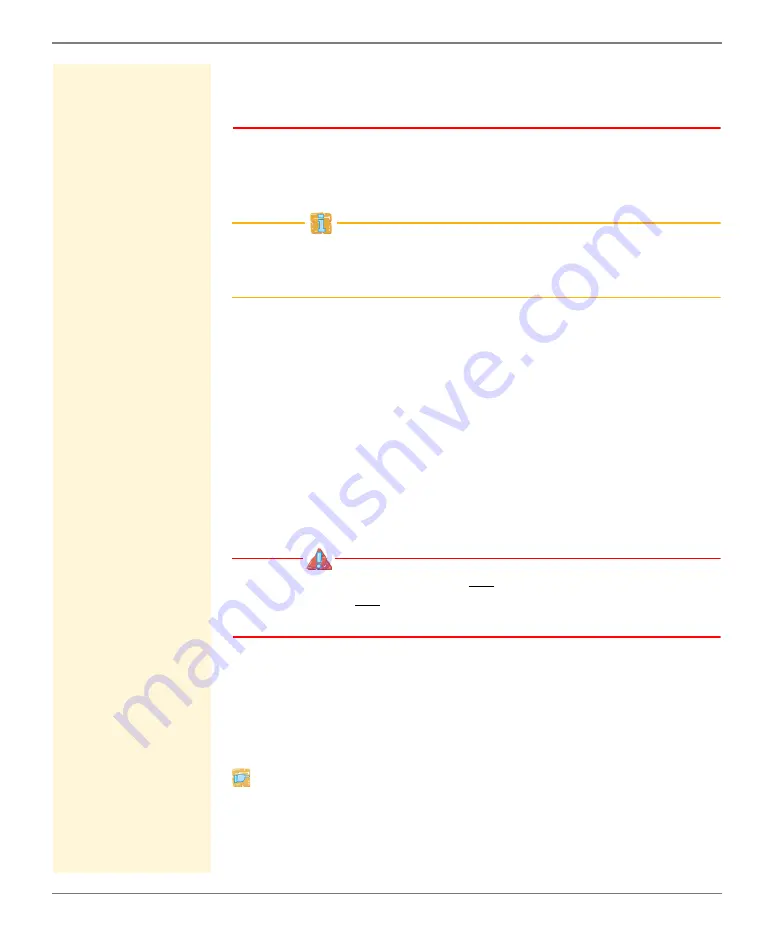
Security
myUTN User Manual Windows
85
connection type for the web access to the myUTN Control Center.
As current browsers do not support cipher suites of 'Low', a con-
nection can then not be established.
5. Click
Save
to confirm.
The setting will be saved.
Detailed information about the individual SSL/TLS connection status
(e.g. supported cipher suites) can be found on the Details page at
SSL connection status – Details
.
6.2
How to Encrypt the Connection to the myUTN
Control Center
Types of Connection
(HTTP/HTTPS)
The connection to the primos Control Center can be encrypted by
selecting the permitted types of connection (HTTP/HTTPS).
If HTTPS is exclusively chosen as the connection type, the connec-
tion to the myUTN Control Center is encrypted via SSL/TLS. The
encryption strength is defined via the encryption protocol and level
(
The encryption protocol must not be 'SSL' and the encryption
level and must not be 'Low'. Current browsers do not support
these settings so that a connection cannot be established.
SSL/TLS also requires a certificate (
the UTN server. During a so-called 'handshake', the client asks for
the certificate via a browser. This certificate must be accepted by the
browser. Please refer to the documentation of your browser soft-
ware. URLs that require an SSL/TLS connection start with 'https'.
Proceed as follows:
1. Start the myUTN Control Center.
2. Select
SECURITY – Device access
.
3. In the
Connection
area, tick
HTTP/HTTPS
or
HTTPS only
.






























