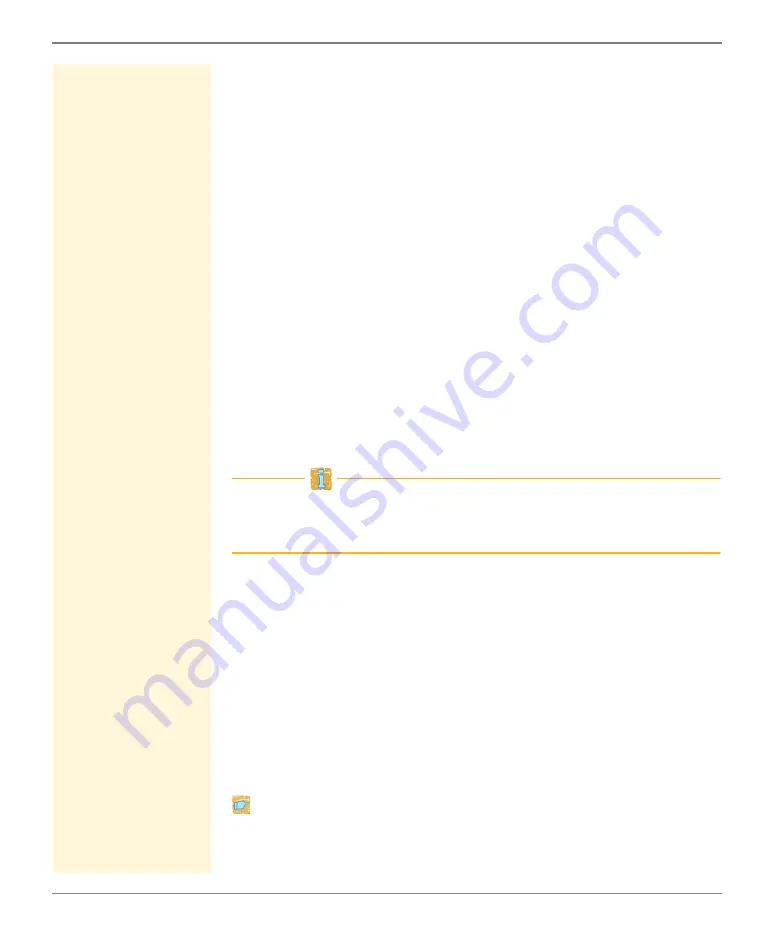
Working with the SEH UTN Manager
myUTN User Manual Windows
71
3. Select
Port – Settings
from the menu bar.
The
Port Settings
dialog appears.
4. Tick
Activates the device automatically after the SEH UTN
Manager program start. (Auto-Connect)
.
5. Click
OK
.
The setting will be saved.
Automatically Disconnect the Port Connection after the Time
Defined (Auto-Disconnect)
This function allows you to automatically disconnect the connection
to a USB port after the time defined. A one-off prolongation of the
connection by the duration of the defined time can be optionally
activated. The settings apply to all USB ports on a UTN server.
Two minutes before the expiration of the defined time, the user will
receive a message telling them to close the connection to the USB
port and the connected USB device in order to avoid data loss and
error conditions. If the prolongation is enabled, the note with the
possibility to accept or reject the prolongation will appear.
You have the option of being informed about the availability of the
port after the automatic disconnection. For this purpose, set up a
notification if the USB port is available; see:
Auto-Disconnect allows a large number of network participants to
access a small amount of USB ports including the connected USB
devices and avoids idle times.
Requirements
The SEH UTN Manager (complete version) is installed on the
client; see:
The UTN server is displayed in the 'Automatic Device Disconnect'
area; see:
You are logged on to the system as administrator.
Proceed as follows:
1. Start the SEH UTN Manager.






























