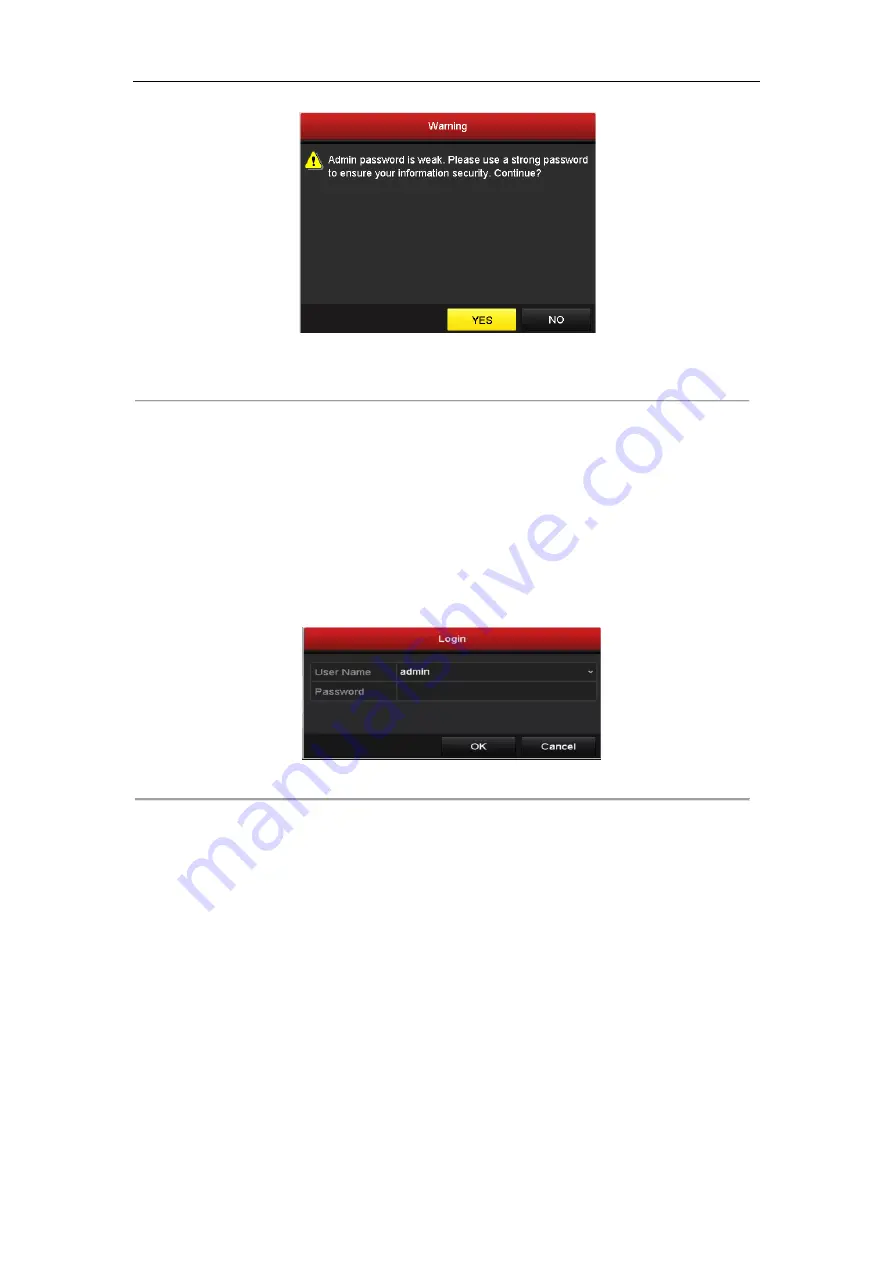
ST-HDC8 QUICK START GUIDE
14
Figure 3. 4
Warning of Weak Password
3.4
Login and Logout
User Login
Purpose:
You have to log in to the device before operating the menu and other functions.
Steps:
1.
Select the
User Name
in the dropdown list.
Figure 3. 5
Login
2.
Input
Password
.
3.
Click
OK
to log in.
Note:
In the Login interface, for the admin, if you have entered the wrong password 7 times, the account will be
locked for 60 seconds. For the operator, if you have entered the wrong password 5 times, the account will be
locked for 60 seconds.


























