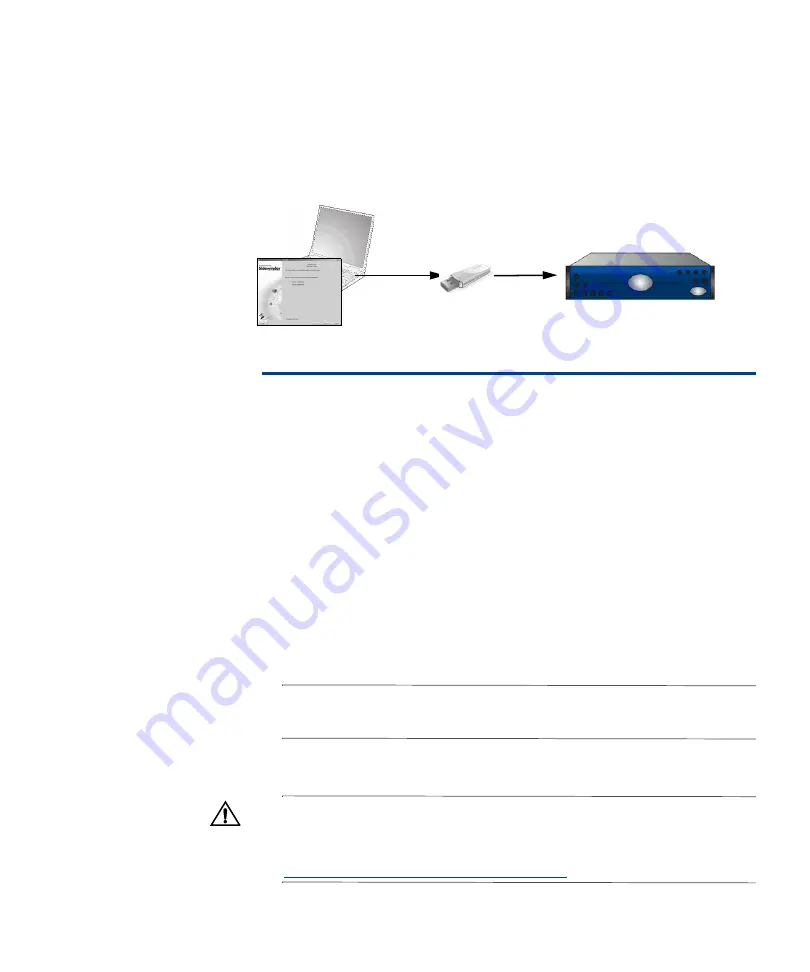
Appendix A: Other Quick Start Methods
Saving your initial configuration to removable media
37
Saving your
initial
configuration to
removable media
This method involves using the Quick Start Wizard without being connected
directly to the
appliance
. You save the initial configuration to a diskette or USB
flash drive. You insert the media into the
appliance
, which reads that
configuration when it first powers on. This approach is recommended for
administrators who are not able to create their configurations while at the
appliance
.
Figure 8:
Flash drive
transfer with the Quick
Start Wizard
Preparing the systems
Install the Sidewinder Management Tools on the Windows computer:
1
Insert the Sidewinder Management Tools CD into the CD-ROM drive. The
initial setup window appears. (If the Admin Console installation program
does not automatically start, use Windows Explorer to view the CD-ROM’s
contents and then go to
\Install\Setup.exe
.)
2
Follow the on-screen instructions to complete the Setup program. Secure
Computing recommends using the default settings.
Appropriately place and cable your
appliance
by doing the following:
1
Use a diagram of your network to determine the proper placement of your
appliance
. Your
appliance
must be able to reach the appropriate routers,
subnets, and servers (such as mail servers and name servers).
2
Attach the power cord to the system and plug it into an electrical outlet.
Note:
If your appliance has redundant power supplies, attach and plug in both
power cords. If only one power supply is connected, the amber indicator will
blink, indicating an error.
3
Connect two network cables: one providing network access to your external
network and the other providing network access to your internal network.
Important:
Pay close attention to which cable you connect to each network
interface. See the
Port Identification Guide
included in your shipment for your
model’s cabling information. If you can’t find your model, check the Secure
Computing web site for the latest
Port Identification Guide
:
Summary of Contents for sidewinder
Page 2: ......
Page 3: ...STARTUP GUIDE Sidewinder Network Gateway Security Version 7 0 ...
Page 4: ...ii ...
Page 58: ...Appendix B Tips and Troubleshooting Verifying interface information 46 ...
Page 66: ...Index 54 ...
Page 67: ......






























