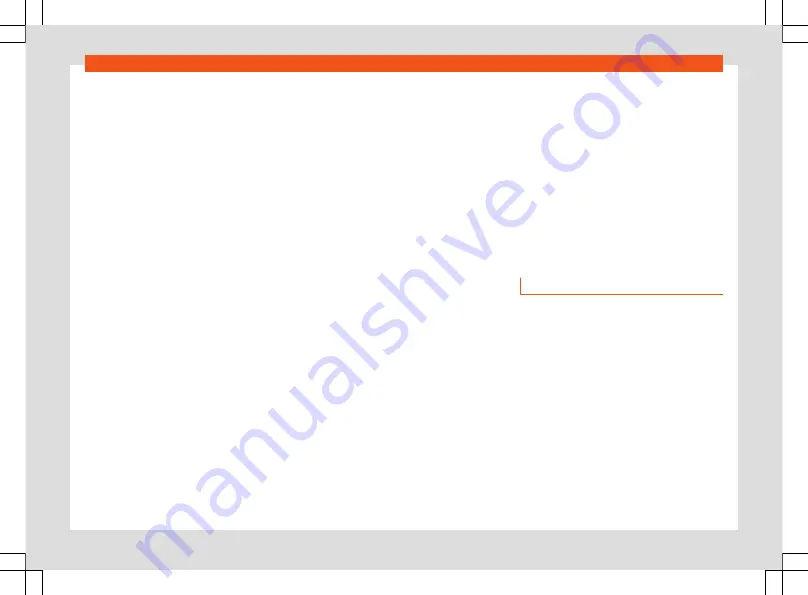
Infotainment operation
●
Click on the cursor, scroll through the fre-
quency band and release it when you reach
the frequency band you want.
●
OR:
press on a point on the frequency
band. The cursor will automatically jump to
the corresponding frequency.
The station of the set frequency is tuned.
Select from the station list (AM and
FM/DAB)
The station list shows the stations that are
currently tunable. In the AM frequency band,
you may have to update the station list if you
are no longer in the area where you last ac-
cessed the station list. In the FM/DAB fre-
quency band, the station list is automatically
updated.
●
Open the station list
●
Press the station you want.
The selected station is tuned. In the case of
FM/DAB and if the station is available, the
best quality reception is automatically selec-
ted.
Search and filter stations (Online* radio)
In Online Radio mode, stations can be filtered
by categories and can be searched by text.
●
Open the station list.
●
Select the category by which the stations
are to be filtered.
●
OR:
press
to start the text search. The in-
put field is displayed.
●
Enter the name of the station you want. The
list of the stations found is updated while en-
tering the text.
●
Press the station you want.
The selected station is tuned.
Search in SCAN mode (AM and FM/DAB)
In SCAN mode the stations are automatically
tuned in a sequential manner and each of
them is played for approx. 5 seconds.
●
To start the SCAN mode, under
Settings
press
SCAN
.
SCAN mode starts and the station currently
tuned in is shown on the screen. Next to it is a
SCAN function button.
●
To select a station press SCAN.
SCAN mode stops and the station is tuned.
The SCAN function button is hidden.
Storing the station on the preset buttons
You can store up to 36 stations of different
frequency bands and reception types as fa-
vourites using the preset buttons.
●
Tune the station you want.
●
Access the preset buttons.
●
Press the preset button and keep it pressed
until the station is stored.
●
OR:
press the station on the station list and
keep it pressed. The preset buttons are dis-
played.
●
Press the preset button.
The station is stored in the selected preset
button.
If a station was already stored in the preset
button, it is overwritten with the new station.
Special functions in Radio mode
(TP) Traffic information
The TP function monitors the announcements
of a station with traffic information and auto-
matically reproduces them in the Radio mode
or in the multimedia playback that is active.
To do this, you have to be able to tune into a
station with traffic information.
Some stations without their own traffic infor-
mation support the TP function by broad-
casting traffic information from other stations
(EON).
In the AM frequency band or in the Multime-
dia mode, a station with traffic information in
the background is automatically tuned while
»
193
Summary of Contents for Ateca 2020
Page 1: ...Ateca Owner s manual 575012720BP Ingl s 575012720BP 07 20 SEAT Ateca Ingl s 07 20...
Page 6: ......
Page 70: ...Operation Fig 66 Instruments and controls 68...
Page 357: ...Indications about the technical data Dimensions Fig 235 Dimensions 355...
Page 374: ......
Page 376: ...Ateca Owner s manual 575012720BP Ingl s 575012720BP 07 20 SEAT Ateca Ingl s 07 20...






























