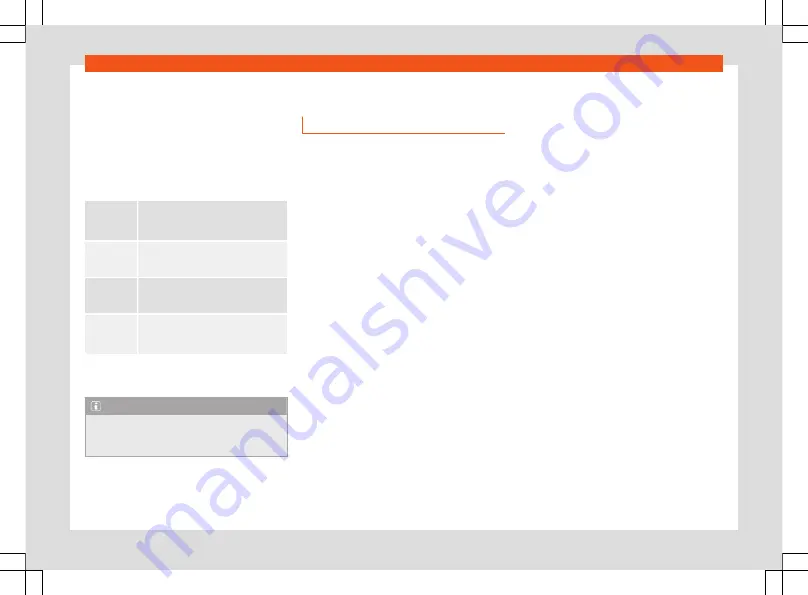
Infotainment system
check the box corresponding to the service
you want to activate or deactivate. Use the
privacy mode option if you want to deacti-
vate all of the services at the same time.
Privacy mode
Allows you to deactivate or activate the serv-
ices depending on the selected privacy level.
Tracking
Share location.
Main users and co-
users can view position data on the
SEAT CONNECT portal or app.
Location
Use location.
Position, vehicle, and
user data are used for services.
Personal
No location.
Only the vehicle data
and user data are used for services.
Incognito
Maximum privacy.
Your services are
disabled. Only services required for
legal reasons use data.
Setting options are not available in all mar-
kets or in all vehicle models.
Note
If you deactivate each and every SEAT
CONNECT service, the OCU may continue
to transmit data.
Full Link
Introduction
With Full Link it is possible to view and use the
contents and functions that are shown on the
mobile phone device on the infotainment
screen.
To do this, the mobile phone device must be
connected with the infotainment system
through a USB interface.
Some technologies can also be used by
Wireless Full Link through the Bluetooth® in-
terface and a Wi-Fi connection.
The following technologies may be availa-
ble:
●
Apple CarPlay™
●
Apple CarPlay™ Wireless
●
Android Auto™
●
Android Auto™ Wireless
●
MirrorLink®
The availability of the technologies that Full
Link includes depends on the country and the
mobile phone device used.
You will find more information on the SEAT
website (www.seat.com).
Access the Full Link main menu
Browsing the Full Link main menu depends on
the infotainment system used.
●
View
: click on
Full link
●
View
: click on
Menu > Full Link
●
OR:
press
APP
.
Configure Wireless Full Link
In order to use Wireless Full Link, you must first
pair the mobile phone device with the info-
tainment system. To do this, proceed as fol-
lows:
Connect a mobile phone device for the first
time.
●
Unlock the mobile phone device.
●
Enable Wi-Fi reception and Bluetooth® on
the mobile phone device.
●
Connect the mobile phone device to the in-
fotainment system using a USB cable or via
Bluetooth®.
●
Access the Full Link main menu, unless it
appears automatically.
●
Select the mobile phone device and the
technology you want.
●
Confirm authorisation inquiries on the mo-
bile phone device to grant the necessary au-
thorisations to the infotainment system.
●
Disconnect the USB connection and con-
nect with the infotainment system again via
182
Summary of Contents for Ateca 2020
Page 1: ...Ateca Owner s manual 575012720BP Ingl s 575012720BP 07 20 SEAT Ateca Ingl s 07 20...
Page 6: ......
Page 70: ...Operation Fig 66 Instruments and controls 68...
Page 357: ...Indications about the technical data Dimensions Fig 235 Dimensions 355...
Page 374: ......
Page 376: ...Ateca Owner s manual 575012720BP Ingl s 575012720BP 07 20 SEAT Ateca Ingl s 07 20...
















































