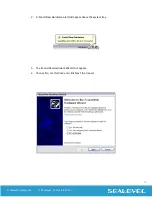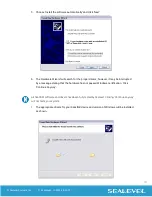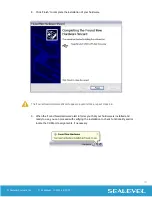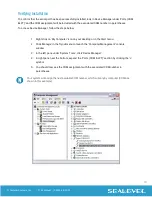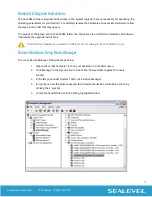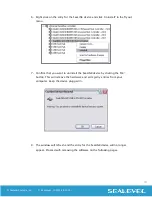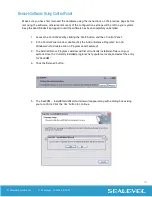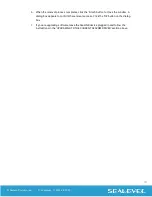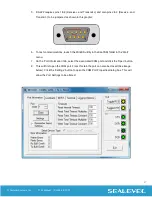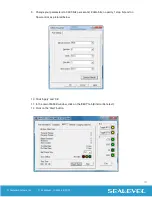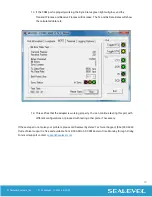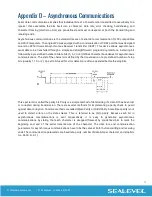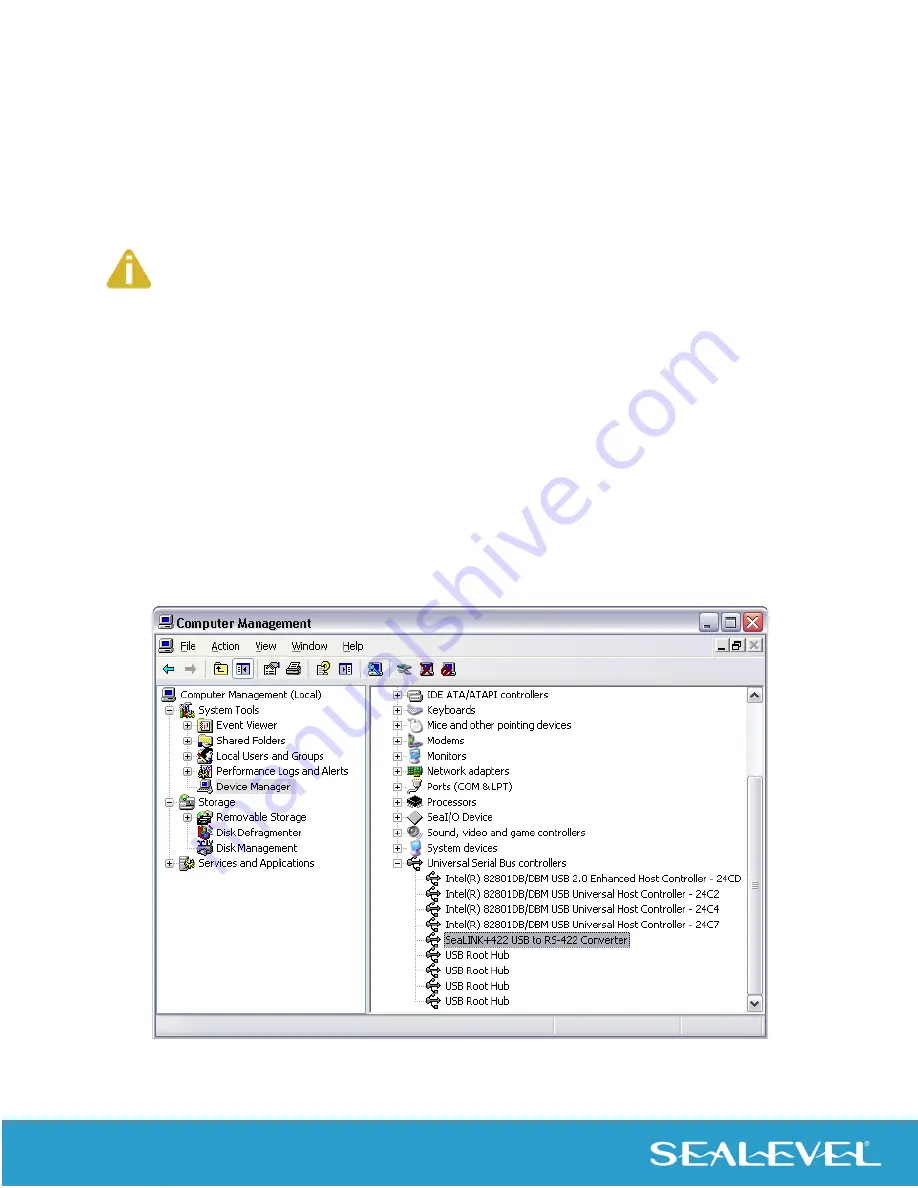
21
© Sealevel Systems, Inc.
2106 Manual | SL9094 8/2022
Uninstall & Upgrade Instructions
The SeaCOM software program adds entries to the system registry that are necessary for specifying the
operating parameters for your device. To completely remove the hardware and associated software, follow
the steps in the order that they appear.
To upgrade to the latest version of SeaCOM, follow the instructions to uninstall the hardware and software,
followed by the upgrade instructions.
Start with the hardware connected to a USB port. Do not unplug it until instructed to do so.
Remove Hardware Using Device Manager
To access Device Manager, follow the steps below:
1.
Right click on ‘My Computer’ icon on your desktop or in the Start menu.
2.
Click ‘Manage’ in the fly out menu to launch the ‘Computer Management’ console
window.
3.
In the left pane under ‘System Tools’, click ‘Device Manager’.
4.
In right pane near the bottom, expand the ‘Universal Serial Bus controllers’ section by
clicking the ‘+’ symbol.
5.
Locate the SeaLINK device in the listing, highlighted below.