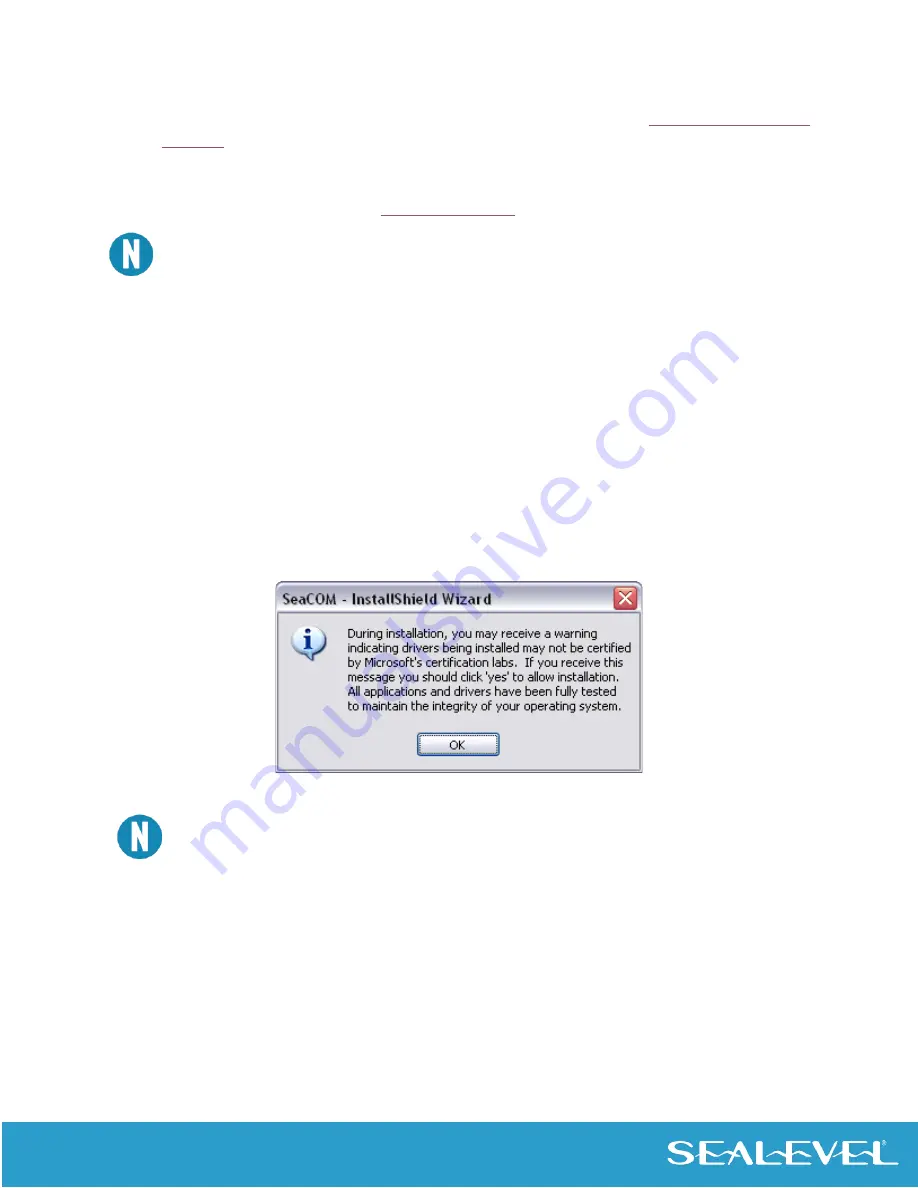
34
© Sealevel Systems, Inc. 12000 Manual | SL9245 10/2021
Software Installation (For Windows)
1.
Begin by locating, selecting, and installing the correct software from the
. Search for Part#12000 (COM Express Carrier Board, Type 6).
2.
Click on
‘Download Now’ for the
COM Express System Software and Driver Links.
3.
COM Express System Software and Driver Links software can also be downloaded from the 12000
Carrier Board-product webpage:
To install Sealevel software, you must log in as an administrator or have administrator privileges.
1.
When the InstallShield Wizard’ window appears, click the ‘Next’ button to initiate the
software installation.
2.
When the ‘License Agreement’ window appears, accept the terms, and click ‘Next’ to
continue. You can click the ‘Print’ button to print out a copy of the agreement for your
records. If you do not accept the terms of the agreement, the installation will stop.
3.
When the ‘Ready to Install the Program’ window appears, click the ‘Install’ button to install
the software onto the hard drive of your computer. The files will be automatically installed
into the ‘C:
\
Program Files’ folder on your computer
. Some versions of Windows will halt
the installation and provide you with a dialog box which will ask you for permission for the
installer to make changes to your computer. Click on the ‘Allow’ button to continue
installation of your Sealevel software.
4.
The following dialog box may appear, as shown below. Click the ‘OK’ button to cont
inue.
All Sealevel Systems software drivers have been fully tested by Sealevel. Clicking ‘OK’ will not
harm your system.





























