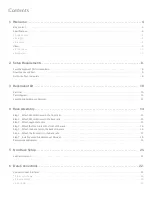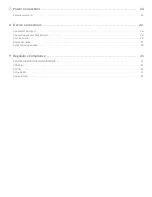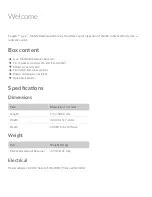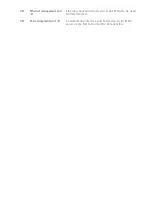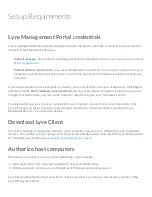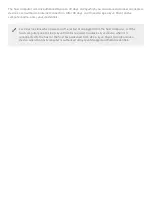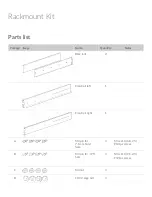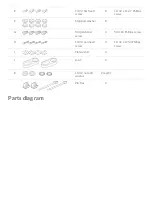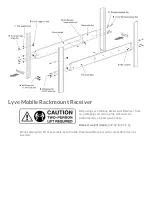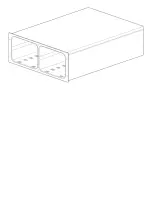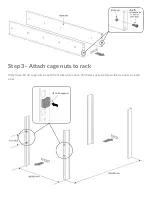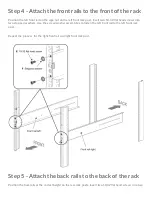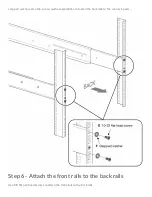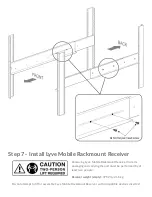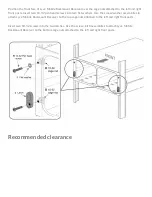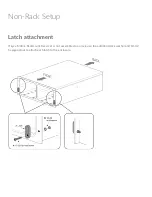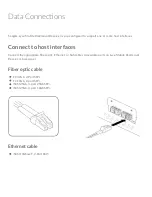Summary of Contents for Lyve Mobile Rackmount
Page 13: ......
Page 20: ......
Page 23: ...SAS cable SAS 12Gb 2 Port SFF 8644 ...
Page 24: ...Power Connec ons Secure power cord Insert the zip tie into the slot below the socket ...
Page 25: ...Insert the power cord into the socket and secure with the zip tie ...
Page 28: ...Turn on power Set the power switch on Lyve Mobile Rackmount Receiver to ON ...
Page 33: ......