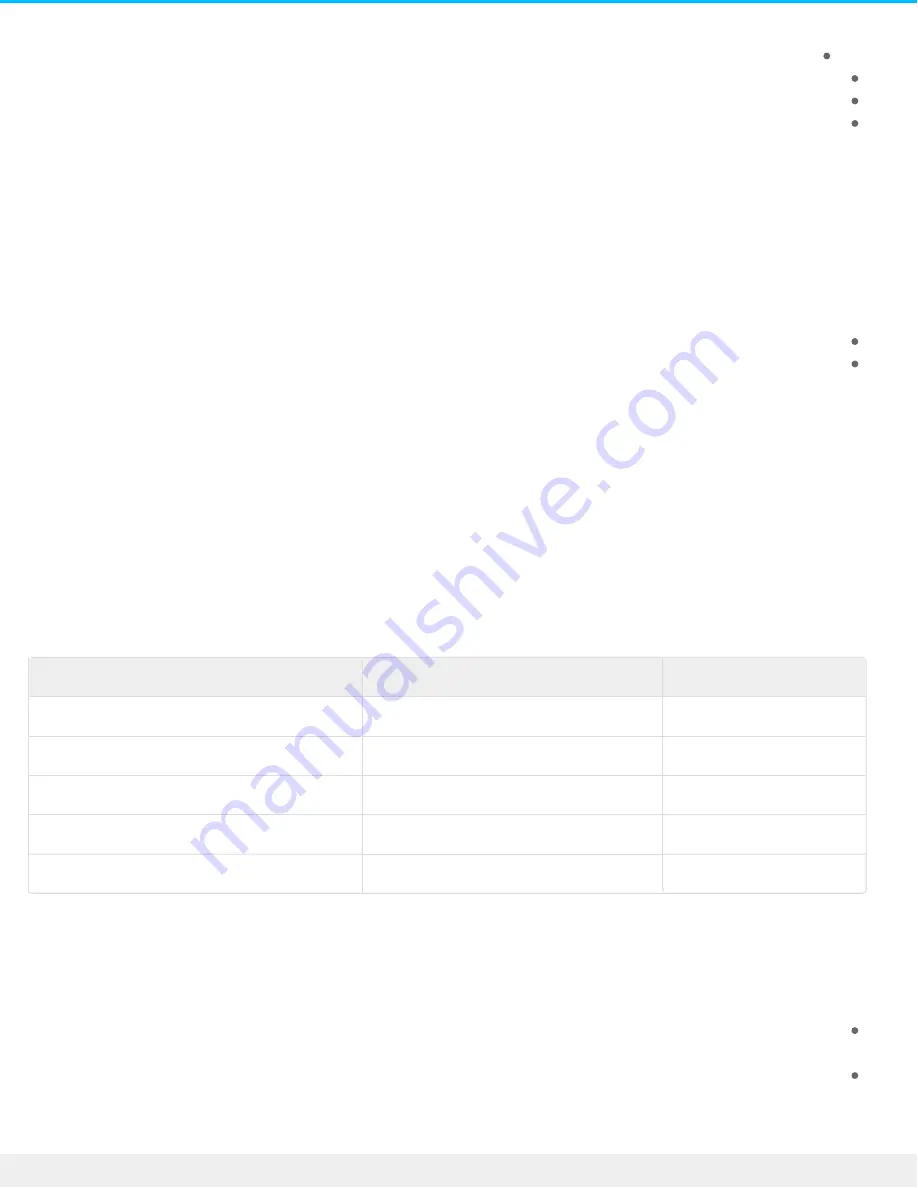
Cloud storage
(.Back up external storage to your Seagate Personal Cloud (USB hard drive or USB flash drive
(.Back up network storage to your Seagate Personal Cloud (Seagate or third-party
.Back up cloud storage to your Seagate Personal Cloud
Review the topics below to better understand the settings and requirements for the type of backup you want
.to perform
Back up using USB storage
:Perform the following types of backups with USB storage connected to your Seagate Personal Cloud
.Seagate Personal Cloud to USB storage
.USB storage to Seagate Personal Cloud
You can optimize backups to and from a USB storage device connected to one of the USB ports on your
Seagate Personal Cloud. Refer to the table below for the file formats that work best with your Seagate device.
When configuring a backup with a USB device, the Backup Wizard gives you the option to format your USB
storage for optimized backups. By using the optimized formats, you have the option to perform incremental
.backups
An incremental backup allows you to back up new or modified files following the first backup. If the format is
not optimized, you must perform full backups each time a job is run. A full backup copies everything on the
.source each time the backup is run
Operating systems
Hard disk file system
(Optimized backup (incremental
Linux
EXT2, EXT 3, EXT 4, and XFS
Yes
Mac
HFS+ Non-Journaled
Yes
Mac
HFS+ Journaled
No
Windows/Mac
FAT32
No
Windows
NTFS
No
Back up using network storage
Perform the following types of backups with a second Seagate Personal Cloud, another Seagate network storage
:device or a third-party network storage device
The primary Seagate Personal Cloud to a second Seagate Personal Cloud, another Seagate network storage
.device or third-party network storage device
A second Seagate Personal Cloud, another Seagate network storage device or third-party network storage
.device to the primary Seagate Personal Cloud
58
Seagate Personal Cloud 2-Bay
5/15/17












































