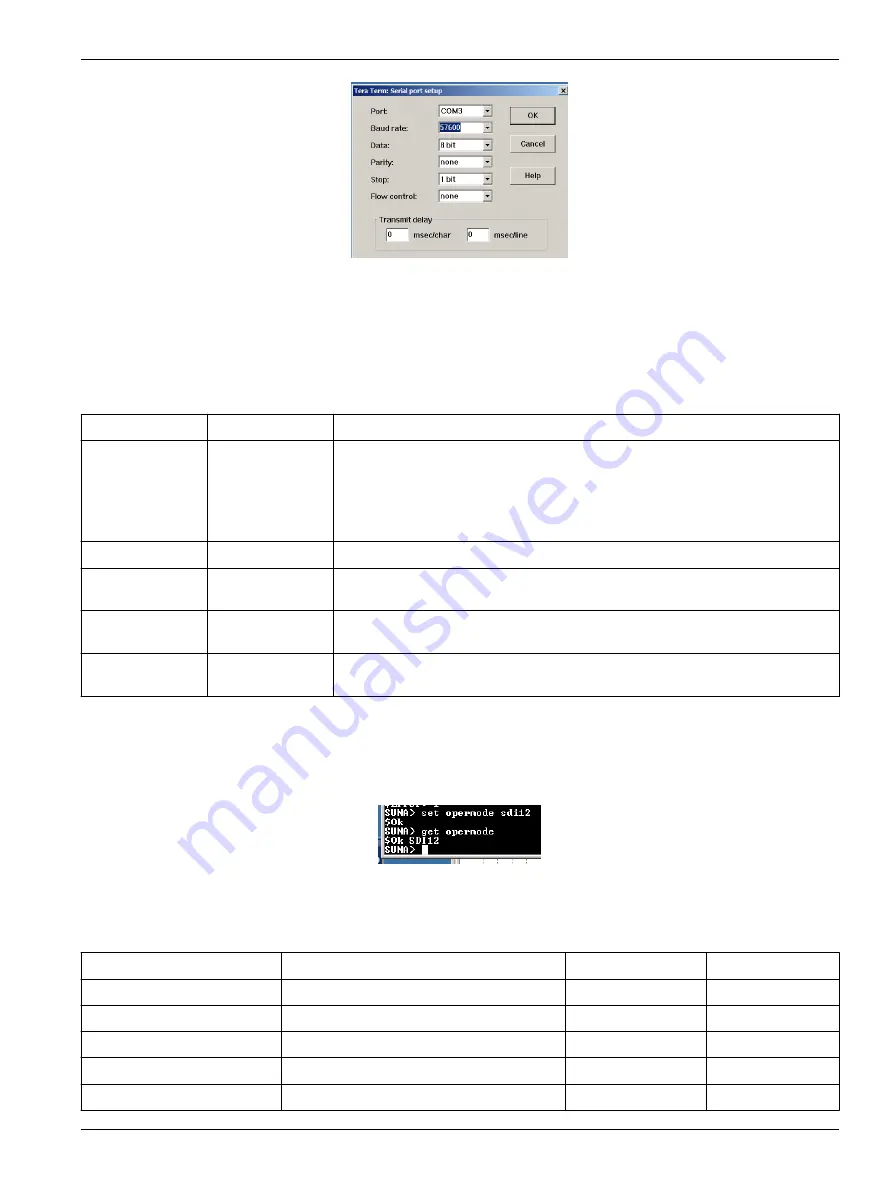
4.
Turn on the power supply.
5.
Send one or more "$" commands to the sensor to see a prompt at the command line.
The sensor shows "SUNA>" when it is ready to accept commands.
6.
Type "get opermode" to see the current mode of operation for the sensor.
The default value is Fixed Time. It shows as "fixedtime." Refer to
on page 34 for other values for modes of operation.
Table 3 Status commands
Description
Command
Result
Selftest
selftest
Makes sure the sensor operates correctly, does measurements, and sends those
measurements as the last line of output.
$Ok—the sensor operates correctly.
!—A sensor component did not operate correctly.
$Error—A sensor component did not pass the test.
Used lamp time
get lamptime
The total time the lamp has operated, in seconds.
Current
configuration
get config
The sensor shows the current setup configuration.
Get mode of
operation
get opermode
The sensor shows the current mode of operation.
Set mode of
operation
set opermode
Changes the mode of operation
7.
To change the mode of operation to SDI-12:
a.
Make sure that the sensor is so equipped. Type "getopermodesdi12brd"
The response is "available." If the response is "missing", the sensor is not
equipped with SDI-12.
b.
Type "set opermode sdi12" to change the mode of operation to SDI-12.
c.
Type "get opermode" to make sure that the sensor is in SDI-12 mode.
8.
Use the SDI-12 controller to communicate with the sensor when it is in SDI-12 mode.
7.2.1 Input-output configuration values
Parameter
Possible values
Default value
Short name
Baud rate
9600, 19200, 38400, 57600, 115200
57600
baudrate
Message level
Error, Warn, Info, Debug
Info
msglevel
Message file size (MB)
0–65
2
msgfsize
Data file size (MB)
1–65
5
datfsize
Data file type
acquisition, continuous, daily
acquisition
logftype
Reference
33
Summary of Contents for SUNA V2
Page 2: ......
Page 6: ...SUNA quick start guide 4 ...
Page 14: ...Set up sensor and verify operation 12 ...
Page 16: ...Deployment and recovery 14 ...
Page 22: ...Transmit data 20 ...
Page 42: ...Reference 40 ...
Page 48: ...Software reference 46 ...
Page 52: ...General information 50 ...
Page 53: ......






























