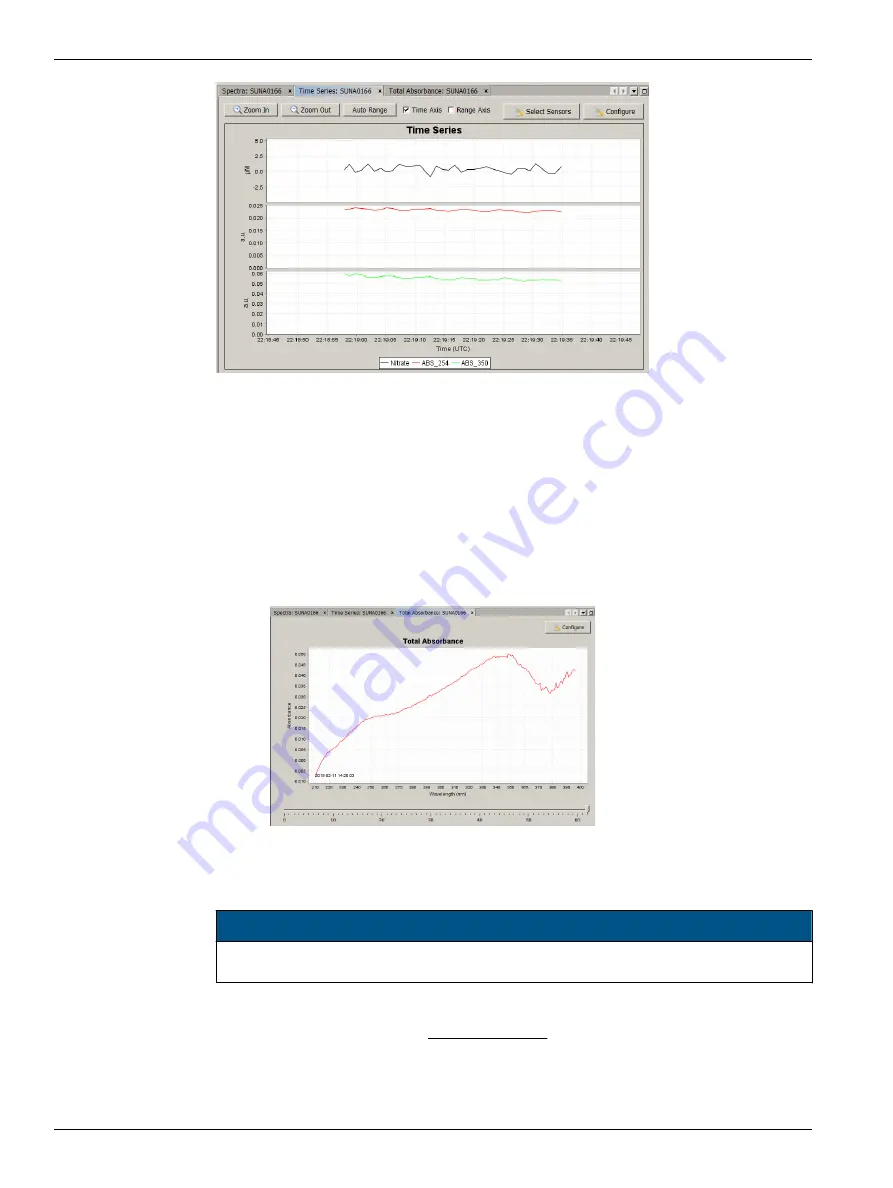
1.
Put a check in the box next to either or both the "Time Axis" or the "Range Axis" to
enable the
Zoom In
or
Zoom Out
options.
2.
Push
Select Sensors
either in the
Spectra
graph or in the
Real Time Display
tab to
select the parameters to see on the graph.
3.
Push
Configure
to put a limit on or to remove the limit to the "Graph History."
3.4.3 Monitor data in absorbance graph
The
Total Absorbance
graph shows the calculated absorbance from 210 to 370 nm. This
graph is an alternative to the
Spectra
graph. The absorbance graph should be flat when a
sample of DI water is collected. The absorbance increases as absorbing species such as
nitrate and bromide are added to samples.
If necessary, push
Stop
.
3.5 Verify sensor transmits data
N O T I C E
Use only the batteries recommended by the manufacturer as replacements. Do not mix
chemistries, V-Ah, or new and used batteries.
If the sensor is equipped with internal memory, the collected data is saved in the sensor.
1.
Push
Transmit Files
in the SUNA Dashboard area.
The files saved by the sensor show on the right side of the new
File Manager
window.
Set up sensor and verify operation
10
Summary of Contents for SUNA V2
Page 2: ......
Page 6: ...SUNA quick start guide 4 ...
Page 14: ...Set up sensor and verify operation 12 ...
Page 16: ...Deployment and recovery 14 ...
Page 22: ...Transmit data 20 ...
Page 42: ...Reference 40 ...
Page 48: ...Software reference 46 ...
Page 52: ...General information 50 ...
Page 53: ......



























