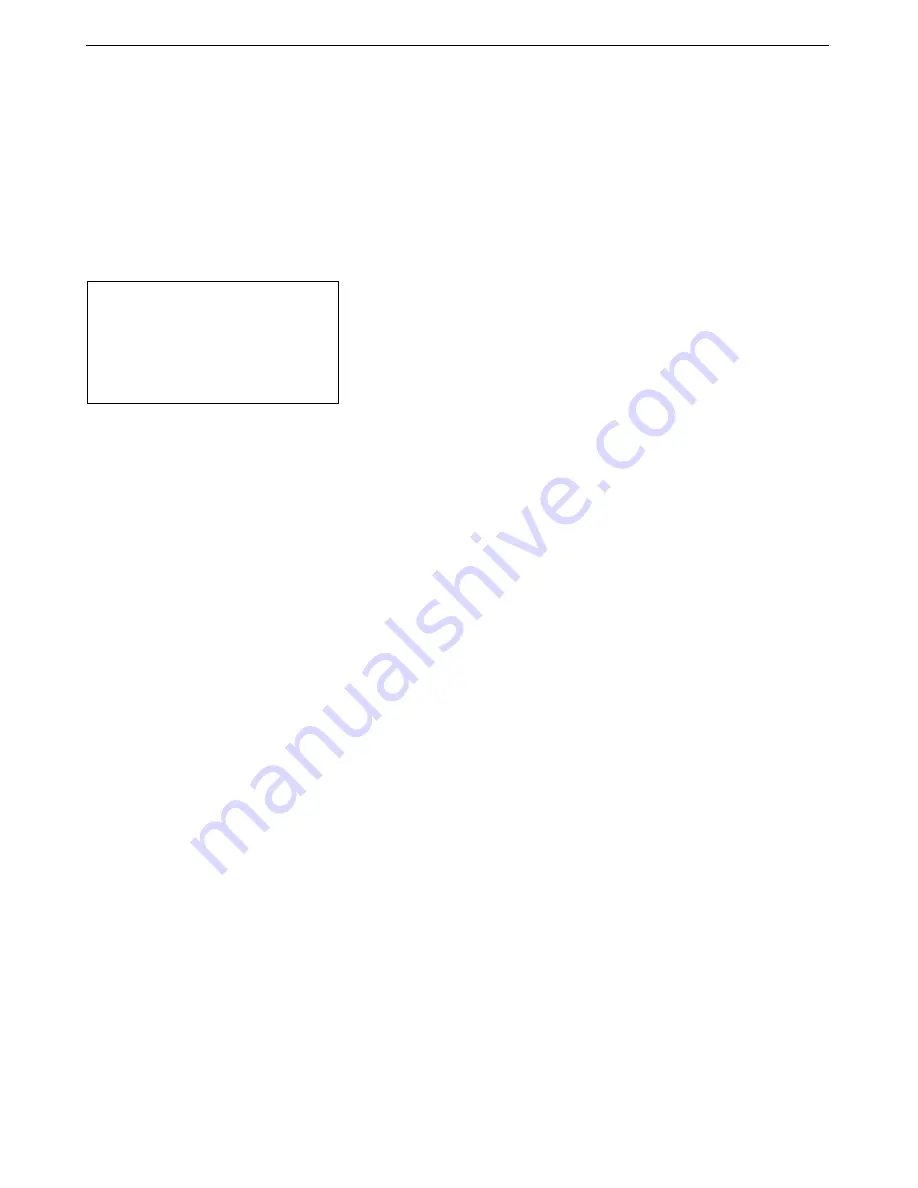
Manual revision 017
Section 5: Operating System
SBE 33
39
Editing Raw Data File
Sometimes users want to edit the raw data file before beginning processing, to
remove data at the beginning of the file corresponding to instrument
soak
time,
to remove blocks of bad data, to edit the header, or to add explanatory notes
about the cast.
Editing the raw file can corrupt the data, making it
impossible to perform further processing using Sea-Bird software.
Sea-
Bird strongly recommends that you first convert the data to a .cnv file (using
SBE Data Processing’s Data Conversion module), and then use other SBE Data
Processing modules to edit the .cnv file as desired.
The procedure for editing a .hex data file described below has been found to
work correctly on computers running Windows 98, 2000, and NT.
If the
editing is not performed using this technique, SBE Data Processing may
reject the edited data file and give you an error message.
1.
Make a back-up copy of your .hex data file before you begin.
2.
Run
WordPad
.
3.
In the File menu, select Open. The Open dialog box appears. For
Files of
type
, select
All Documents (*.*)
. Browse to the desired .hex data file and
click Open.
4.
Edit the file as desired,
inserting any new header lines after the System
Upload Time line
. Note that all header lines must begin with an asterisk
(*), and *END* indicates the end of the header. An example is shown
below (for an SBE 21), with the added lines in bold:
* Sea-Bird SBE 21 Data File:
* FileName = C:\Odis\SAT2-ODIS\oct14-19\oc15_99.hex
* Software Version Seasave Win32 v1.10
* Temperature SN = 2366
* Conductivity SN = 2366
* System UpLoad Time = Oct 15 1999 10:57:19
* Testing adding header lines
* Must start with an asterisk
* Place anywhere between System Upload Time & END of header
* NMEA Latitude = 30 59.70 N
* NMEA Longitude = 081 37.93 W
* NMEA UTC (Time) = Oct 15 1999 10:57:19
* Store Lat/Lon Data = Append to Every Scan and Append to .NAV
File When <Ctrl F7> is Pressed
** Ship: Sea-Bird
** Cruise: Sea-Bird Header Test
** Station:
** Latitude:
** Longitude:
*END*
5.
In the File menu, select Save (
not
Save As). If you are running
Windows 2000, the following message displays:
You are about to save the document in a Text-Only format, which
will remove all formatting. Are you sure you want to do this?
Ignore the message and click
Yes
.
6.
In the File menu, select Exit.
Note:
Although we provide this technique
for editing a raw .hex file,
Sea-
Bird’s
strong recommendation, as
described above, is to always
convert the raw data file and then
edit the converted file.






























