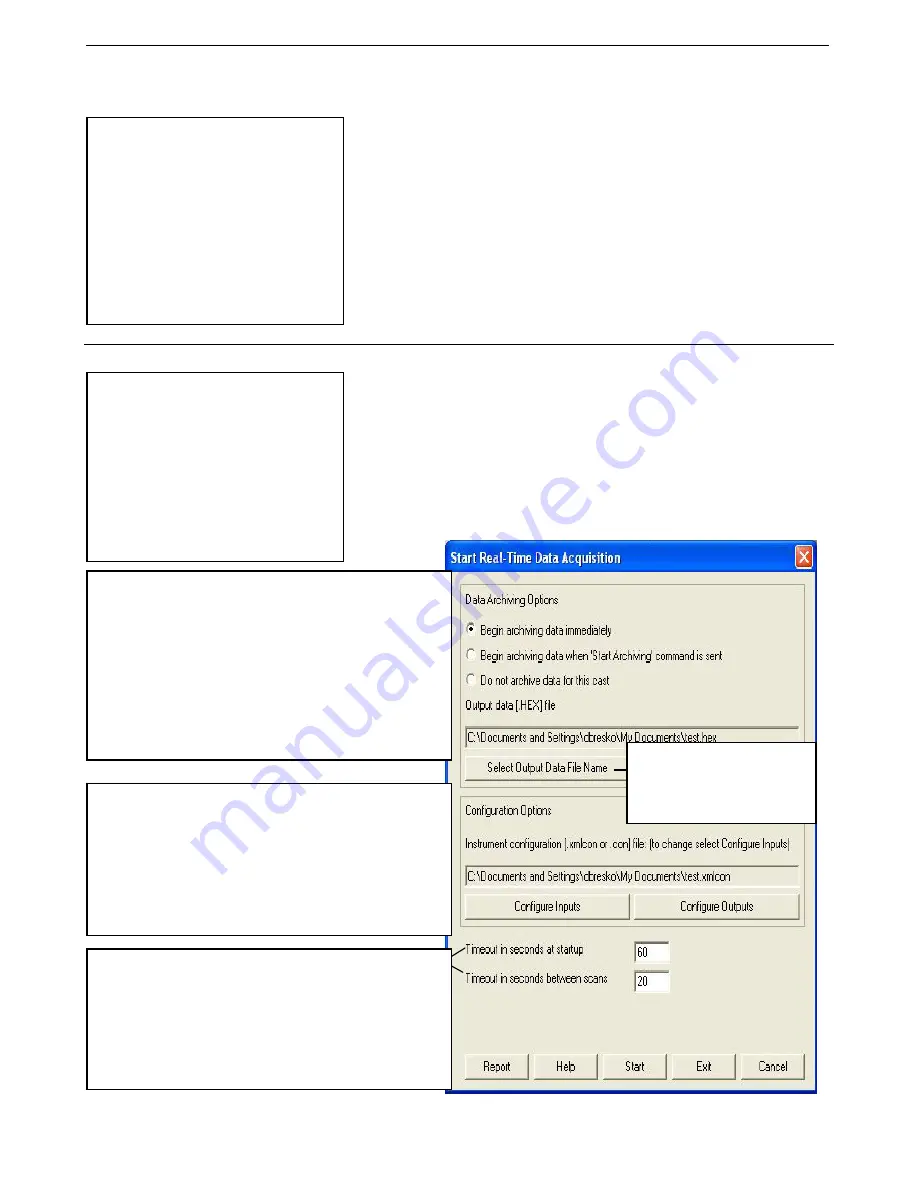
Section 4: Operating System
SBE 45 Interface Box
20
Section 4: Operating System
This section covers acquiring real-time data with Seasave and processing data
with SBE Data Processing.
•
Seasave saves the data in the format (data format and header) required by
SBE Data Processing. If you use other software to acquire data, the data
will not be in the format required by SBE Data Processing.
See
Connections, Switches, and LEDs
in
Section 2: Interface Box Description
for wiring details.
Acquiring Real-Time Data with Seasave
1.
Turn on power to the Interface Box. The SBE 45 will start sampling and
transmitting data to the Interface Box. Data will not appear in Seasave
until you tell Seasave to start real-time data acquisition below.
2.
Double click on Seasave.exe.
3.
Perform any desired setup in the Configure Inputs, Configure Outputs,
and Display menus.
4.
In the Real-Time Data menu, select
Start
. The dialog box looks like this:
Notes:
•
If the system includes an SBE 38
remote temperature sensor,
Seasave uses the remote
temperature data when calculating
density and sound velocity.
•
The baud between the Interface Box
and computer (defined in Configure
Inputs, on the serial Ports tab) must
agree with the baud programmed
into the Box with
PCBaud=
.
Note:
For acquiring data in Seasave:
•
SBE 45 must be set up for
autonomous sampling
(
SingleSample=N
,
AutoRun=Y
,
and J1 jumper in Autopower position
– pins 1 and 2), and with
OutputFormat=0
or
1
. See
Section
3: Setting Up System
.
•
Interface Box must be set up with
Format=0
(standard format) and
IMode=NORMAL
(Normal mode).
Configuration Options
: Currently selected instrument
configuration (.xmlcon or .con) file is shown, containing information
on which parameters are output by SBE 45, SBE 45 data output
rate, and whether NMEA and SBE 38 data are appended to data
stream. To modify input configuration (.xmlcon or .con file, serial
port, water sampler, TCP/IP ports, and/or miscellaneous), click
Configure Inputs. To modify outputs (serial data output, shared file
output, mark variables, TCP/IP output, TCP/IP ports, SBE 14
remote display, PC alarms, header form and/or diagnostics), click
Configure Outputs.
Data Archiving Options:
•
Begin archiving data immediately
to store raw (frequencies,
A/D counts, and/or voltages) real-time data as soon as Start
button is clicked and communication is established.
•
Begin archiving data when ‘Start Archiving’ command is
sent
to control when data begins to be written to file. If you
make this selection, when you click Start button and
communication is established, a dialog box with Start Archiving
button appears. Click this button when ready to begin saving
scans to file, or select Start Archiving in Real-Time Data menu.
•
Do not archive data for this cast
to not save data to a file.
Real-time data will still appear in displays.
Click
Select Output Data File
Name
. Save Archived Data As
dialog box appears; browse to
desired file location, enter desired
file name, and click Save.
•
Timeout in seconds at startup
: Time allowed before first data
scan is received from instrument. Seasave will
time out
and stop
attempting to acquire data if data is not received from instrument
within this time period.
•
Timeout in seconds between scans
: Maximum
gap
allowed
between scans after first data scan is received from instrument.
Seasave will
time out
and stop attempting to acquire data if data
is not received from instrument within this time period, Seasave
stops attempting to acquire data after this gap).
82
Summary of Contents for SBE 45 MicroTSG
Page 2: ...This page intentionally left blank ...
Page 4: ...Manual Generation Date 13 February 2012 1 ...
Page 6: ...This page intentionally left blank 3 ...
Page 7: ...4 ...
Page 112: ...109 ...
Page 118: ...6 Appendix I Example Conductivity Calibration Sheet 115 ...
Page 119: ...7 Appendix II Example Temperature Calibration Sheet 116 ...
Page 129: ...126 ...
Page 130: ...127 ...
Page 131: ...128 ...
Page 132: ...129 ...
Page 133: ...130 ...
Page 134: ...131 ...
Page 135: ...132 ...
Page 136: ...133 ...
Page 137: ...134 ...
Page 138: ...135 ...






























