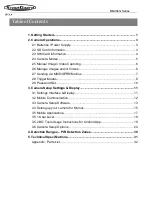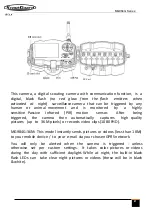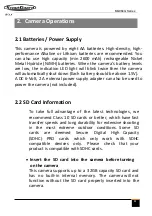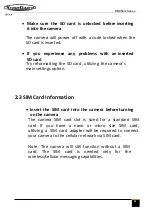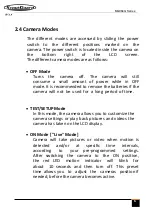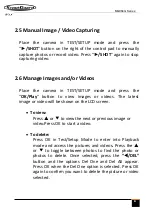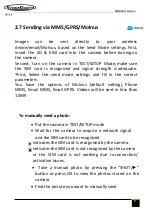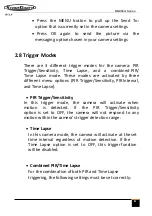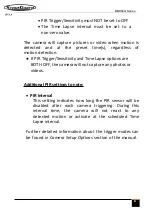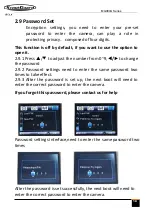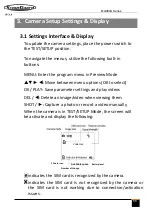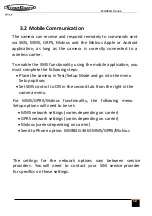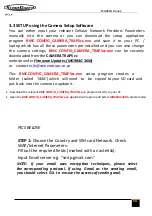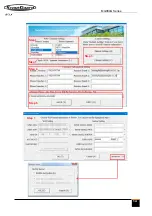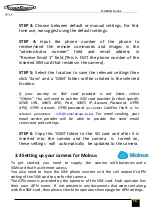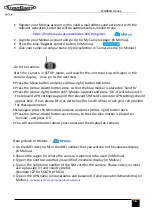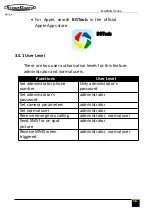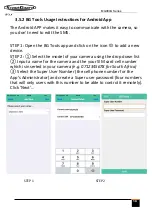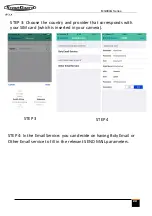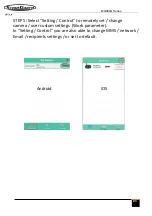MG984G
Series
6
2.5 Manual Image / Video Capturing
Place the camera in TEST/SETUP mode and press the
“
►
/SHOT
” button on the right of the control pad to manually
capture photos or record video. Press “
►
/SHOT
” again to stop
capturing video.
2.6 Manage Images and/or Videos
Place the camera in TEST/SETUP mode and press the
“
OK/Play
” button to view images or videos. The latest
image or video will be shown on the LCD screen.
•
To view:
Press
▲
or
▼
to view the next or previous image or
video.Press OK to start a video.
•
To delete:
Press OK in Test/Setup Mode to enter into Playback
mode and access the pictures and videos. Press the
▲
or
▼
to toggle between photos to find the photo or
photos to delete. Once selected, press the
“
/DEL”
button and the options Del One and Del All appear.
Press OK when the Del One option is selected. Press OK
again to confirm you want to delete the picture or video
selected.