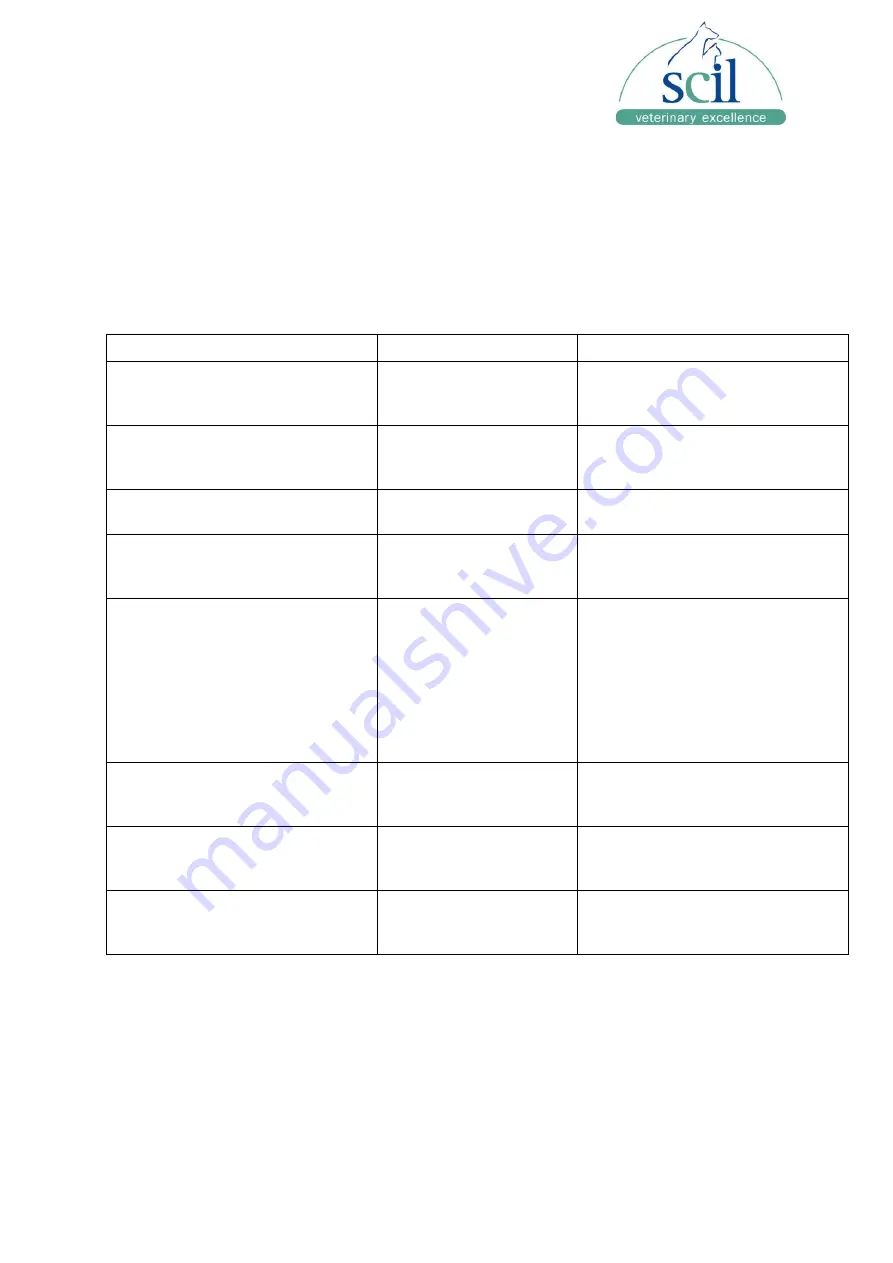
Vers.:20220531ENG
18
6 Troubleshooting
6.1. Error Handling
When an error occurs, a dialog box appears displaying the error message. The table below
describes the warnings and error messages that may be displayed, as well as suggested
actions to take. If you are unable to resolve the problem by following this troubleshooting
guide, please contact you local Technical Support Services.
6.2. Table of Common Error Messages
Error Message
Error Type
Action
The inserted cartridge has already
been run.
Used cartridge.
A cartridge can only be run one
time. Get a new untested cartridge
and re-run the sample.
The inserted cartridge has expired. Cartridge shelf life
exceeded.
Dispose of expired cartridge and
run sample on a non-expired
cartridge.
The inserted cartridge contains
an invalid barcode.
Did not recognize the
barcode.
Select a new cartridge.
Unable to read the barcode from
the inserted cartridge.
Barcode not read.
Verify that barcode is not damaged
and retry the cartridge. If error
persists, select a new cartridge.
The inserted cartridge is of an
unknown test type.
Cartridge Definition File
not loaded in Analyzer
Software.
Load the Cartridge
Type/Calibration Info for that
specific cartridge lot (see
instructions in this User Manual).
The Cartridge Definition File is
provided on a USB flash drive in
cartridge box or contact your local
Technical Support Services.
Wrong Cartridge Inserted
– Do
you wish to proceed?
Cartridge inserted
does not match
requested test.
Update the sample information to
indicate test type matching the
cartridge type.
Calibration information needed.
Instrument has no
record of cartridge
lot information.
Install the corresponding
Cartridge Definition Files for the
cartridge lot being used.
There was an unknown error
processing the cartridge.
General error.
Must run a new cartridge. If the
problem repeats, re-start the
instrument.
















