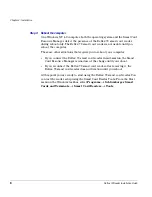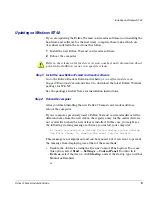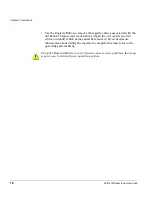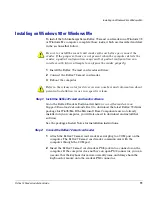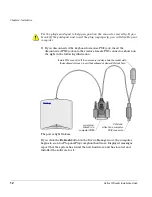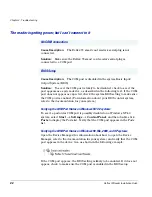Chapter 3 - Troubleshooting
20
Reflex 72 Reader Installation Guide
Cause Description:
The Reflex 72 smart card reader is connected to an older
laptop computer that is not compliant with industry standards and does not
supply sufficient power through the PS/2 connector to run the reader.
Solution:
You can build an external power supply for the Reflex 72 smart
card reader. (For information about the pinout for an external power supply
cable, see
www.linuxnet.com/docs.html
, and follow the link to
PS2 Power
Vampire AC Cable PINOUT
.)
Cause Description:
An application that allocated COM ports statically was
once installed on the host Windows NT 4.0 system, and was connected to the
reader’s COM port.
Solution:
Remove the legacy driver that is causing the conflict. The driver
could be from an application that was incompletely uninstalled. Alternatively,
connect the reader to a different COM port. (SchlumbergerSema recommends
that you connect the Reflex 72 smart card reader to COM1 if possible.)
Cause Description:
A nonstandard device is using one of the COM ports and
interfering with detection of the reader. By default, the system attempts to poll
all four standard COM ports at boot-time in order to detect the Reflex 72 smart
card reader. If a nonstandard device uses one of the polled COM ports, the
device can cause the system’s initialization command to fail to reach the
reader’s port. (It is also possible for polling to cause the nonstandard device to
work erratically or stop working completely.)
Solution:
Disable polling of the COM port used by the nonstandard device, by
editing the system registry.
To resolve the problem, follow these steps:
1
Determine which device is causing the interference (or is being disabled),
and which COM port the device uses.
Legacy application (Windows NT 4.0)
Polling error (Windows NT 4.0)
Do not modify the system registry yourself unless you are a system
administrator or have considerable system administration expertise. You can
disable your system by modifying the registry improperly.
Summary of Contents for Reflex 72
Page 1: ...1 2 Reflex 72 Reader Installation Guide Title Page ...
Page 4: ......
Page 22: ......
Page 34: ......