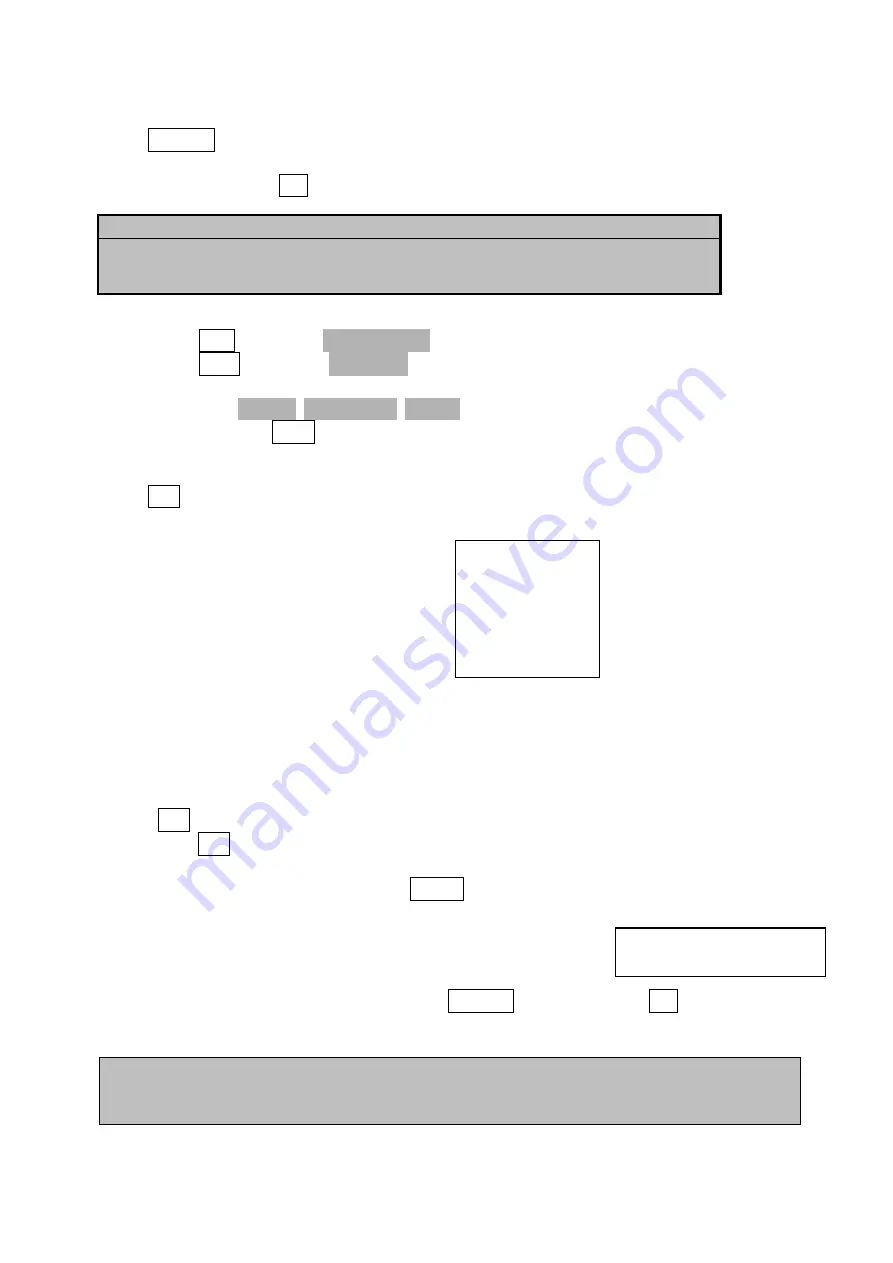
42
Press ZOOM/1 to confirm. During the process, “ERASING...” will appear in the upper left-hand
corner and at the same time, other operations are unavailable. When it disappears, the
storage is erased. Press +/2 to abandon and exit.
●
Press BB/8 and select “8.DEFAULT SET” to restore the factory settings.
●
Press BM/9 and select “9.BEEP-ON” to switch on or switch off the beeping.
Note
:
When0.NAME. 3.COMMENT. 5.HOSP are input
,
no number input is available. In
note menu, press NOTE to exit directly.
5.3 Image Process
Press M/0 in freeze state, the following menu enters the display . There are functions to save,
load, image processing, change colour of the back ground and letters and to measure an
area, volume and histogram.
V1.20: Software version number
5.3.1 Image Storage
128 images can be stored permanently, also when the power is turned off for a longer period
of time.
●
Press M/0 to display image process menu after a satisfactoring image is frozen, to store the
image press M/0, the stored images automatically receive a number this number displayed in
the upper left corner when the image is stored, example “SAVING……05”. When the storage is
completed, the number disappears. Press FREEZE to return to real-time state.
When the memory is full(reaches 128 stored items), the following message will appear
:
If is the message states to erase No. 01
;
Press ZOOM/1 to replace
;
Press +/2 to abandon
the storage of the current image.
Notes
:
●
If the Memory for storage is full, and you want to store another item. A message will
appear that an item should be erased in order to store the new image.
Attention:
Before the erasing is completed,( when“ERASING…” exists
),
other
operations are not allowed, they could damage the device.
V1.20
0.SAVE
1.SVLOAD
2.IMAGEPROC
3.COLOR
4.AREA-VOLM
5.HISTOGRAM
STORAGE IS FULL. ERASE NO.01
?
1.YES 2.NO
Summary of Contents for 1609875
Page 2: ...2 ...
Page 6: ...6 Zijaanzicht Onderkant Achterkant ...
Page 12: ...12 ...
Page 26: ...26 ...
Page 30: ...30 8 1 Examination 52 8 2 Malfunction Solution 52 ...
Page 32: ...32 2 System introduction 2 1 Outline Figure 2 1 front view Figure 2 2 Side View ...
Page 54: ...54 8 1 Kontrolle 77 8 2 Problemlösung 77 ...
Page 86: ...86 Figura 3 2 Instalación desinstalación de la pila ...
Page 101: ...101 Foto 5 6 Ilustración de la medición de volumen Método Eje 3 ...
Page 108: ...108 8 2 Résolution des problèmes 130 ...
Page 111: ...111 Vue face avant Vue de côté Vue face inférieure Vue face arrière ...
Page 132: ...132 ...






























