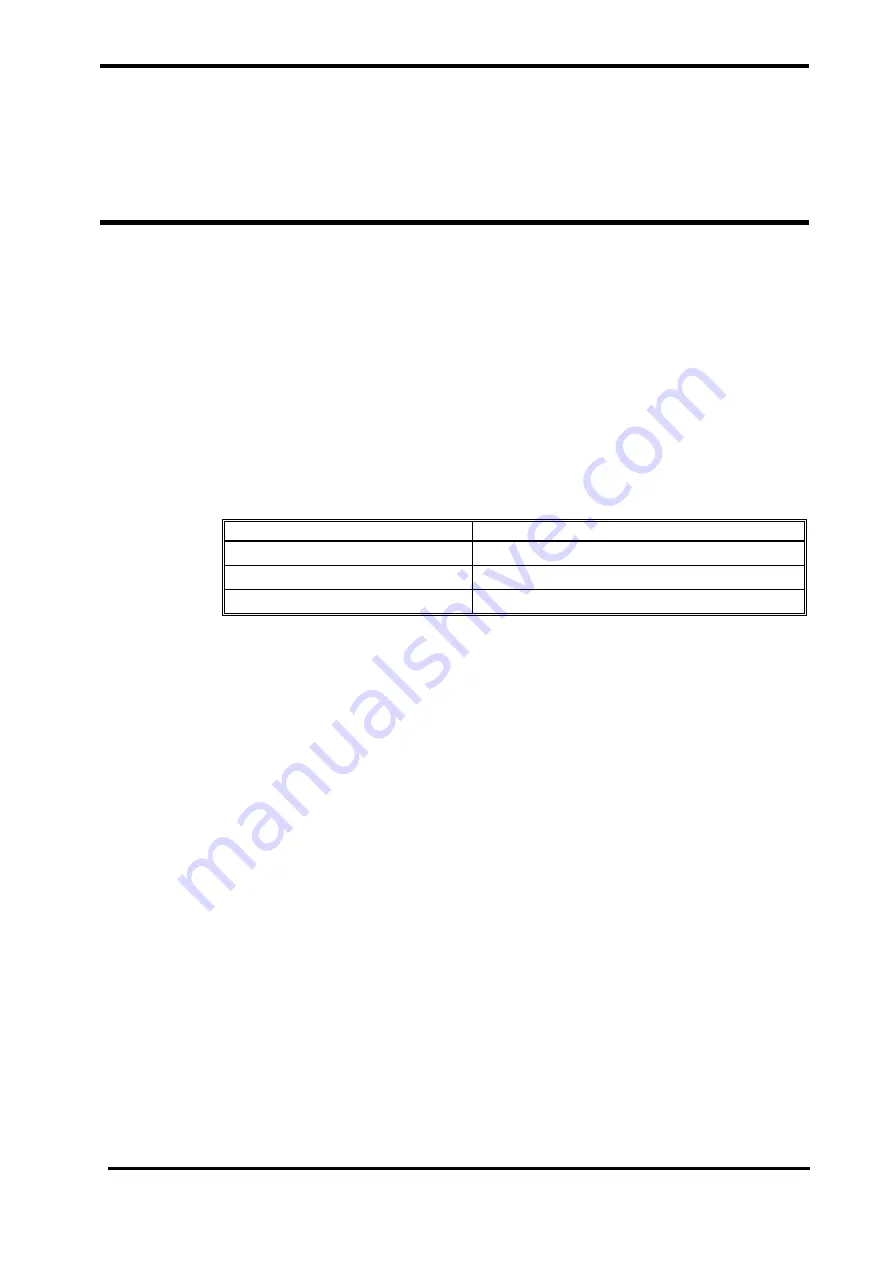
Firmware download
Introduction
Equipment Needed
How to Download
Introduction
This section is for the purpose of reloading Firmware (software?) into the monitor when
the possibility of corrupted Firmware exists, or updating Firmware with a new system
revision (system/device version). Call Schiller Technical Service Department for the
latest version of Firmware and utility required.
Equipment Needed
Table 9 lists the equipment required for Firmware download.
Table 9. Required Equipments for Firmware download
Equipment
Description
Firmware Downloading Cable
9-pin Serial Cable (use only Mediana provided)
Firmware Downloading Software
Rabbit Field Utility
Personal Computer
With Serial Port
How to Download
1. Turn off the monitor.
2. Connect Firmware downloading cable to the data interface port of the monitor.
3. Connect the other side of Firmware downloading cable to a PC.
4. Run
RFU.EXE (Rabbit Field Utility)
on the PC.
5. Choose
Setup
.
6. Click on
Communication
.
7. Check
Use Serial Connection
and
Enable Processor Detection
.
8. Set Baud Rate to 115200.
9. Select an appropriate COM Port that current Firmware downloading cable connected.
10. Click OK.
11. Press Power button to turn on the monitor.
12. Verify that Network indicator is flashing.
13. Choose
File
>
Load Flash Image
.
14. Use the browser to select
a binary file
e.g.
20040630_VER1.00_SCHILLER.BIN
.
15. Click OK to start downloading.
ARGUS VCM
Service Manual 33
















































