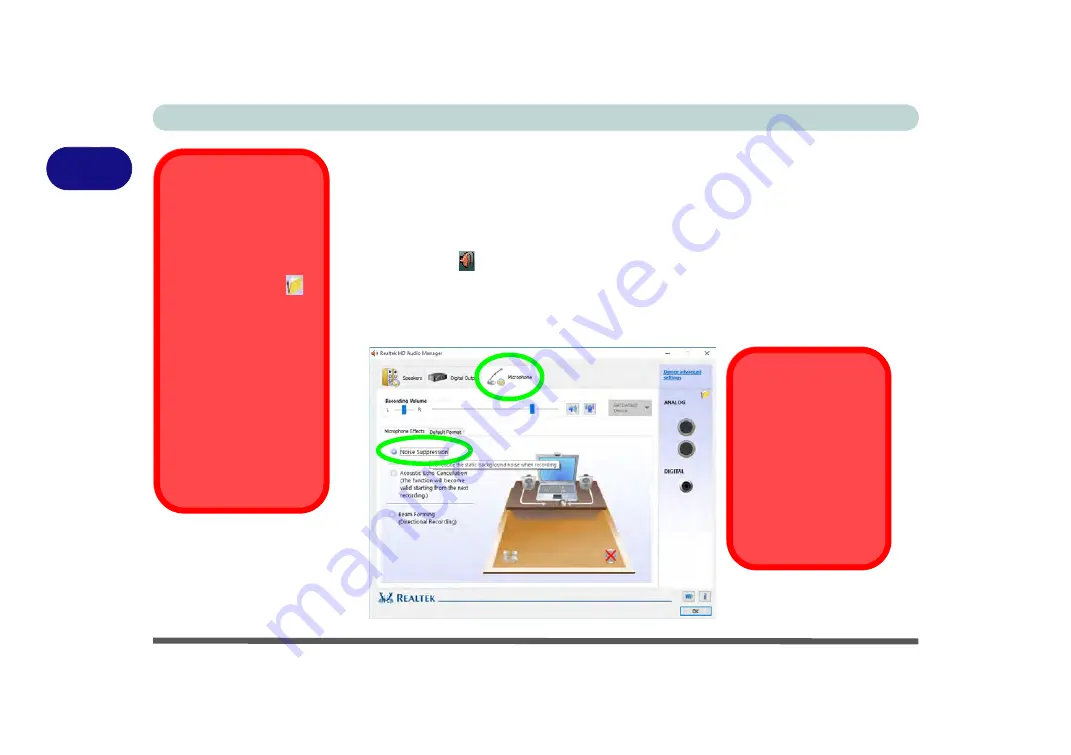
Storage Devices, Mouse, & Audio
2 - 8 Audio Features
2
Setup for Audio Recording
To record audio sources on your computer at optimum quality follow the instruc-
tions below:
1.
Go to the
Control Panel
.
2.
Click
Realtek HD Audio Manager
(
Hardware and Sound
), or right-click the
taskbar icon
and select
Sound Manager
.
3.
Click
Microphone Effects
(tab) in
Microphone
(tab), and then click to select
Noise Suppression
(button), or adjust the
Recording Volume
level to around
60
,
to obtain the optimum recording quality.
4.
Click
OK
to close the control panel and save the settings.
Disabling Front Jack
Detection
It is recommended that
you do not disable front
panel jack detection
in
Connector Settings
.
Disabling front panel jack
detection may cause
your internal microphone
to become disabled, and
audio may continue to
play through the sys-
tem’s internal speakers
even when headphones
are plugged-in to the
headphone jack (see
page
).
Figure 2 - 5
Realtek Audio
Manager - Recording
Setup
Sound Blaster
Cinema 2 Audio
Note that
you will need
to install the Sound
Blaster Cinema 2 audio
application in order to
get maximum audio
performance. See
Summary of Contents for N151RF1
Page 1: ...V16 1 00...
Page 2: ......
Page 20: ...XVIII Preface...
Page 34: ...XXXII Preface...
Page 143: ...BIOS Utilities Exit Menu 5 19 5...
Page 144: ...BIOS Utilities 5 20 5...
Page 238: ...Control Center Flexikey B 34 B...
Page 288: ...Video Driver Controls C 50 C...






























