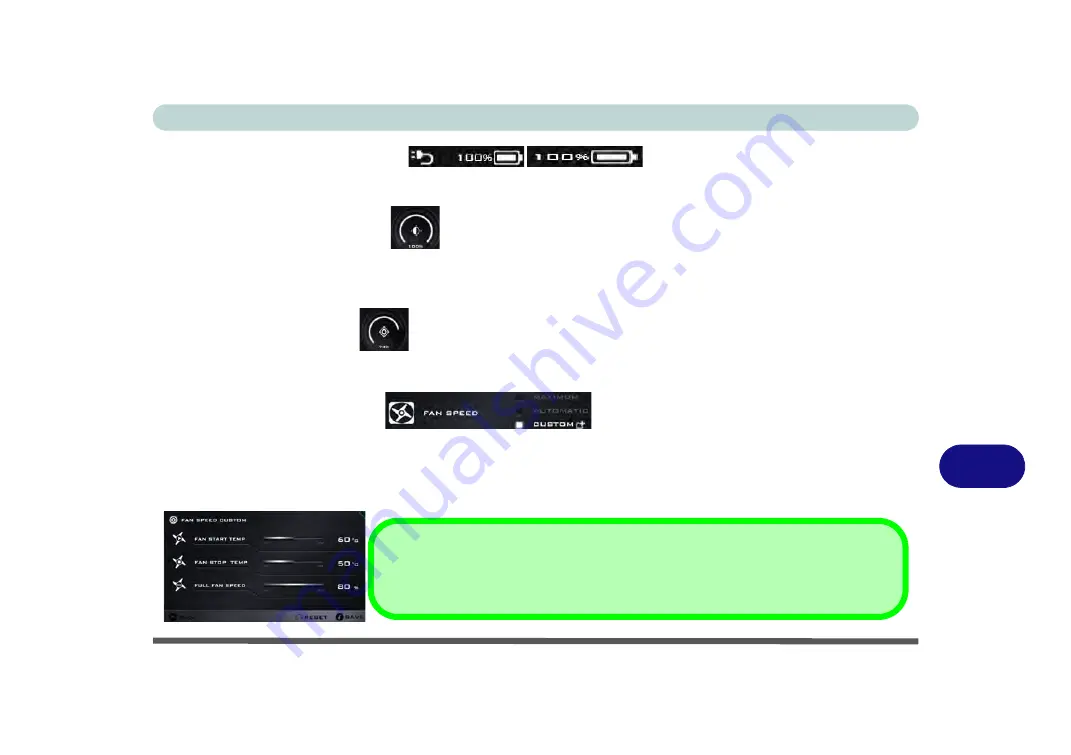
Control Center & Flexikey®
Overview B - 5
B
Power Status (System Program)
The
Power Status
icon will show whether you are currently powered by the battery, or by the AC/DC adapter
plugged in to a working power outlet. The power status bar will show the current battery charge state.
Brightness (System Program)
The
Brightness
icon will show the current screen brightness level. You can use the slider to adjust the screen
brightness or the
Fn + F8/F9
key combinations, or use the
Fn+ F2
key combination to turn off the LED backlight
(press any key to turn it on again).
Volume (System Program)
The
Volume
icon will show the current volume level. You can use the slider to adjust the Volume or the
Fn +
F5/F6
key combinations, or use the
Fn+ F3
key combination to mute the volume.
Fan Speed (System Program)
You can set the fan speed to
Maximum (full power)
,
Automatic or Custom
from this menu item. The fan speed
will adjust itself automatically to control the heat of the CPU. However you can adjust the setting to maximum
if you prefer. Select
Custom
and click on the sliders to adjust the settings to your preference, however these set-
tings can be overridden by the system, as a safety precaution, if it requires heavier use of the fan.
Custom Settings
Click
Save
to retain customized settings, or
Reset
to select default settings.
Summary of Contents for N151RF1
Page 1: ...V16 1 00...
Page 2: ......
Page 20: ...XVIII Preface...
Page 34: ...XXXII Preface...
Page 143: ...BIOS Utilities Exit Menu 5 19 5...
Page 144: ...BIOS Utilities 5 20 5...
Page 238: ...Control Center Flexikey B 34 B...
Page 288: ...Video Driver Controls C 50 C...






























