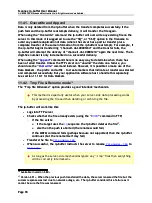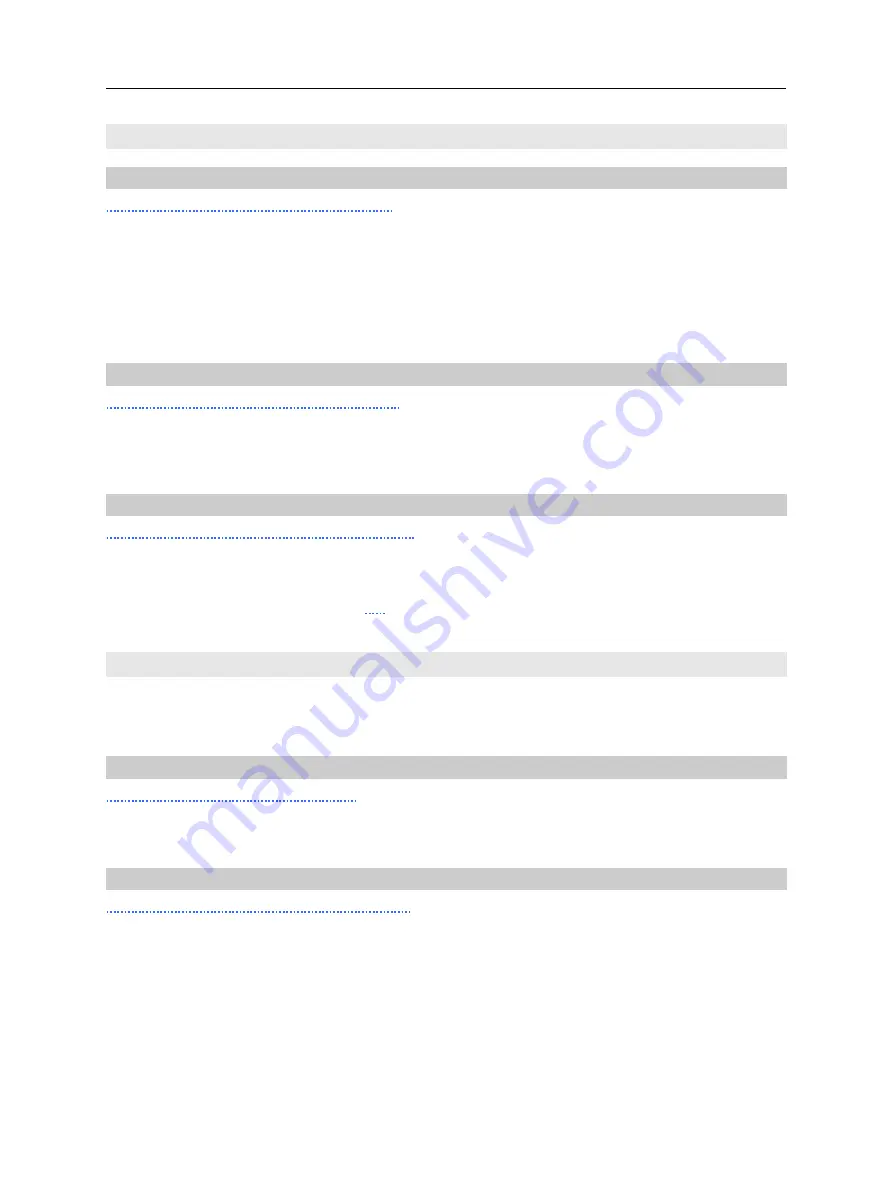
Scannex ip.buffer User Manual
© UK 2007-2021 Scannex Electronics Ltd. All rights reserved worldwide.
13.4. Network
13.4.1. Ping a device
http://192.168.0.235/tools/ping.shtm
Provides a convenient way to ping a device from the ip.buffer. Enter an IP address or name
and then click the “Ping” button. Four ping attempts will be made.
For example, if an ip.buffer is sitting behind a firewall or router and you exchange the
ip.buffer for another while keeping the same IP address there will be an Ethernet MAC
address mismatch (the router will have cached the original IP address-to-MAC in its ARP
table). By pinging the router you should automatically update the router’s ARP table.
13.4.2. Listening Ports
http://192.168.0.235/tools/ports.shtm
The listening ports page shows all the port numbers for TCP/IP and UDP/IP server sockets
in the ip.buffer. It is important that all port numbers are unique – and this page helps to
see the overall configuration of the ip.buffer.
13.4.3. Network Tables
http://192.168.0.235/tools/netstat.shtm
Shows the TCP socket, UDP socket, ARP table, and Routing table of the ip.buffer. It is
helpful in diagnosing TCP connection issues.
The ARP table list also includes a “
[x]
” link to allow you to delete any particular IP-to-MAC
entry.
13.5. Log
The ip.buffer keeps an ASCII, RAM-based, log of all activity. This includes SNMP traps
output, syslog messages output, modem events, source and destination events, and others.
The log is circular and will erase old messages when the log exceeds 32k-bytes.
13.5.1. View Log
http://192.168.0.235/lua/log.txt
Clicking this link shows the ASCII log. You can also right click and select “Save Link As...”
to save straight to disk.
13.5.2. Send Log to Cloud Server
(post) http://192.168.0.235/lua/sendlog
Clicking this will send the log to the Cloud Server.
See section 8.2.16 for setting up the Cloud Server details.
Page 112
Scannex ip.buffer User Manual
© UK 2007-2021 Scannex Electronics Ltd. All rights reserved worldwide.
13.4. Network
13.4.1. Ping a device
http://192.168.0.235/tools/ping.shtm
Provides a convenient way to ping a device from the ip.buffer. Enter an IP address or name
and then click the “Ping” button. Four ping attempts will be made.
For example, if an ip.buffer is sitting behind a firewall or router and you exchange the
ip.buffer for another while keeping the same IP address there will be an Ethernet MAC
address mismatch (the router will have cached the original IP address-to-MAC in its ARP
table). By pinging the router you should automatically update the router’s ARP table.
13.4.2. Listening Ports
http://192.168.0.235/tools/ports.shtm
The listening ports page shows all the port numbers for TCP/IP and UDP/IP server sockets
in the ip.buffer. It is important that all port numbers are unique – and this page helps to
see the overall configuration of the ip.buffer.
13.4.3. Network Tables
http://192.168.0.235/tools/netstat.shtm
Shows the TCP socket, UDP socket, ARP table, and Routing table of the ip.buffer. It is
helpful in diagnosing TCP connection issues.
The ARP table list also includes a “
[x]
” link to allow you to delete any particular IP-to-MAC
entry.
13.5. Log
The ip.buffer keeps an ASCII, RAM-based, log of all activity. This includes SNMP traps
output, syslog messages output, modem events, source and destination events, and others.
The log is circular and will erase old messages when the log exceeds 32k-bytes.
13.5.1. View Log
http://192.168.0.235/lua/log.txt
Clicking this link shows the ASCII log. You can also right click and select “Save Link As...”
to save straight to disk.
13.5.2. Send Log to Cloud Server
(post) http://192.168.0.235/lua/sendlog
Clicking this will send the log to the Cloud Server.
See section 8.2.16 for setting up the Cloud Server details.
Page 112